By: Brady Upton | Comments (12) | Related: > Clustering
Problem
I'm running out of disk space on my SQL Server 2008 cluster and need to add a new storage device. How can I accomplish this task?
Solution
Adding a new storage device using Windows 2008 Failover Clustering has been simplified enormously since the Windows 2003 and older clustering technology. In this tip, I'll show you how to add an extra storage device to your configuration. First thing you will need to do is get your SAN administrator to present a new disk to the cluster. Once the new disk is presented, go to Disk Management, and you should see the new disk unallocated. If the disk displays "Offline" simply right click and choose Online.
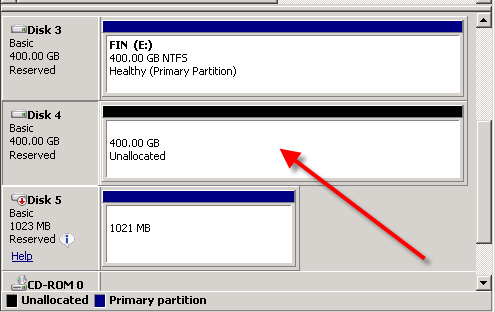
Next, right click on the disk and choose "New Simple Volume". Clustering does not support any of the other volume options.
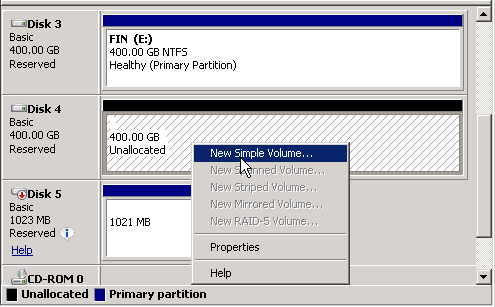
After clicking "New Simple Volume" a wizard will appear.
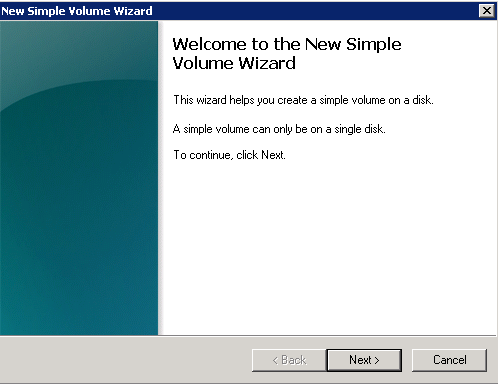
Click Next and you will see the following page. Choose your volume size and click Next.
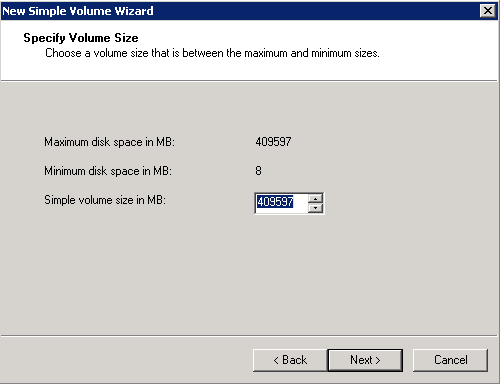
Choose a drive letter, create a mount point on an existing disk or do not assign a drive letter. In this example, I'll give the disk a drive letter of F. Click Next.
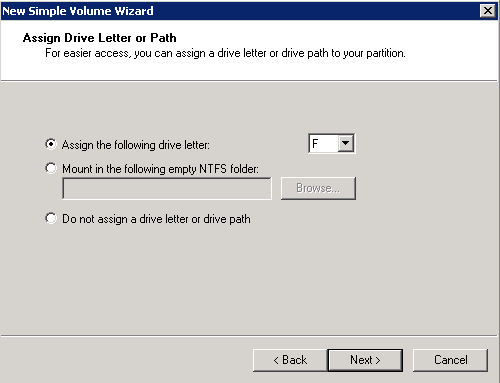
On this screen, you will need to format the volume using NTFS and you can rename the volume to better identify it later on. I will also perform a quick format. Click Next and Finish to format.
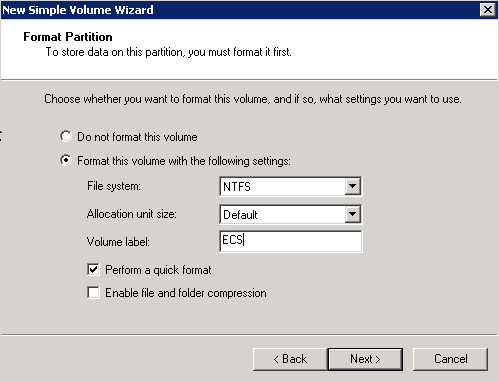
The disk should now be online and allocated.
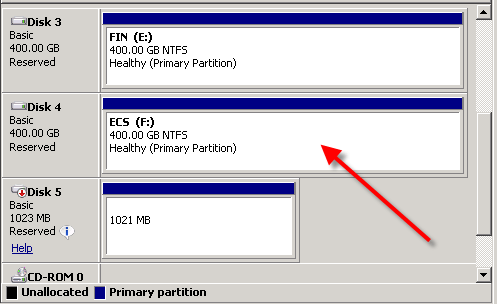
Next, go to Failover Cluster Manager and right click on Storage and select "Add a disk".
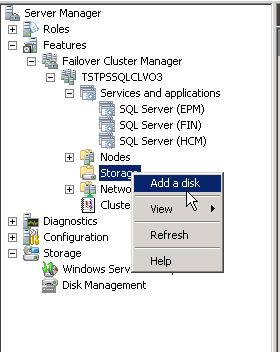
The following window should appear. Select the new disk and click OK.
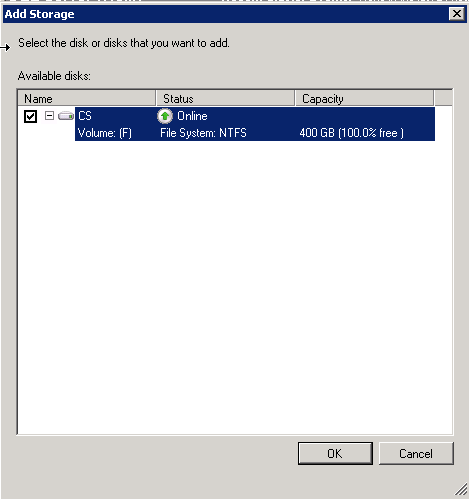
On the Summary of Storage page you should now see your new disk under "Available Storage"
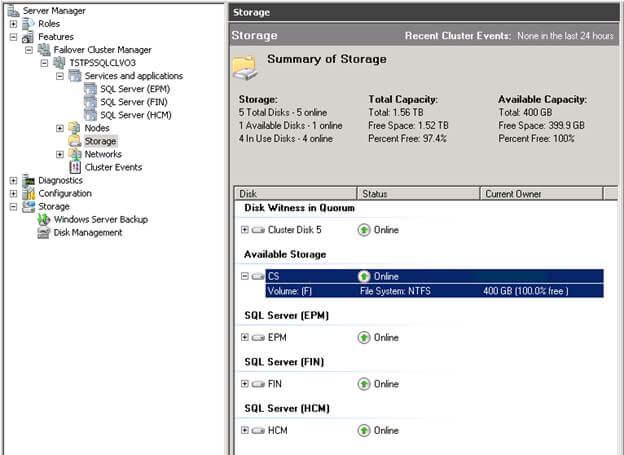
To add the new disk to a service or application, right click on the service or application you need and select "Add Storage". In this example, I'll add the disk to SQL Server (HCM).
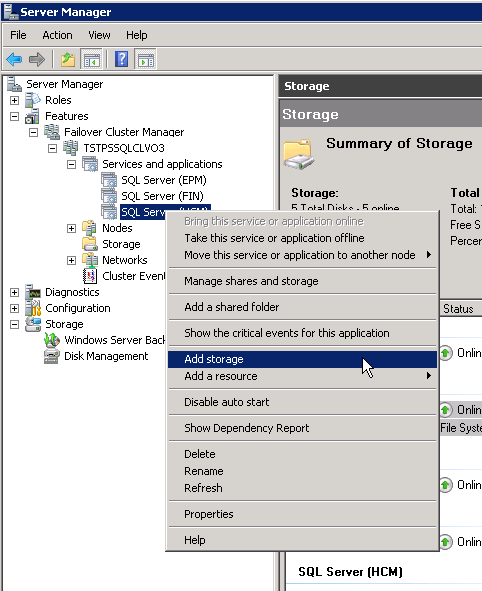
The Add Storage window will appear. Click on the drive and click OK.
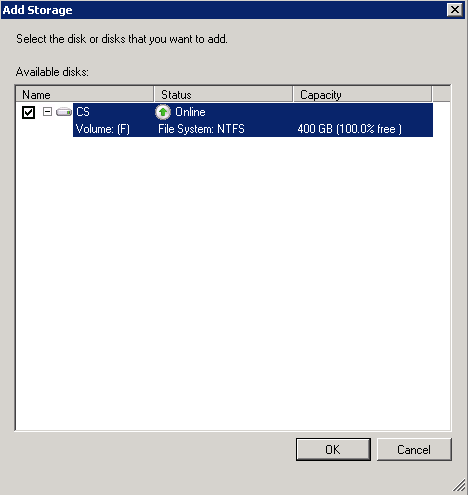
On the Summary of Storage page you should now see the new disk under SQL Server (HCM)
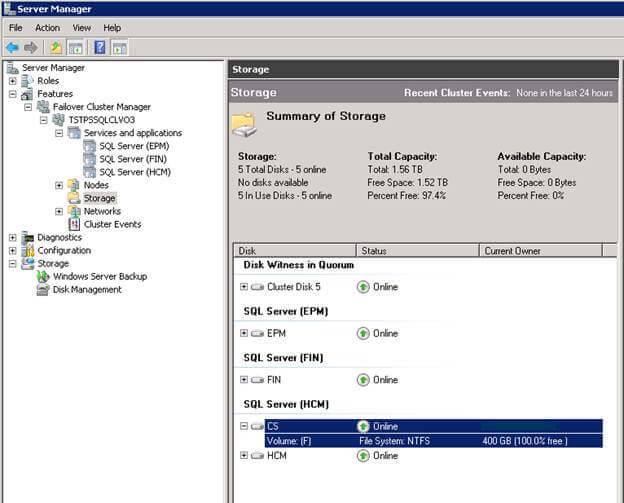
Next Steps
- If you're just getting started with clustering read this tip from Tim Ford.
- Refer to these other tips about clustering for SQL Server
About the author
 Brady Upton is a Database Administrator and SharePoint superstar in Nashville, TN.
Brady Upton is a Database Administrator and SharePoint superstar in Nashville, TN.This author pledges the content of this article is based on professional experience and not AI generated.
View all my tips






