By: Manvendra Singh | Comments (8) | Related: > SQL Server Agent
Problem
SQL Server Agent has its own log file that captures certain events from this service. By default the file is located in the LOG folder where SQL Server is installed. In this tip I will explain how to change the path of your SQL Server Agent log file "SQLAGENT.OUT" from an existing location to a new location.
Solution
We had a requirement to move the SQL Server Agent log file SQLAGENT.OUT from the current drive to a different drive. It was a part of our best practices in which we are streamlining our entire SQL Server environment. We made these changes by using two undocumented stored procedures.
- SP_GET_SQLAGENT_PROPERTIES
- SP_SET_SQLAGENT_PROPERTIES
The first stored procedure is used to retrieve the SQL Server Agent properties and the second stored procedure is used to set/change the properties for the SQL Agent service.
I strongly suggest testing any undocumented stored procedures in a lab environment first, before changing your production servers.
Steps to move the SQL Agent log file
Step 1
First check the existing location of the SQL Server Agent log file. Run the below undocumented stored procedure to get the current location. This stored procedure will let us know the SQL Agent properties of a particular server. This stored procedure can be found in the msdb database.
USE MASTER GO EXEC msdb..sp_get_sqlagent_properties GO
We can see below the different settings that are returned when we run this command. We are interested in the errorlog_file column for the change we need to make. Here we can see the current location is the C drive.

Step 2
Now we will change the location of the file from the C drive to the G drive.
First we need to create the new destination folders where we want to put the SQLAGENT.OUT file. So, I created the folder "Microsoft SQL Server\MSSQL.1\MSSQL\LOG" on the G drive. If you do not create these folders you will have issues when the SQL Server Agent service restarts.
After the new folder has been created, run the below stored procedure to change the location.
USE MASTER GO EXEC msdb.dbo.sp_set_sqlagent_properties @errorlog_file=N'G:\Microsoft SQL Server\MSSQL.1\MSSQL\LOG\SQLAGENT.OUT' GO
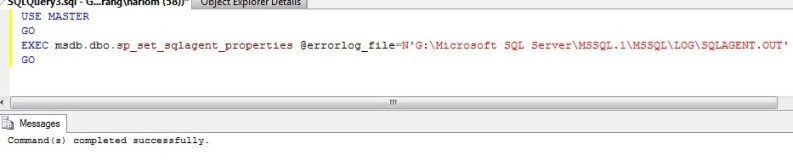
Step 3
Now we will verify whether the SQL Server Agent log file path has changed or not. We will be run the same command as in step 1 to get the SQL Server agent properties. We can see in the below screenshot that the path for the SQL Server Agent log file has been changed to the G drive.

Note, this change will not go into effect until you restart your the SQL Agent service. You can verify this by checking the new location to see if the file SQLAGENT.OUT exists or not.
Step 4
Now restart your SQL Server Agent service to bring the changes into effect. If you have any issues or the SQL Server Agent service does not start (you might get an error like below) then you should check the path you have set in step 2. The path has to be valid to successfully start this service.
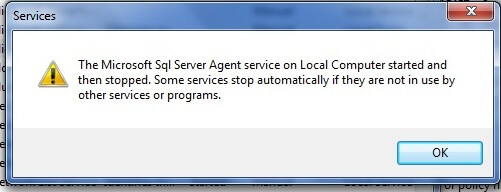
Once the SQL Server Agent service successfully restarts you can check the new location of the SQL Server Agent log file. You should now see that the SQLAGENT.OUT file has been created in the new location which we have set in step 2.
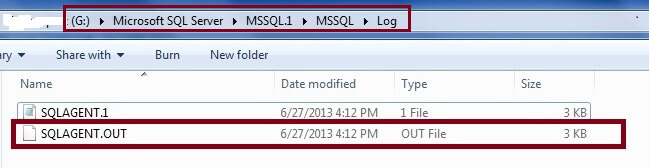
Next Steps
Follow this process to move your SQL Server Agent log file SQLAGENT.OUT to some other location. If you want to explore more knowledge on SQL Server Agent then take a look at the tips about SQL Server Agent.
About the author
 Manvendra Singh has over 5 years of experience with SQL Server and has focused on Database Mirroring, Replication, Log Shipping, etc.
Manvendra Singh has over 5 years of experience with SQL Server and has focused on Database Mirroring, Replication, Log Shipping, etc.This author pledges the content of this article is based on professional experience and not AI generated.
View all my tips






