By: Manvendra Singh | Comments (1) | Related: > Install and Uninstall
Problem
I was working on a critical SAP migration project where we were migrating all SAP components from Oracle to SQL Server. One of the applications that is not a core SAP component also needed to be migrated as part of the migration. The problem with this component was that vendor did not support this application beyond SQL Server 2008 R2 for that specific version. When I was installing SQL Server 2008 R2 in order to migrate the data, I faced error 1639 during the installation. Although I had this error with SQL Server 2008 R2, this error is very much relevant to any of latest versions of SQL Server.
Solution
As I mentioned, when we were installing SQL Server I was faced with error 1639 when installing SQL Server 2008 R2. Here I will explain the steps I took and how I fixed the problem.
SQL Server Installation Error 1639
Step 1:
I launched SQL Server installation center and proceeded with the installation. I completed each required parameter during installation, but still my installation failed with error 1639.
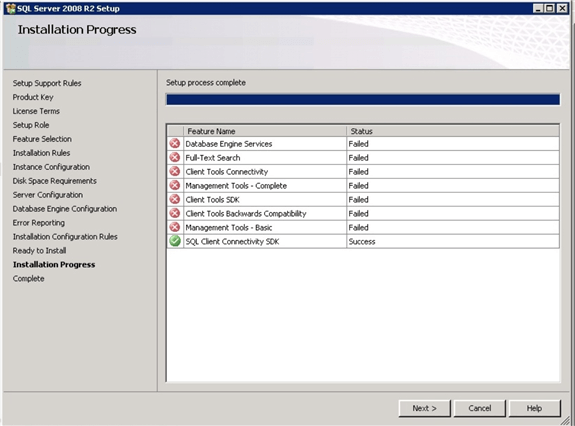
You can see all SQL Server components failed to install in the above screenshot. Only the SQL Client Connectivity SDK component has been installed.
When I clicked on Next button I got the below screenshot with the installation log file path.
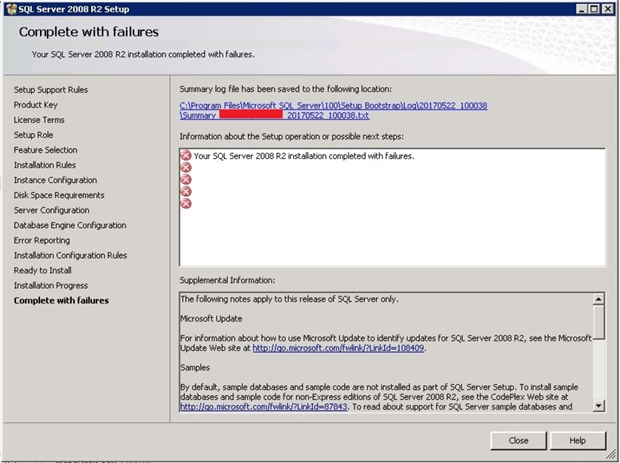
Step 2:
I decided to look in to the summary log file to fix this issue. I clicked on the summary log file path given in the above screenshot. Here is the summary log file which suggested looking into another log file as shown in the below screenshot.
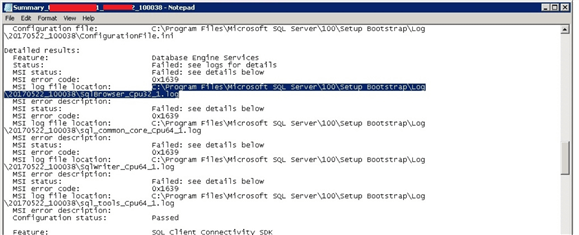
I opened the above highlighted log file to see more details. When I opened the file, I saw error 1639 captured there as shown below in the highlighted lines.

Step 3:
The root cause of this issue was very simple, I placed the SQL Server setup files under a directory named “SQL Server 2008”. You can see the spaces between sql and server and 2008. This was the main issue which causes the installation to fail. You can see the name of folder in the below screenshot.
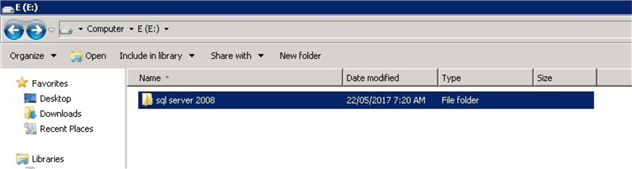
To fix this issue, I removed the blank spaces in the folder name. You could also enter an underscore (_) or any character in place of the blank spaces to fix this issue. You can see below I have removed the spaces in the folder name.
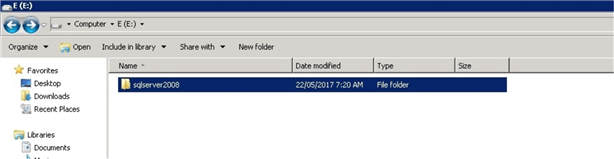
Step 4:
Next, I decided to uninstall SQL Server from this database server. I removed the failed installation of SQL Server from the server using “Add and Remove Programs” as we generally do on any Windows machine. I rebooted the server post uninstalling SQL Server.
Step 5:
Once the server came online, I went to the installation folder and started the installation again by right clicking on the setup file and choosing “Run as administrator” to start the SQL Server installation again as shown below.
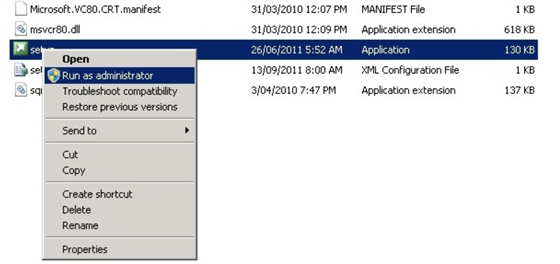
Step 6:
I followed each window and entered all the required values and parameters to make this installation successful. This time SQL Server installed successfully on this server. You can see the final screen of this installation in the below screenshot.
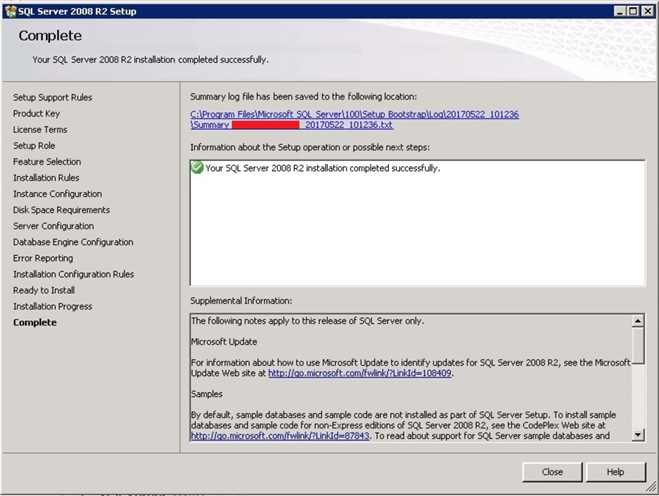
Step 7:
Next, I connected to the installed instance of SQL Server to validate the installation. I connected using sqlcmd and SQL Server Management Studio. Below is the screenshot of sqlcmd, where I was able to successfully connected to this SQL Server instance and checked the installed version by running SELECT @@VERSION.
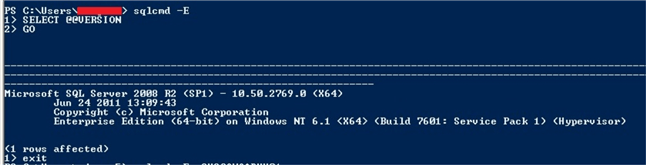
I also validated this installation by connecting to the database engine with SQL Server Management Studio. You can see I successfully established a database connection to the SQL Server 2008 R2 instance in the below screenshot.
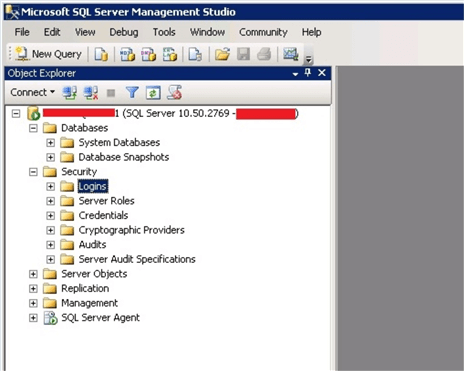
Summary
As you can see the fix was pretty simple, but I had to dig through a few log files to figure out the problem.
Next Steps
- Make a practice to not create folder names with spaces, you never know when it may cause an issue.
- Explore more knowledge on SQL Server Database Administration Tips.
About the author
 Manvendra Singh has over 5 years of experience with SQL Server and has focused on Database Mirroring, Replication, Log Shipping, etc.
Manvendra Singh has over 5 years of experience with SQL Server and has focused on Database Mirroring, Replication, Log Shipping, etc.This author pledges the content of this article is based on professional experience and not AI generated.
View all my tips






