By: Ashish Kumar Mehta | Comments (1) | Related: 1 | 2 | 3 | 4 | 5 | 6 | 7 | > SQL Server Management Studio Configuration
Problem
One of the developers asked me if there was a way to open Object Explorer and a New Query Window at the same time whenever he opens SQL Server Management Studio. In this tip we will take a look at different SQL Server Management Studio startup options which can benefit you in your day to day work.
Solution
SQL Server Management Studio is widely used by SQL Server DBAs and developers in their day to day SQL development work. One can change SQL Server Management Studio startup options by selecting Options from the Tools menu as shown in the snippet below.
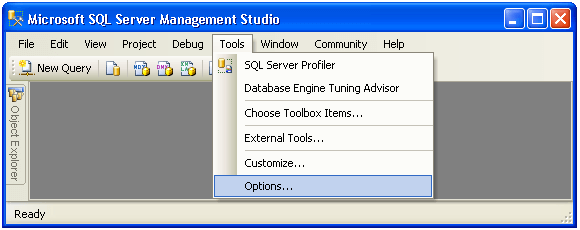
In the Options dialog box expand Environment and then select the General tab. In the "At Startup" drop down, to satisfy our need we would chose the "Open Object Explorer and new query" option from the drop down list and click OK. In order to see this change take affect, you need to close and re-open SQL Server Management Studio.
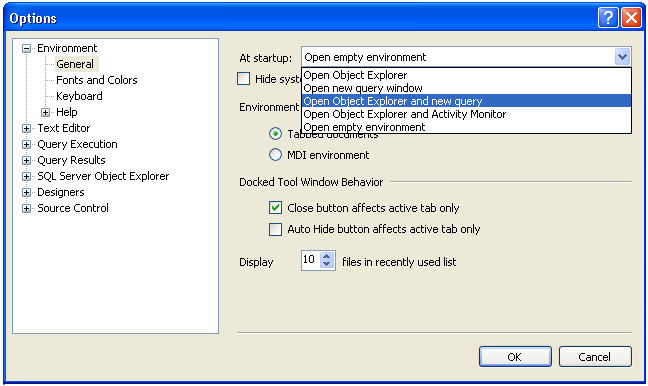
Different SQL Server Management Studio Startup Options include:
- Open Object Explorer: This is the default option configured in SQL Server Management Studio (SSMS). In this option whenever SSMS opens up and the user credentials are validated, SQL Server Database Engine will be displayed in the Object Explorer.
- Open New Query Window: When this option is selected, SSMS opens up an empty TSQL Query window once you are connected to a SQL Server Instance.
- Open Object Explorer and New Query: When this option is selected, SSMS opens up Object Explorer and a new TSQL Query window once you are connected to a SQL Server Instance.
- Open Object Explorer and Activity Monitor: When this option is selected, SSMS opens up Object Explorer and Activity Monitor once you are connected to a SQL Server Instance. This is the only option which is new in SQL Server 2008 Management Studio. To learn more about Activity Monitor and its advantages you can read the following Performance Analysis Using SQL Server 2008 Activity Monitor.
- Open Empty Environment: When this option is selected, SSMS will not ask you to connect to a SQL Server Instance.
Next Steps
- Add this to your list of options to customize your SSMS environment.
- Read Performance Analysis Using SQL Server 2008 Activity Monitor
- Read Using Object Explorer Details and Object Search Feature of SQL Server 2008 Management Studio
- Read more SQL Server Management Studio Tips
About the author
 Ashish Kumar Mehta has been contributing to the MSSQLTips.com community since 2009 with over 60 tips.
Ashish Kumar Mehta has been contributing to the MSSQLTips.com community since 2009 with over 60 tips.This author pledges the content of this article is based on professional experience and not AI generated.
View all my tips






