By: Rahul Mehta | Comments | Related: > Sharepoint Design
Problem
Lists are one of the most commonly used data structures in SharePoint. Consider a scenario when a summarized value of this data needs to be measured and reported. Consider a scenario where your entire employee sales data resides in a SharePoint list and is regularly updated, and you want a KPI to use the SharePoint list as a data source for reporting values.
Solution
In this tip we will discuss how to generate a KPI based on a SharePoint List. For our scenario, we have created a SharePointcustom list which contains employee sales data.
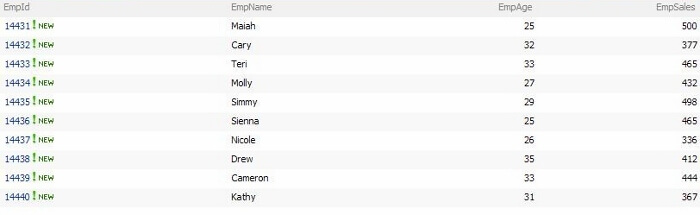
Now let us create a KPI from the SharePoint List. Go to KPI List->New and select "Indicator using data in SharePoint list".
We can divide our task into two parts. The first part is to enter basic information like the KPI Name, the SharePoint Custom List location where our source data exists, and the SharePoint Custom List View Name which would provide the set of data/items.
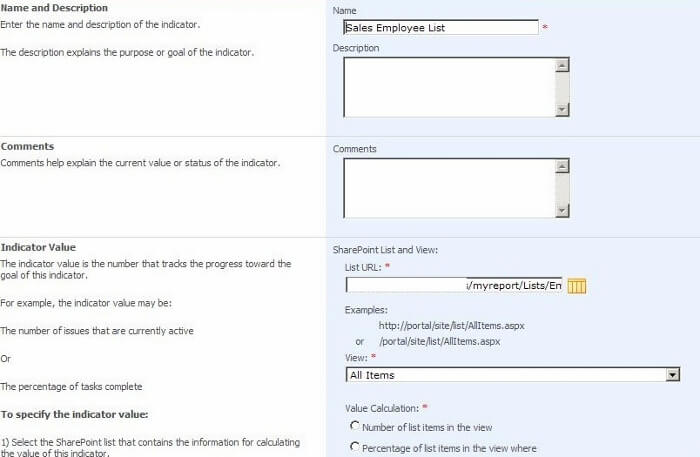
The second part is to decide what kind of values to display. One can select to perform calculations on a column in different ways.
In our scenario, we will take an average of sales of all employees, which will help to measure a single target of all employees sales at one time.
To perform such calculations, select "Calculate using all list items in the view". We select "Average" and "Empsales" as the target column. Set a goal and a warning value as shown in the image below.
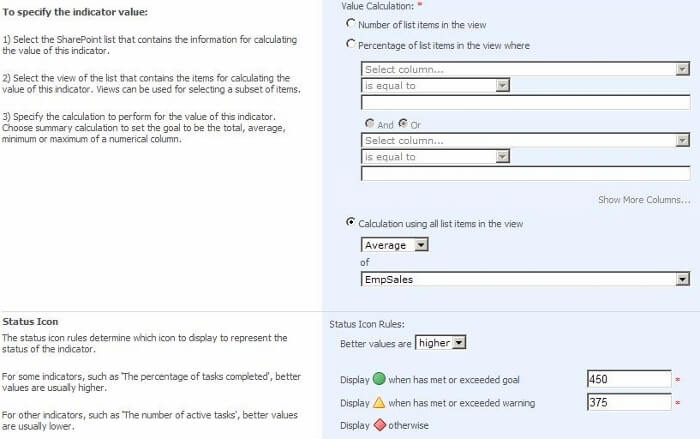
Click Ok and you can see the result. In our case it is a yellow status as it has not met the goal target.

Now let us test the connection by changing the values in the Employee Sales Custom List so that their average goes below the warning level range. The result will be something like the image below.

One can view the detail by clicking on it. This will display the goal, actual and warning values of the KPI with the attached SharePoint custom list.
Next Steps
- Use this approach to create a centralized KPI dashboard that could contain KPIs from different business units. The data sources would actually reside in different SharePoint lists.
About the author
 Rahul Mehta is a Project Architect/Lead working at Tata Consultancy Services focusing on ECM.
Rahul Mehta is a Project Architect/Lead working at Tata Consultancy Services focusing on ECM.This author pledges the content of this article is based on professional experience and not AI generated.
View all my tips






