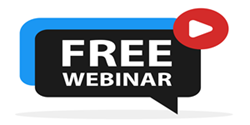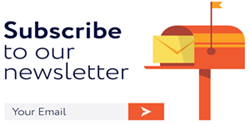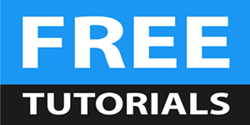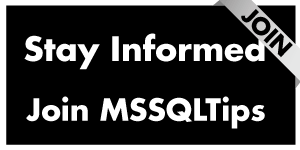By: Ashish Kumar Mehta | Comments (2) | Related: > Install and Uninstall
Problem
In SQL Server 2008, I have heard that it is possible to Uninstall SQL Server 2008 Service Pack 1 (SP1) from an instance without actually removing the entire product. In this tip, we will go through the steps which you need to follow in order to Uninstall SQL Server 2008 Service Pack 1 (SP1).
Solution
It is recommended that before uninstalling SQL Server 2008 SP1, database administrators should take a full backup of all the user and system databases including the Resource database which was first introduced in SQL Server 2005. The Resource database is a read-only database that contains all the system objects that are included with SQL Server.
The database backups will help you to roll SQL Server back to the same state
as it was, prior to the un-installation of SQL Server 2008 Service Pack 1 (SP1).
Steps to Uninstall SQL Server 2008 Service Pack 1 (SP1)
1. Execute the below T-SQL query to verify the current SQL Server 2008 Service Pack Information.
SELECT
SERVERPROPERTY('Edition') AS 'Edition',
SERVERPROPERTY('ProductVersion') AS 'ProductVersion',
SERVERPROPERTY('ProductLevel') AS 'ProductLevel',
SERVERPROPERTY('ResourceLastUpdateDateTime') AS 'ResourceLastUpdateDateTime',
SERVERPROPERTY('ResourceVersion') AS 'ResourceVersion'
GO
2. Using Add or Remove Programs, Database Administrators can Uninstall SQL Server 2008 Service Pack 1 (SP1). In Add or Remove Program select the Show Updates check box and then choose Service Pack 1 for SQL Server 2008 which comes under Microsoft SQL Server 2008 and click the Remove button to begin the un-installation process.
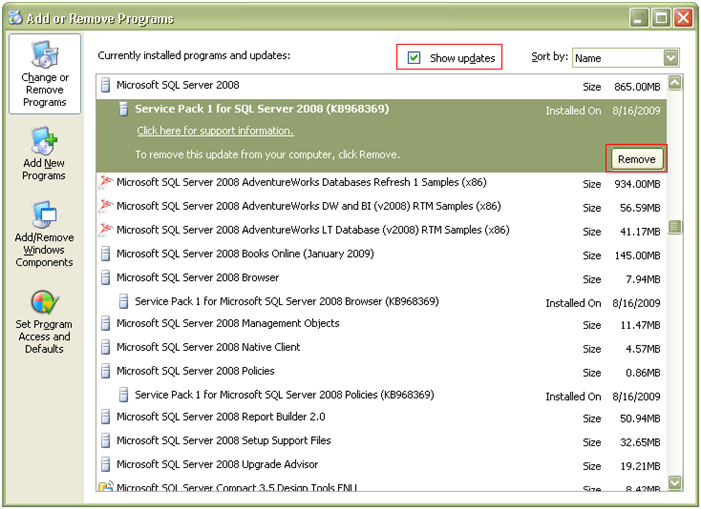
3. This will open up the Uninstall Service Pack 1 for SQL Server 2008 screen as shown in the snippet below. Once all the prerequisite checks are successful, click Next to continue with the un-installation process.
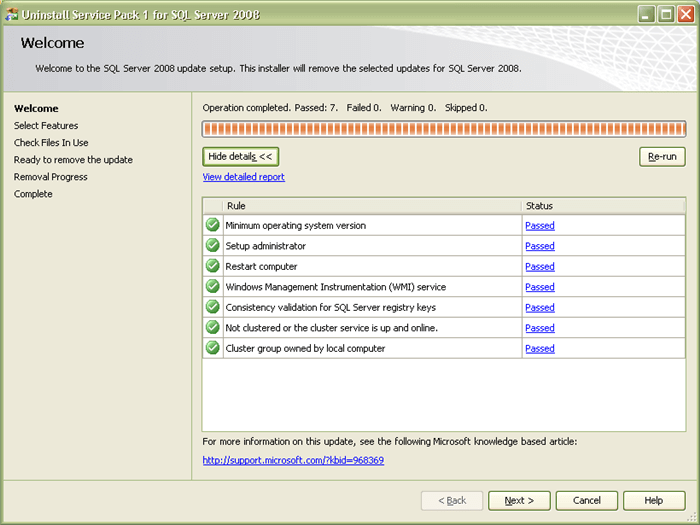
4. In Select Features screen you can choose the feature which you want to remove the update. Click Next to continue with the un-installation process.
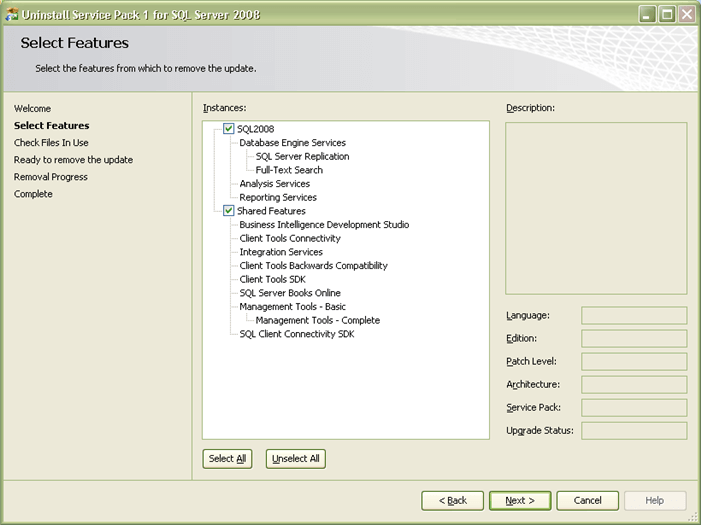
5. In Check Files in Use screen, the un-installation wizard actually checks for services and applications which are currently using files that setup needs in order to complete the un-installation of SQL Server 2008 Service Pack 1. Click Next to continue with the un-installation process.
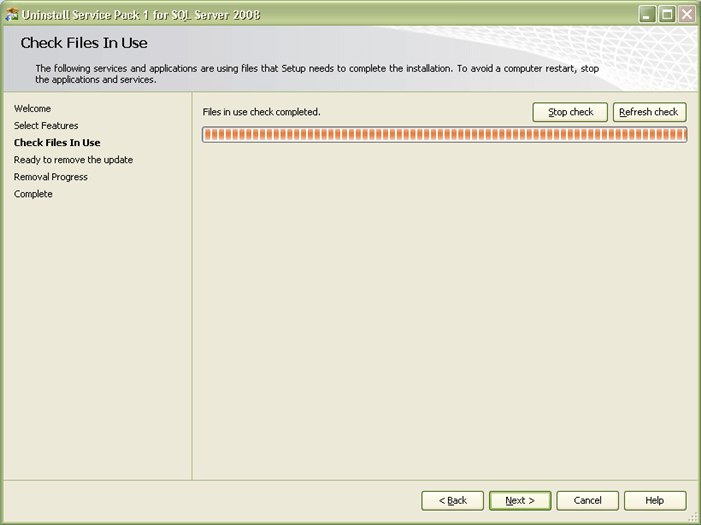
6. In Ready to remove the update screen you can verify the features which you have selected so far to be updated. Click Remove to continue with the un-installation process.
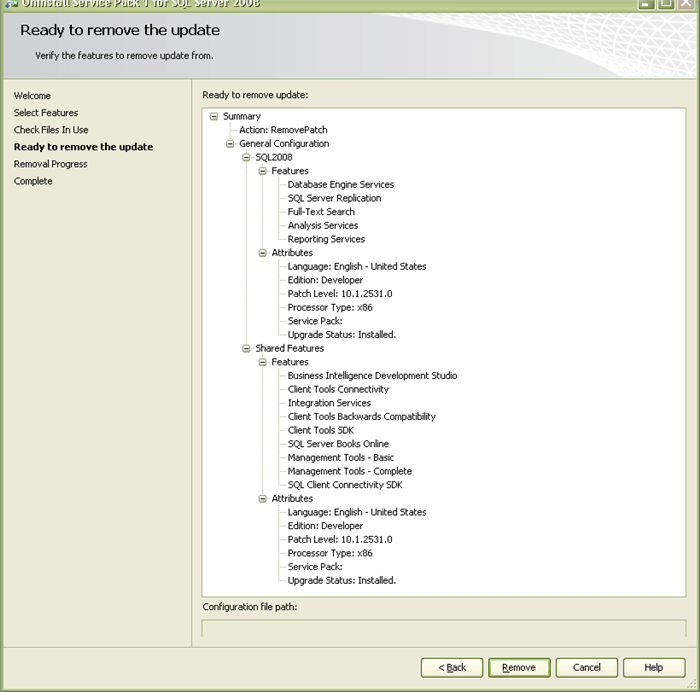
7. In Removal Progress screen you will be able to see Success messages as soon as the un-installation of SQL Server 2008 Service Pack 1 (SP1) has successfully completed. Click Next to complete the un-installation process.
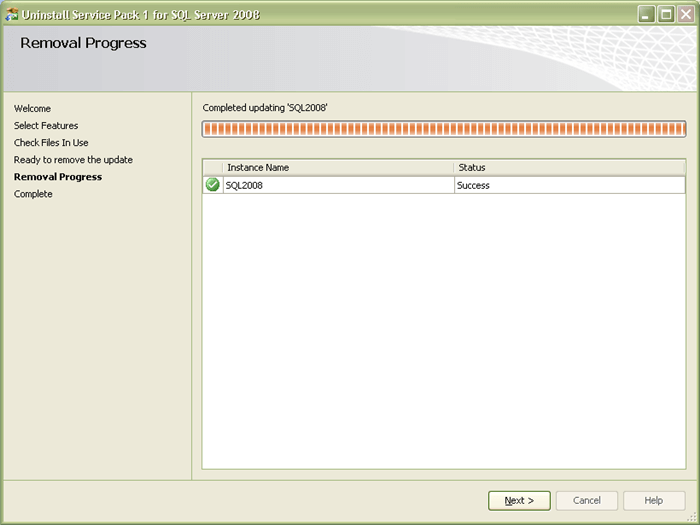
8. In Complete screen you will be able to see the message Your SQL Server 2008 remove update operation has completed successfully. You can also verify the un-installation process activities by going through the summary log. Click Close to end the un-installation process.
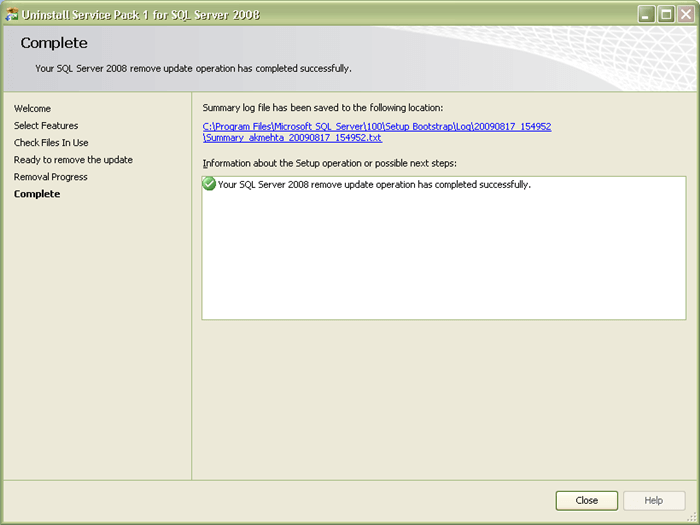
9. You can verify the SQL Server 2008 product version by executing the below mentioned query in SQL Server Management Studio (SSMS)
SELECT
SERVERPROPERTY('Edition') AS 'Edition',
SERVERPROPERTY('ProductVersion') AS 'ProductVersion',
SERVERPROPERTY('ProductLevel') AS 'ProductLevel',
SERVERPROPERTY('ResourceLastUpdateDateTime') AS 'ResourceLastUpdateDateTime',
SERVERPROPERTY('ResourceVersion') AS 'ResourceVersion'
GO
Next Steps
- It's nice that there is finally an uninstall option for service packs. Even though you probably won't have to do this very often it is nice to know that you can if you have to.
- Download SQL Server 2008 Enterprise 180 Day evaluation from this site
- List of the bugs that are fixed in SQL Server 2008 Service Pack 1
About the author
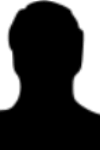 Ashish Kumar Mehta has been contributing to the MSSQLTips.com community since 2009 with over 60 tips.
Ashish Kumar Mehta has been contributing to the MSSQLTips.com community since 2009 with over 60 tips.This author pledges the content of this article is based on professional experience and not AI generated.
View all my tips