By: Matt Takhar | Comments | Related: > SharePoint
Problem
SharePoint Foundation 2010 is a great FREE product from Microsoft which often fulfils many businesses needs. However, in my opinion, what lets us down is the Search functionality. Businesses expect and want more out of Search but aren't always prepared to deploy Microsoft SharePoint Server, which includes more a powerful Search functionality.
Solution
The solution is quick, easy and FREE! Installing Microsoft Search Server Express 2010 within your SharePoint farm will give you the following search connectors:
- SharePoint sites
- Windows file shares
- Exchange public folders
- Lotus Notes
- Web sites
- IFilters for additional repositories
- Structured content in databases
- Federation object model
The two most common ones are the ability to search your current SharePoint install and a Windows file server share at the same time.
Installation
The following deployment steps and screen shots are taken from a single server SharePoint Foundation 2010 environment, running on Windows Server 2008.
1. On your SharePoint 2010 Foundation server, install Microsoft Search server 2010 (download here)
2. After the installation is complete the Configuration Wizard will appear, just like the SharePoint installation.
3. Select "No, do not create a default site" this is because you already have a SharePoint site.
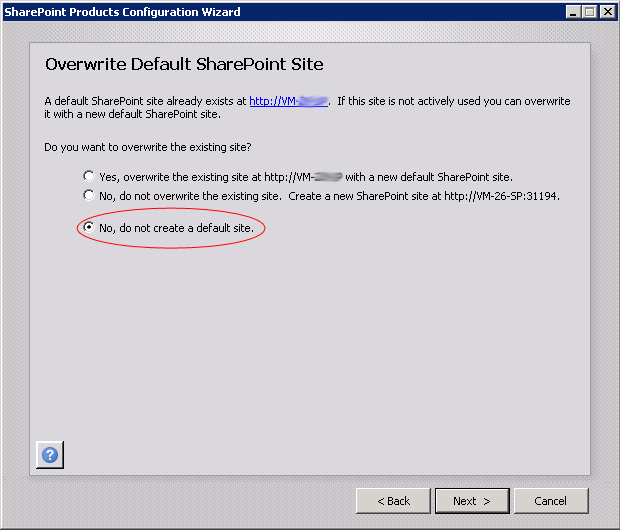
4. The Configuration Wizard will now continue through 11 steps.
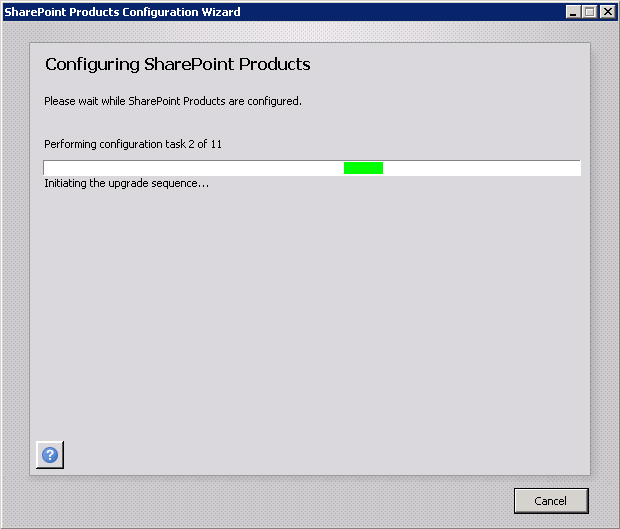
5. Note task 10 can take a while to complete but there is a additional percentage complete indicator.
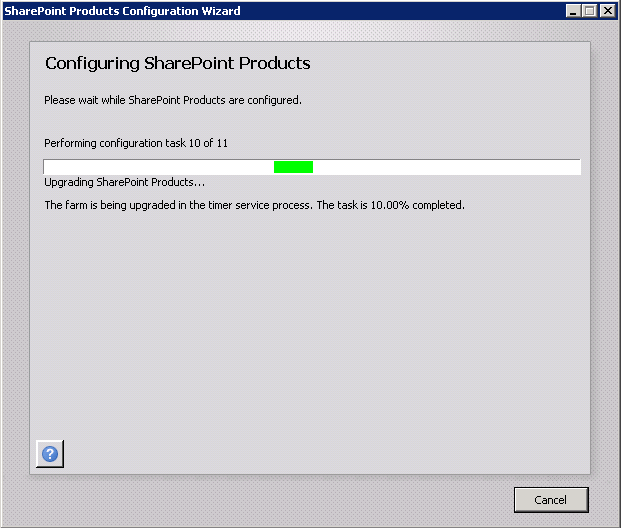
6. Once the Configuration Wizard has finished you will receive the Configuration Successful message. Note you are also informed you need to access SharePoint Central Administration to finish the installation.
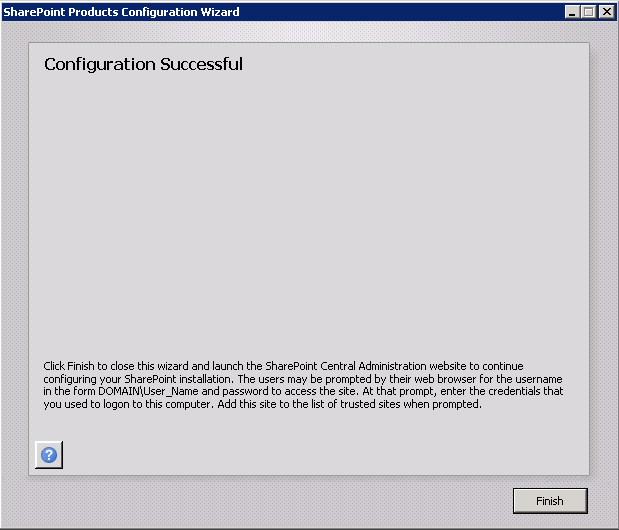
Configuration
1. Open SharePoint Central Administration and browse to Services on Server, click the new "SharePoint Server Search"
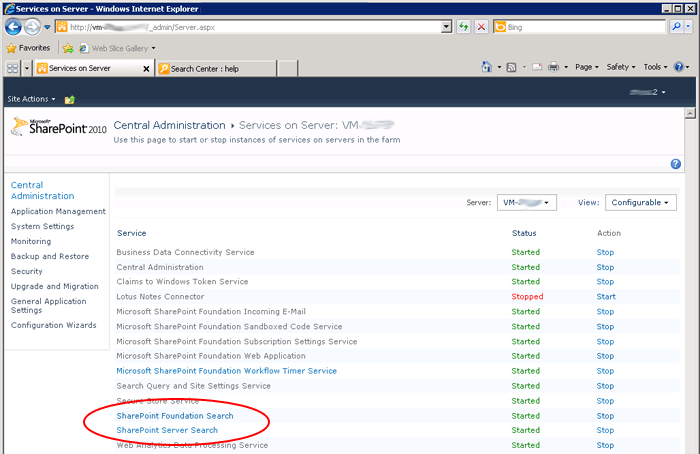
2. Click the Search Service Application to configure the new search service
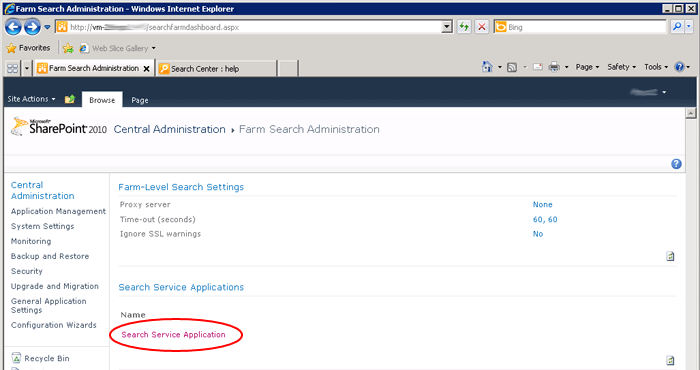
3. Note the Default Content access account, you will need to change this if you want to crawl file shares, to an account which has permission to read the files. Also note the crawl will be in progress.
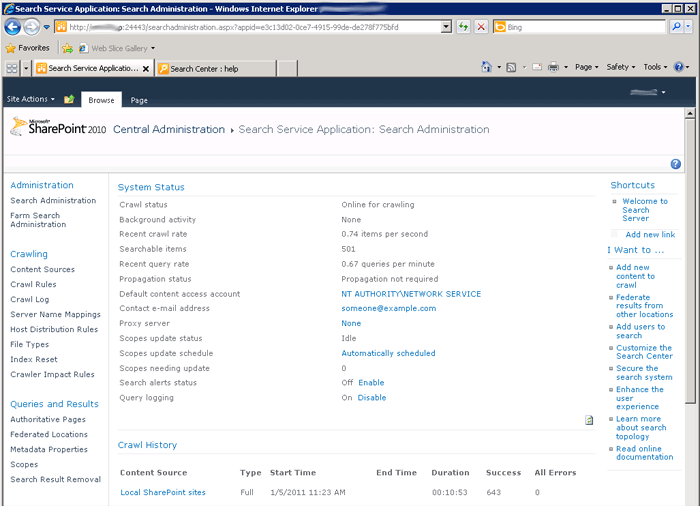
4. Browse to your SharePoint web application and create a new site.
5. On the new site form enter the following making sure you select the "Basic Search Center" option from the new Enterprise tab in the Template Selection section.
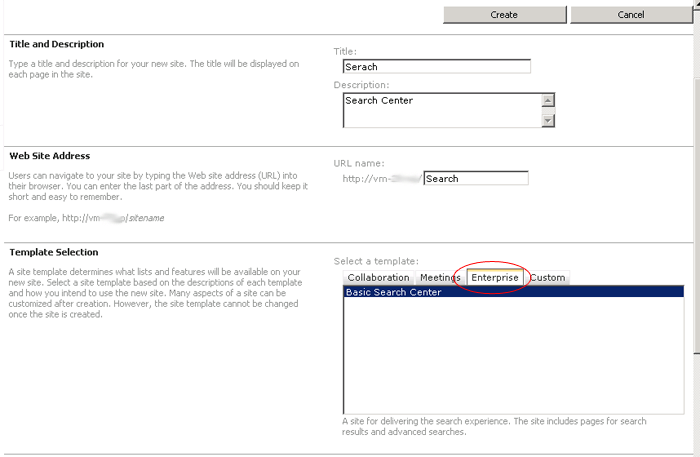
6. Once the new site creation wizard has completed you should be able to browse to your newly created Search Center
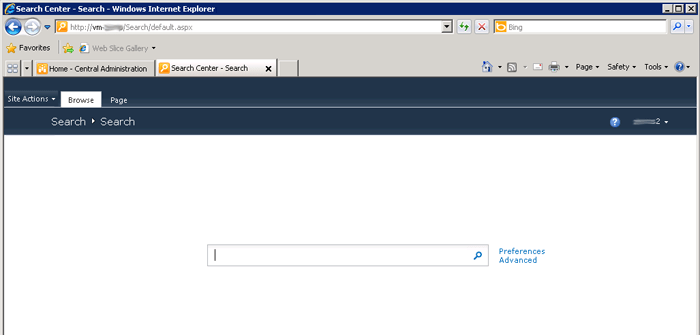
7. Enter a word in the search box and hit return to test the new search service. Note the refinement area shown below.
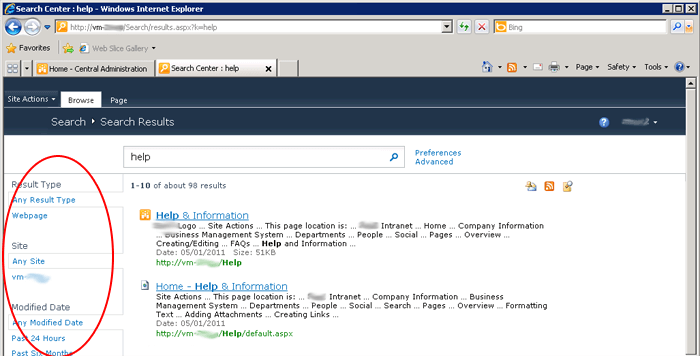
Next Steps
- Download Search Server Express here
About the author
 Matt Takhar
Matt TakharThis author pledges the content of this article is based on professional experience and not AI generated.
View all my tips






