By: Siddharth Mehta | Comments (1) | Related: > Master Data Services
Problem
In Master Data Services data is organized by models which are composed of entities which contain members. Users need to be provisioned access on different models and entities as per their authorization level. Some users may need read-only access, some may not be allowed any access, while others may be allowed full access on the data as well as metadata. In this tip we will look at how to provision the required level of access to users on a model as well as on an entity.
Solution
In this tip we assume you have at least one model with a few entities and members. To view the differences between the levels of permissions, we will also assume you have at least two users configured in Master Data Services (MDS). If not, you can navigate to the Master Data Manager and open the User and Group permissions screen. Using the Manage Users section, an admin can add and configure users in MDS. We have two users already configured in MDS as shown below.
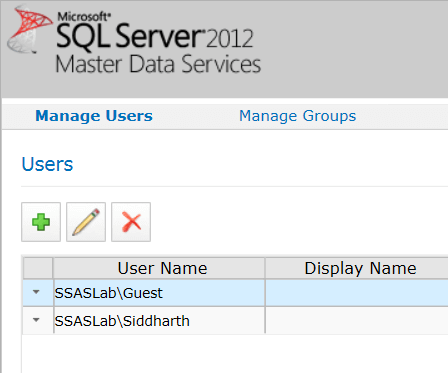
Select the user for which you intend to configure permissions. Click on the edit button and select the models tab. Click on the edit button on the screen to edit permissions for the model / entity / attributes. Clicking the edit button makes the model explorer pane editable on the screen. Click on the intended model / entity / attribute and you should be able to see a pop-up menu. This menu will allow you to set three types of permissions - Deny, Read-Only and Update. The permission names are self-explanatory and they set the same level of access on the data for the user.
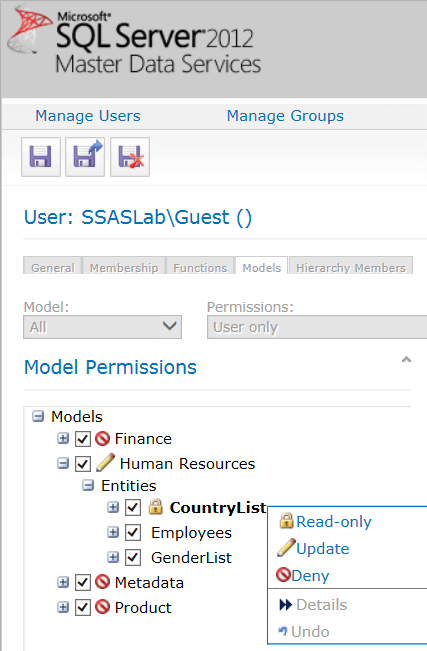
Once the permissions are set, let the user access the models. The models which have a deny access configured, won't be listed at all on the Master Data Manager home page for the user. The entities which have read-only access configured will be displayed with a lock icon adjacent to the name as shown below. This means the members of these entities are read-only.
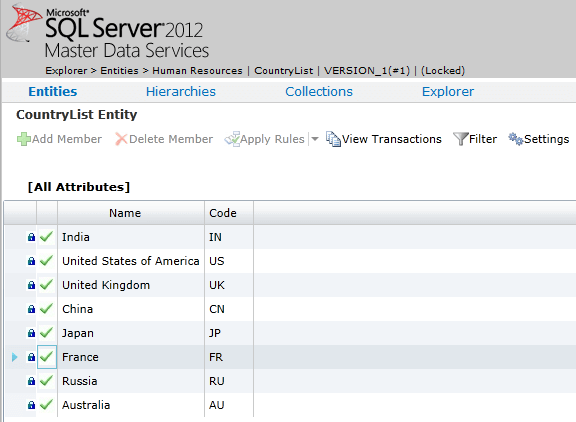
The entities with update access will be available for editing.
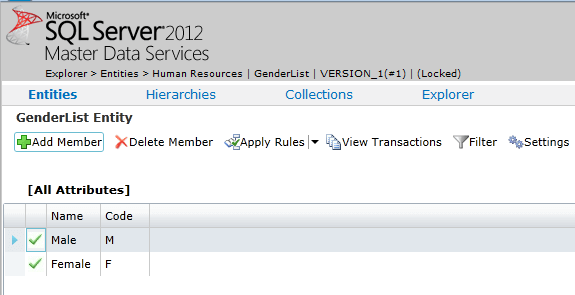
Next Steps
- You can set permissions even on the leaf level attributes of the entity. Try to set permissions on a few attributes and test the effect when the user attempts to access the associated entity.
- Read more Master Data Services Tips
About the author
 Siddharth Mehta is an Associate Manager with Accenture in the Avanade Division focusing on Business Intelligence.
Siddharth Mehta is an Associate Manager with Accenture in the Avanade Division focusing on Business Intelligence.This author pledges the content of this article is based on professional experience and not AI generated.
View all my tips






