By: Koen Verbeeck | Comments | Related: > Master Data Services
Problem
In part 1 of this tip, we introduced the concept of the approval workflow in Master Data Services (MDS) 2016 using change sets. The second part will focus on how an administrator can inspect a change set and how to approve or reject it.
Solution
To learn more about creating a change set from a user perspective, please read the first part of this tip: Approval Workflow in Master Data Services 2016 using Change Sets - Part 1. In this tip will continue with the change set created in the first part.
SQL Server 2016 Preview
At the time of writing, SQL Server 2016 is still in preview (currently Release Candidate 3 (RC3) has been released). This means functionality or features of Master Data Services might change, disappear or be added in the final release.
Approving a Change Set in SQL Server Master Data Services
When you're an entity administrator, you will receive a notification when someone has submitted a change set for your entity. Currently there's little documentation about how this actually works. When you browse to the entity, you can view the submitted change set in the Changesets pane. The status is Pending as it's waiting for approval.
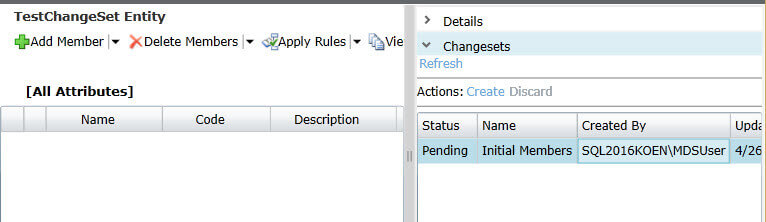
If you click on the change set, you can view the details. You can either approve or reject the change set.
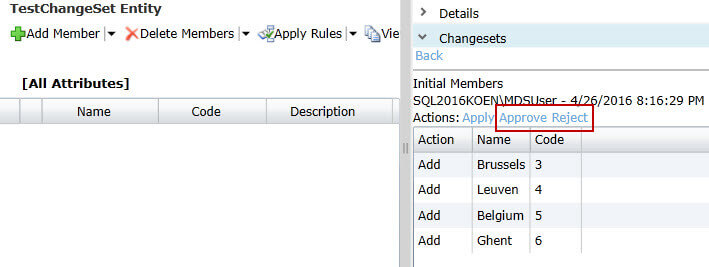
When you approve the change set, the changes are made to the entity. In this case, the 4 members are added to the entity. You probably need to refresh the browser to see the changes.
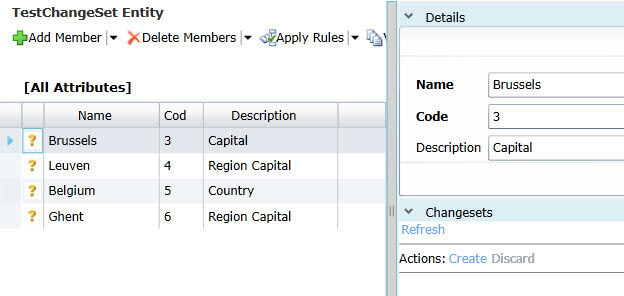
The change set itself has disappeared from the list. The user who submitted it can still see it though, now with the status committed.
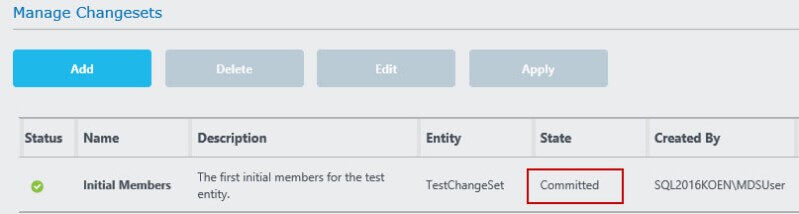
NOTE - You don't need to be an entity administrator to approve change sets. Members with higher permissions levels - such as super users for example - can also manage change sets.
Rejecting a Change Set in SQL Server Master Data Services
Let's create a new change set (with the user that's not an administrator) to illustrate the process when a change set is rejected.
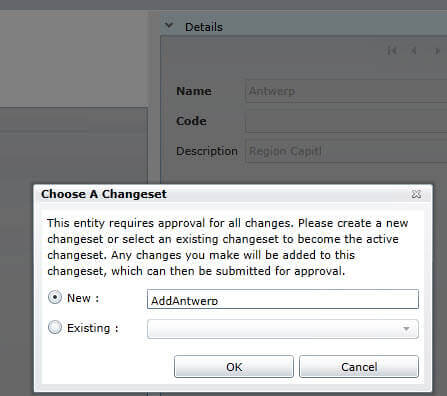
You can easily see the new change between the existing members.
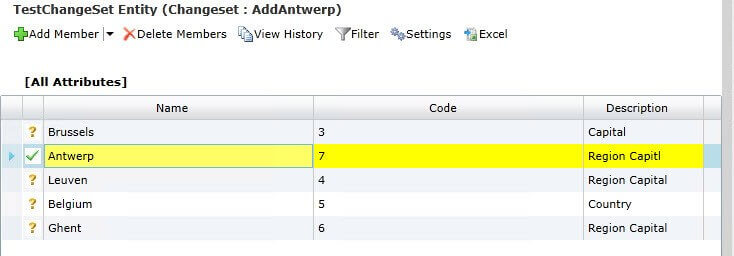
As an administrator, you can now reject the change set.
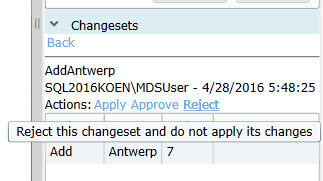
The change set disappears again from the list and the changes are not applied of course. Unfortunately, there's no option to give a comment on why you rejected the change set. For example, there was a typo in the description. The user who created the change set can view it in the list with the status rejected.
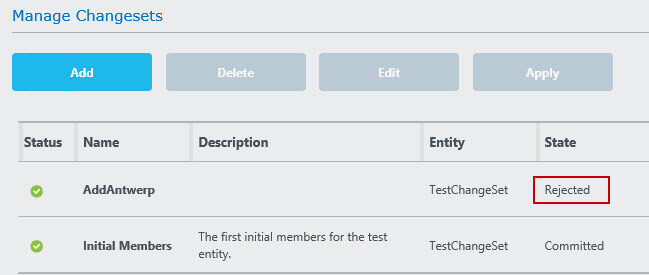
Be aware that in the Manage Changesets screen, you can only view your own change sets. So as an administrator, you still only see your own change sets. It would have been nice if you could also see submitted change sets of other users, so you can easily manage and approve/reject them.
Apply and Un-apply a Change Set in SQL Server Master Data Services
One feature of change sets has been unmentioned so far: the ability to apply or unapply a change set. The principle is straight forward: when you apply a change set, you see the changes as they will be applied to the entity. If you unapplied a change set, you view the entity data in its current state. Let's quickly update a row to see the effect.
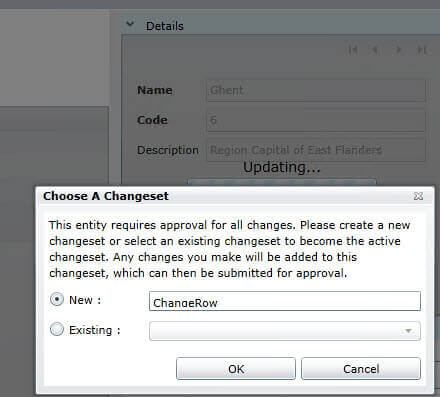
By default, the change set is applied and you can see the change marked in yellow.
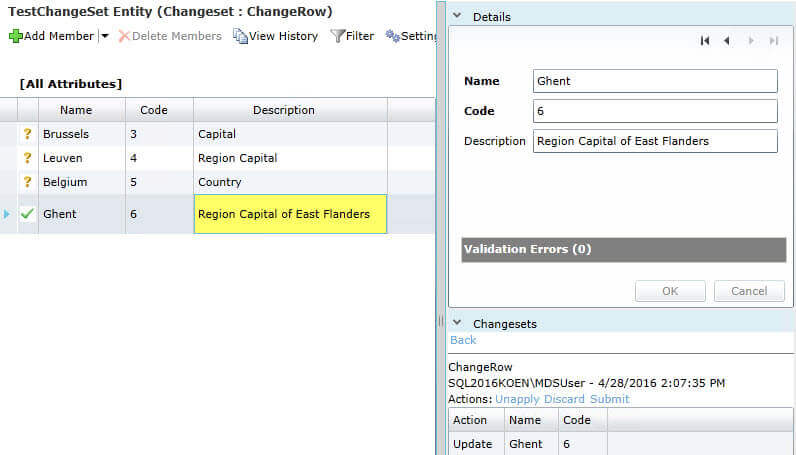
When you click on Unapply in the Changesets pane, the current state of the data is shown.
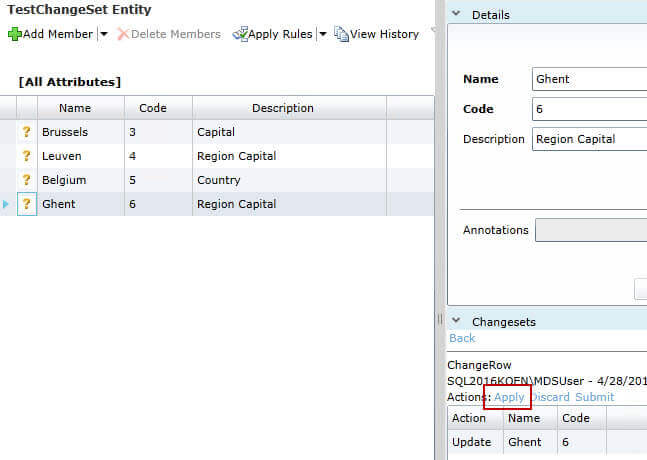
You can also apply rejected change sets. It's also possible to apply a change set from the Changesets menu. If you do so, you are immediately taken to the entity to view the changes.
The ability to apply or unapply a change set is not only important for the user, but also for the entity administrator. Using Apply the administrator can easily inspect the changes before the change set is approved or rejected.
Excel Add-in for Master Data Services Changesets
The Master Data Services Excel Add-in also supports change sets, but only from the user perspective. In other words, you can only view your own change sets. Current administrators have to use the browser to approve or reject change sets. In the Publish and Validate section of the ribbon, there's an action to show or hide the change sets panel.
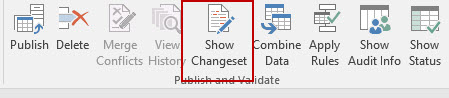
When you edit data of the entity and you publish it to the server, you'll get a dialog asking to specify a change set.
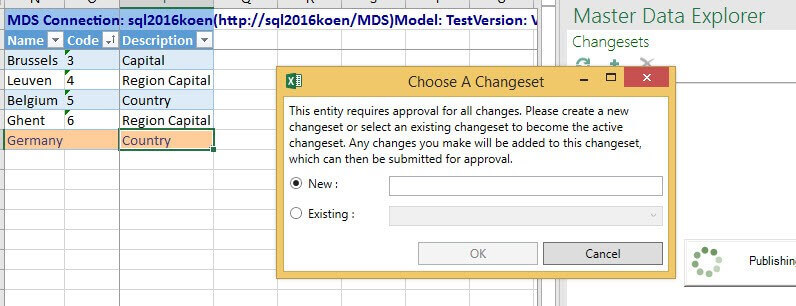
At the time of writing, there seems to be a bug in the Changesets pane, causing it to stay empty. However, if you hide it and show it, it very briefly shows some contents, but then they disappear again. I was able to grab a screenshot before the contents disappear:
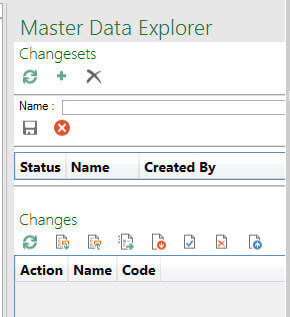
Let's hope this bug gets resolved soon, so that the add-in can fully support change sets. Make sure to have always the latest version of the add-in.
Conclusion
In this tip we covered changesets from the admin perspective: we saw how we could approve or reject changes made to an entity. We also learned how we could apply or unapply a changeset to inspect the changes that would be made by the changeset. At the end, we briefly discussed the current abilities of the MDS Excel Add-in.
Next Steps
- Try it out yourself! Create a change set and familiarize yourself with all of the different statuses and actions. Also read part 1 to get up to speed with change sets.
- You can find more Master Data Services tips in this overview.
- For more SQL Server 2016 tips, you can use this overview.
About the author
 Koen Verbeeck is a seasoned business intelligence consultant at AE. He has over a decade of experience with the Microsoft Data Platform in numerous industries. He holds several certifications and is a prolific writer contributing content about SSIS, ADF, SSAS, SSRS, MDS, Power BI, Snowflake and Azure services. He has spoken at PASS, SQLBits, dataMinds Connect and delivers webinars on MSSQLTips.com. Koen has been awarded the Microsoft MVP data platform award for many years.
Koen Verbeeck is a seasoned business intelligence consultant at AE. He has over a decade of experience with the Microsoft Data Platform in numerous industries. He holds several certifications and is a prolific writer contributing content about SSIS, ADF, SSAS, SSRS, MDS, Power BI, Snowflake and Azure services. He has spoken at PASS, SQLBits, dataMinds Connect and delivers webinars on MSSQLTips.com. Koen has been awarded the Microsoft MVP data platform award for many years.This author pledges the content of this article is based on professional experience and not AI generated.
View all my tips






