Problem
SQL Server 2025 public preview was released on May 19, 2025. How do you install it on Windows? Is there a difference between the SQL Server 2022 and 2025 installations? Let’s check it out.
Solution
In a previous tip, SQL Server 2025 New Features, we explored the valuable features and enhancements in SQL Server to be aware of as a DBA or Developer. It is a comprehensive package of relational databases with artificial intelligence technologies.
SQL Server 2025 categorizes the Developer edition into Standard and Enterprise editions. The Standard Developer edition comprises the Developer edition, which includes features equivalent to those of the Standard edition. In this tip, we look at how to install SQL Server 2025 Standard Developer edition on the Windows platform.
Installation of SQL Server 2025 (Preview)
Go to Microsoft’s website to download the SQL Server 2025 (Preview) edition. A banner will appear at the top of the page, as seen in the image below. Click Preview now in the banner.

It opens the SQL Server 2025 preview page. Here, you can:
- Download the Exe
- Try SQL Server on Azure
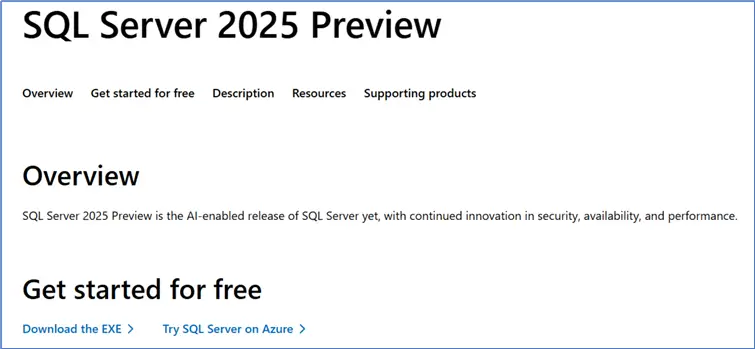
Click Download the EXE to install it on the on-premises virtual machine. Fill in the form shown below to register for the free trial of SQL Server. It requests basic information, including first and last name, email address, occupation, and company affiliation.
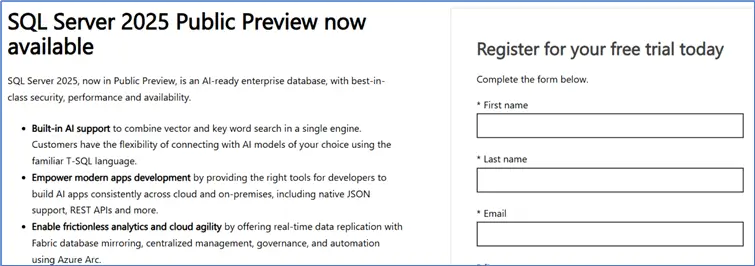
Once registered, click the EXE download, 64-bit edition hyperlink, shown below.
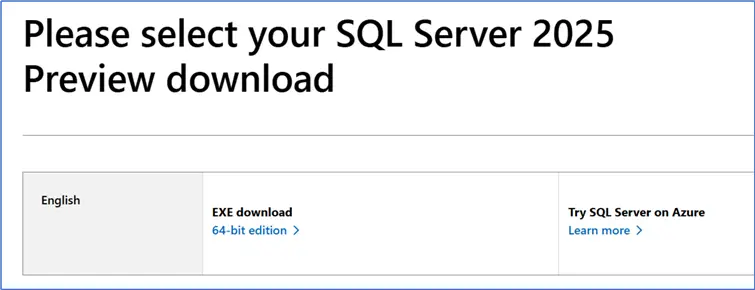
It quickly downloads a setup launcher exe (4.2 MB).
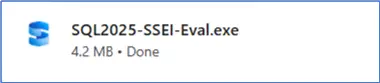
Running the Installer
Click the SQL2025-SSEI-Eval.exe, and the following installation screen will appear.
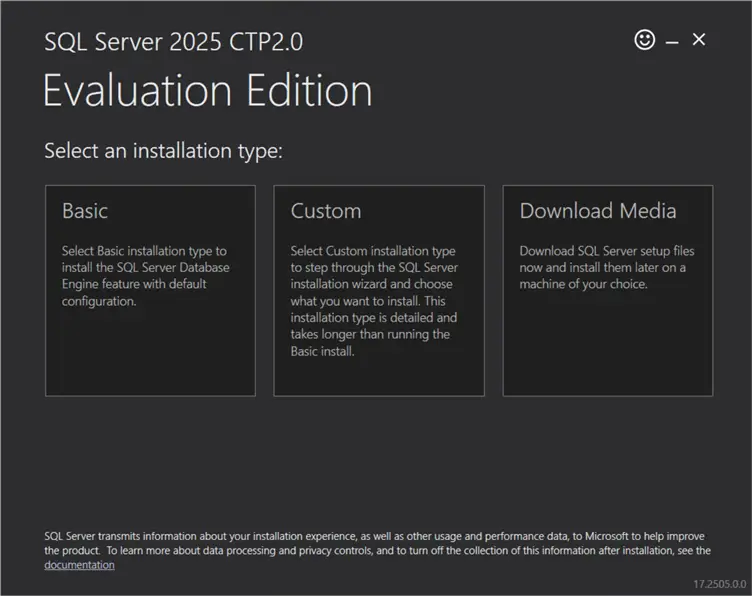
You have the option to perform the following installations:
- Basic: Install SQL Server 2025 Database engine with default configurations.
- Custom: Use this option to go through the setup wizard and select options and features according to your requirements.
- Download Media: Downloads the SQL Server 2025 setup media, and you can copy or launch the setup on your desired machine.
Using Download Media Option
Let’s use the Download Media option for this tip. After, you will be presented with further options to choose the ISO or CAB packages.
- ISO package: Uncompressed, mountable disk image media.
- CAB: Compressed media, .exe, and .box files.
You can use the ISO package to mount the setup media like regular disk drives and launch the SQL Server installation wizard.
You can also change the directory to one with sufficient space to download the media package. The default location is in the downloads folder, as shown below.
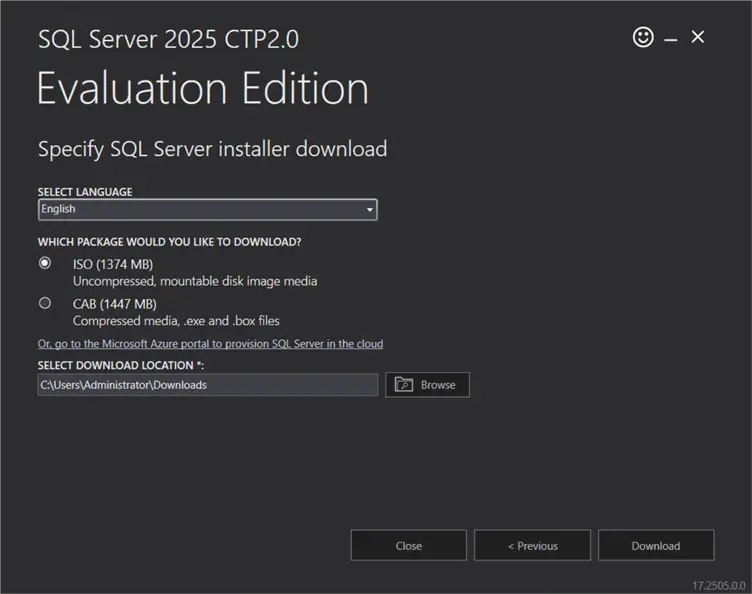
Once the SQL Server 2025 media download is complete, you will receive the following message:
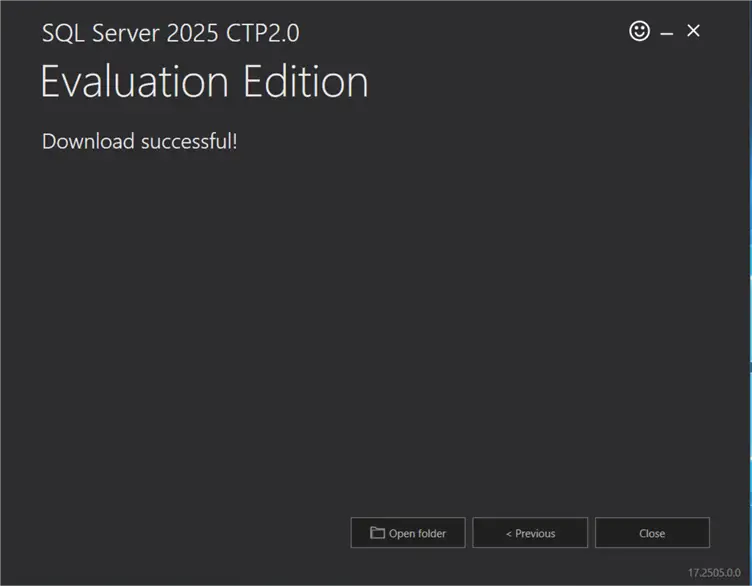
Launch Setup
Go to the setup directory and launch setup.exe to begin the SQL Server 2025 Installation Center setup.
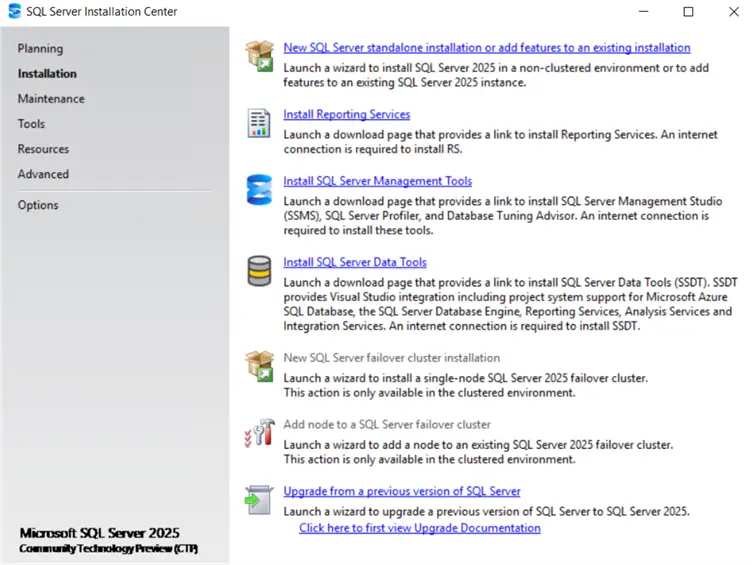
Selecting Installation Type
Click on the Installation tab and choose New SQL Server Standalone installation or add features to an existing installation. Here, the first page allows you to choose the edition you want to install. You can select either the Enterprise Developer or Standard Developer edition from the drop-down. Prior versions only had the Developer edition.
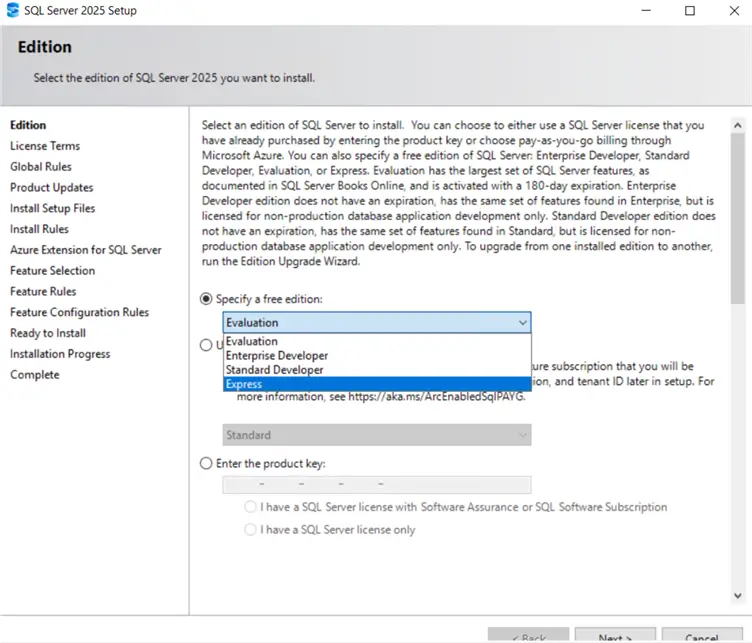
Choose the Standard Developer edition, as shown below.
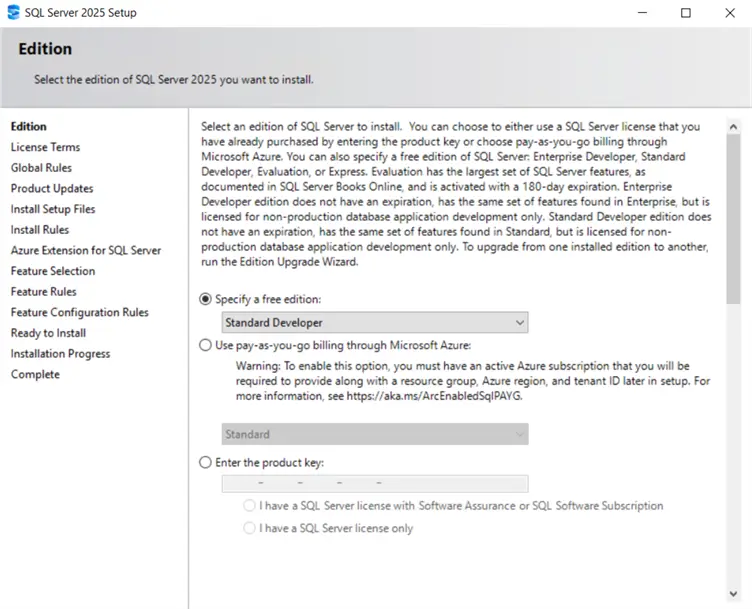
License Terms
Accept the SQL Server 2025 Standard Developer edition license terms, which is mandatory to proceed with the installation wizard.
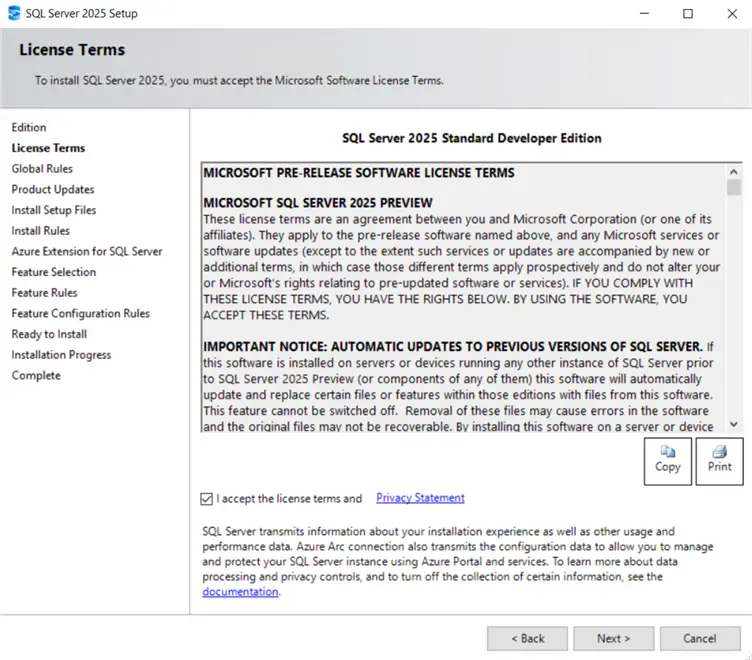
Click Next.
Install Setup Files
The required setup files will be installed.
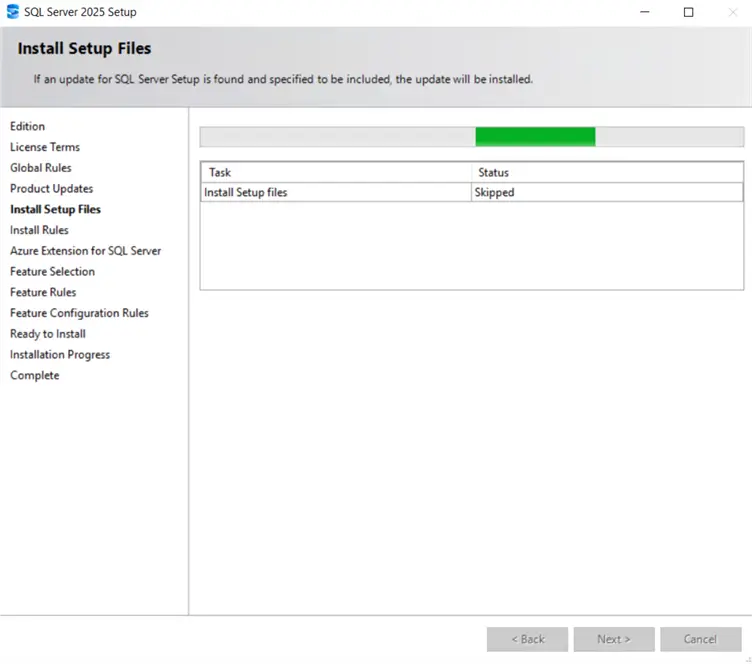
Azure Extension for SQL Server
The next page is for the Azure Extension for SQL Server. By default, this option is enabled, and the setup asks for the required Azure information, such as subscription ID, Resource Group, Region, and Tenant ID, to register the instance. However, we can turn off this option by unchecking the “Azure Extension for SQL Server” checkbox.
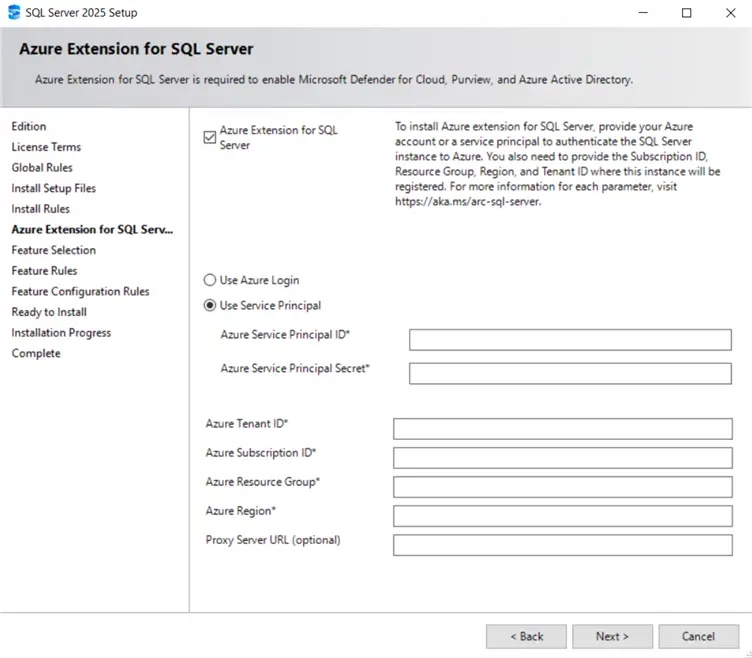
Feature Selection
The next page gives you the option to select the required features for your SQL Server instance. If you compare the feature select page with SQL Server 2022 (shown below), you will see a few missing items.
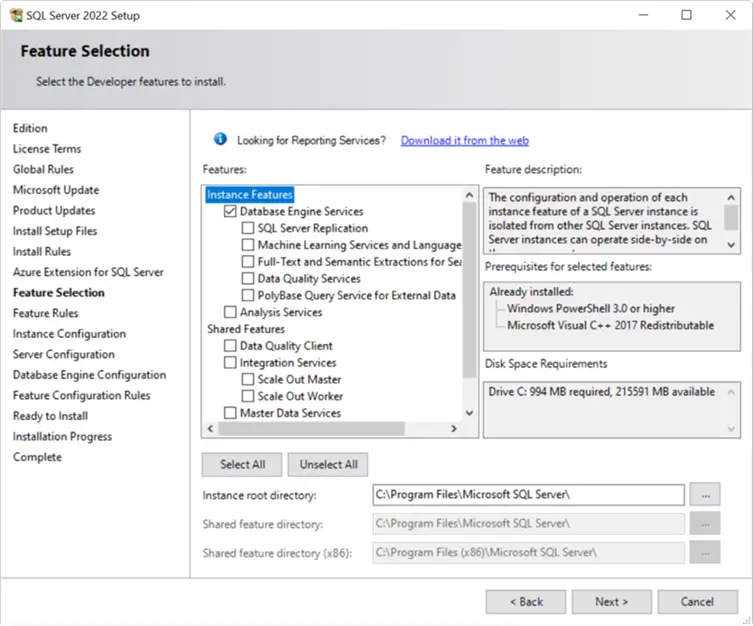
SQL Server 2025 has discontinued several features, including Data Quality Service (DQS), Master Data Services (MDS), Synapse Link, and Machine Learning Services packages. You can check the Discontinued features in SQL Server 2025 (17.x) Preview for more information.
As shown below, let’s use the Database Engine Services for this tip.
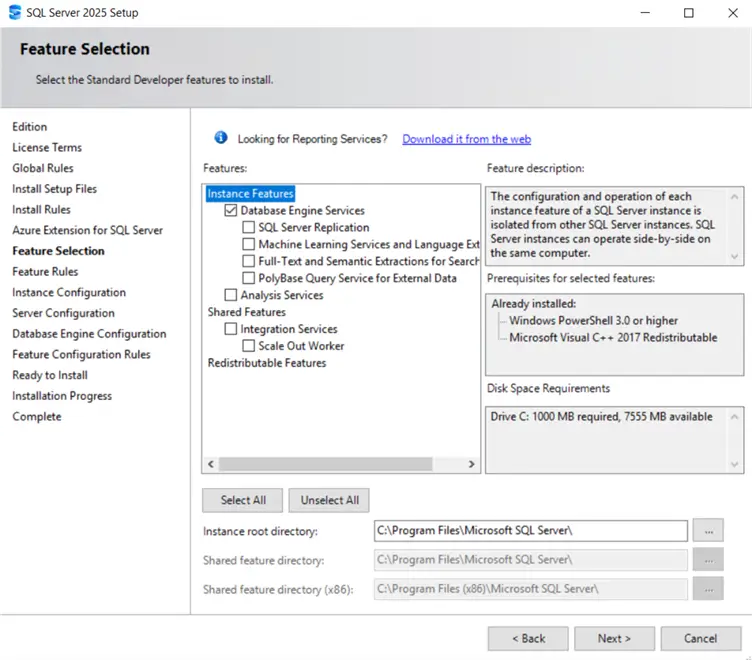
Instance Configuration
You can use a default or named instance for your SQL Server 2025 Standard Developer edition. Let’s use a named instance called SQL2025.
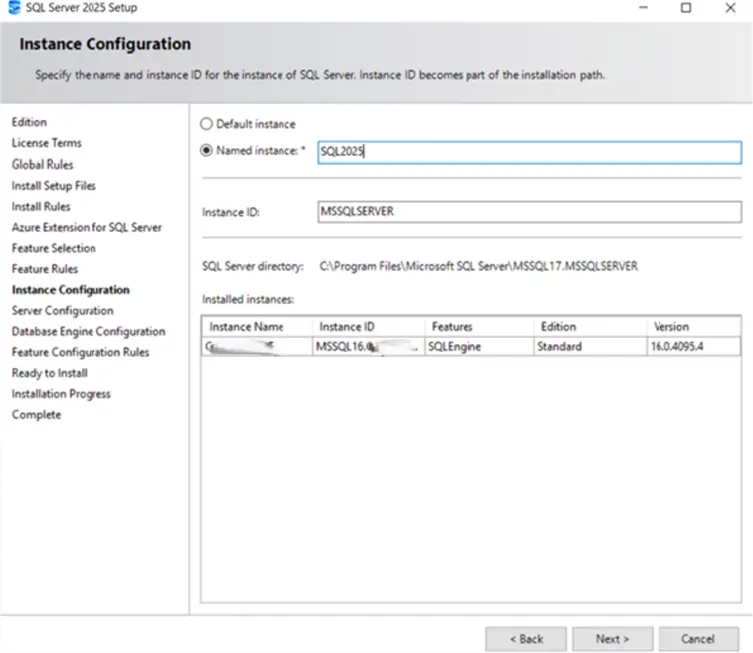
Server Configuration
The next page displays the Services for SQL Server, SQL Agent, and Browser service, along with their default service accounts. If you have a service account for running SQL Server services, configure it for each service or leave it as the default.
Note: Refer to this article, Configure Windows service accounts and permissions, if you are looking for service account permissions.
Also, select the following option: Grant ‘Perform Volume Maintenance Tasks’ privilege to SQL Server Database Engine. This is for Instant file initialization of data files. You can read more about it in this article: Database Instant File Initialization.
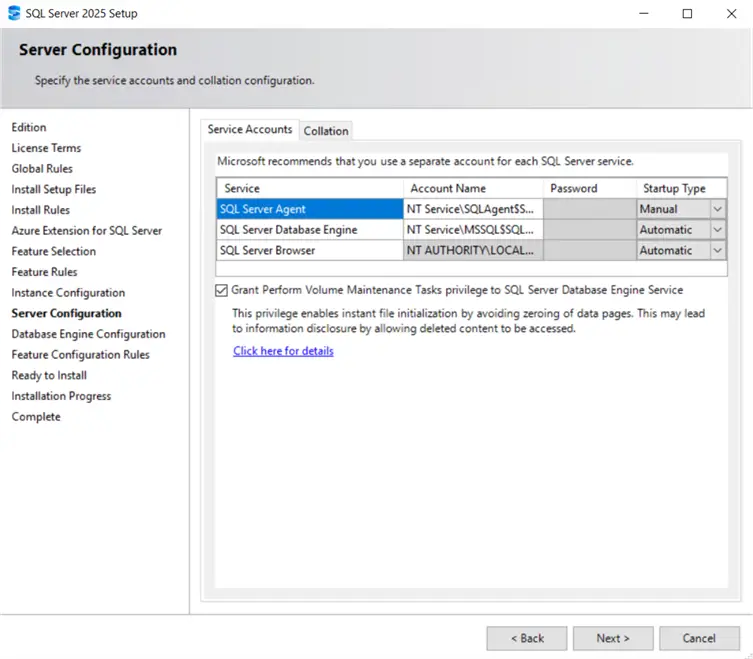
The Next page provides various database engine configurations.
Authentication Mode
You can choose from Windows authentication or Mixed authentication (Windows and SQL).
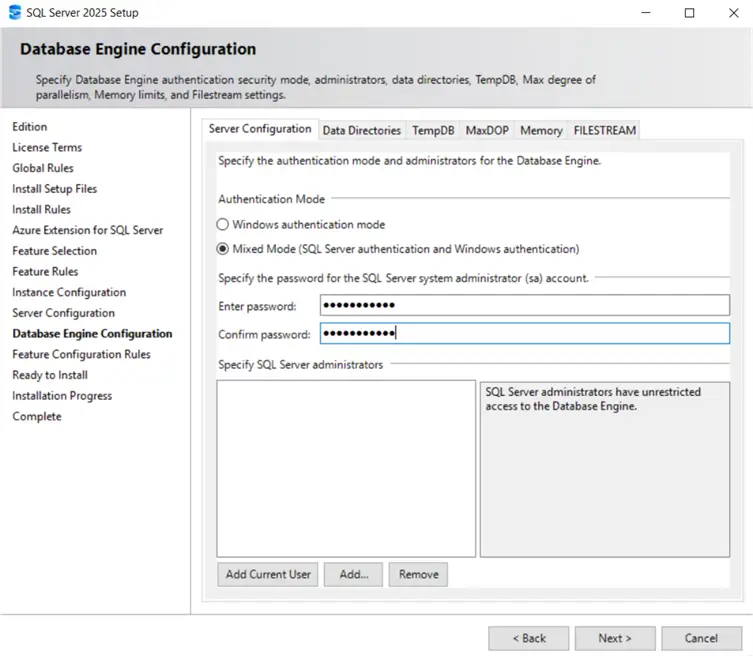
Data Directory
By default, SQL Server stores all system and user databases on the operating system drive, typically the C drive. It also uses this for the backup directory. You can configure the data, log, and backup directory according to your requirements and available space on this page.
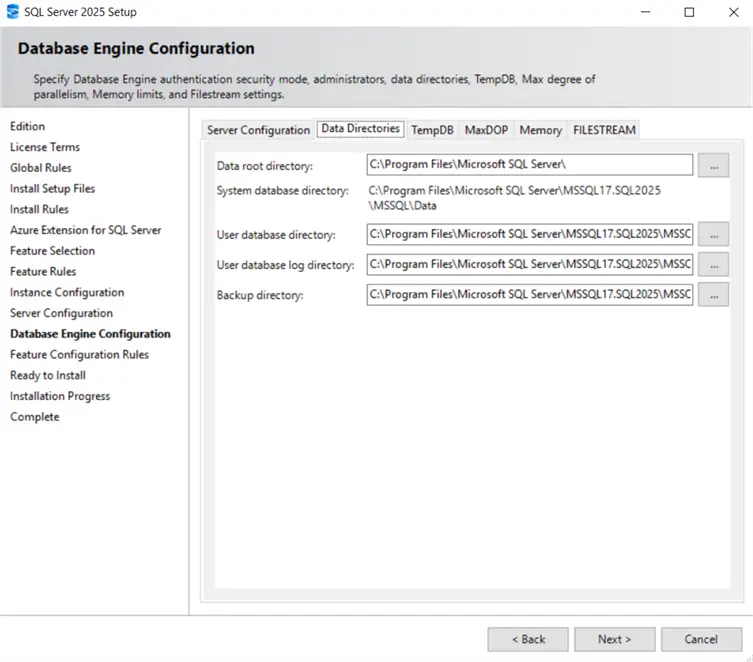
TempDB
TempDB is crucial to configure accurately. Therefore, SQL Server setup configures the number of TempDB data files, Initial size, log growth, TempDB Data, and log directory according to TempDB best practices and the number of CPU cores. You can customize the TempDB configuration as per your workload requirements or use the default setup.
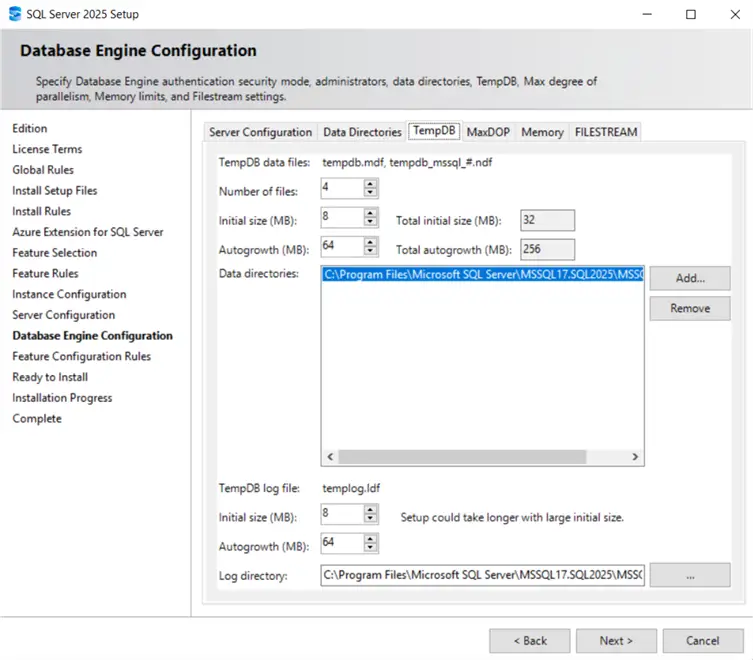
MAXDOP
It configures the maximum degree of parallelism (MAXDOP) according to the detected logical CPU cores. This option configures the optimal degree of parallelism, i.e., the number of processors used to execute a single statement, for each parallel plan execution.
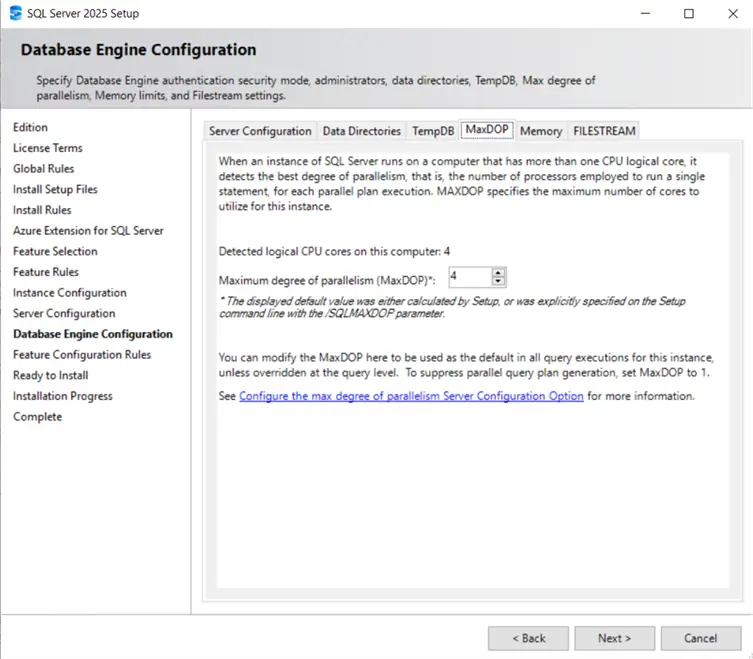
Memory
It is crucial to control the minimum and maximum SQL Server memory allocations for optimal performance, based on the available system resources. Choose from Recommended and Default memory configurations. You can select any of these and configure them later within SQL Server properties as well. If you choose the recommended memory configurations, click the message “Click here to accept the recommended memory configurations for SQL Server Database Engine.”
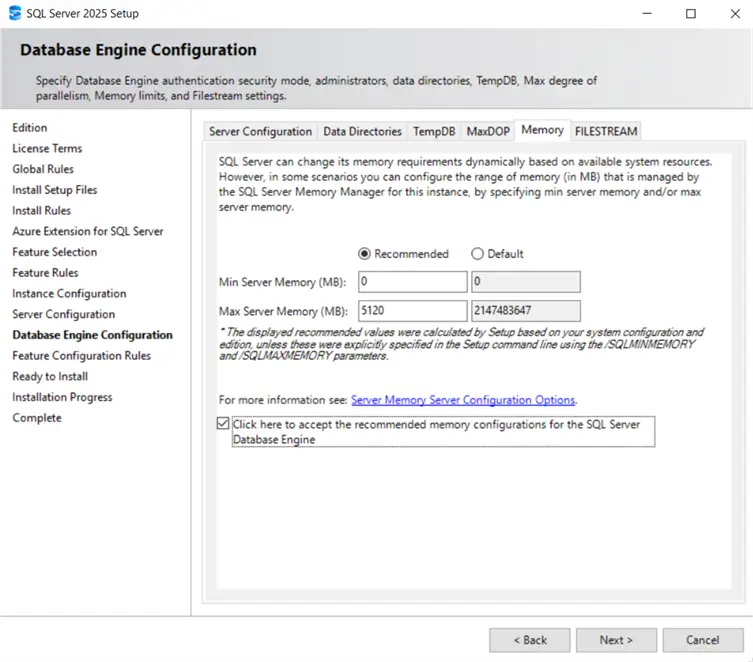
On the next page, review the configuration options selected so far. If everything appears to be in order, click Install to proceed with the SQL Server 2025 installation.
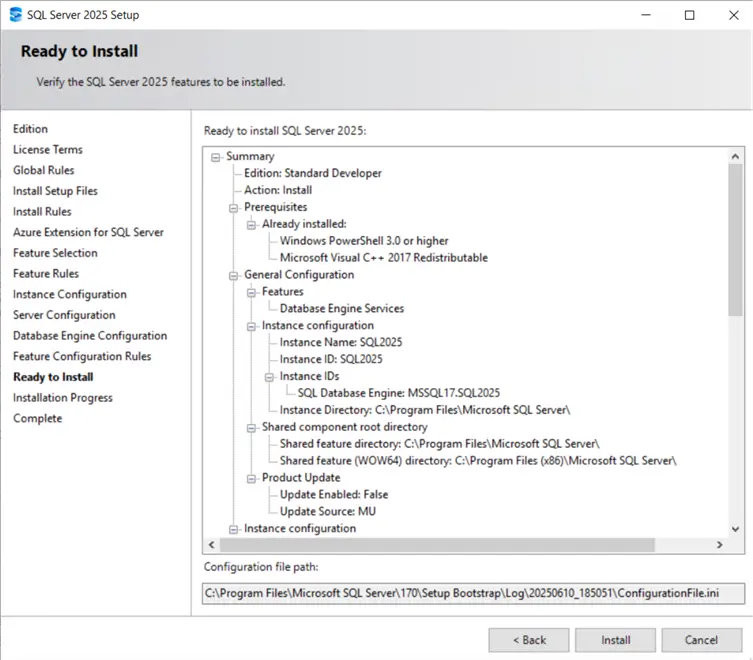
Installation progress.
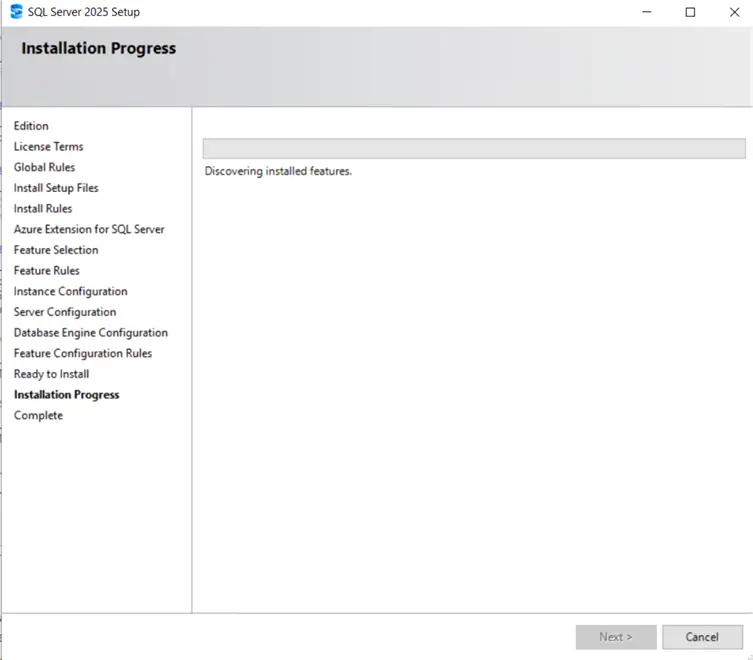
Once the SQL Server selected features are installed, the status of each feature appears as having succeeded or failed. You can also click on the hyperlink message to review the summary log file in the setup bootstrap folder.
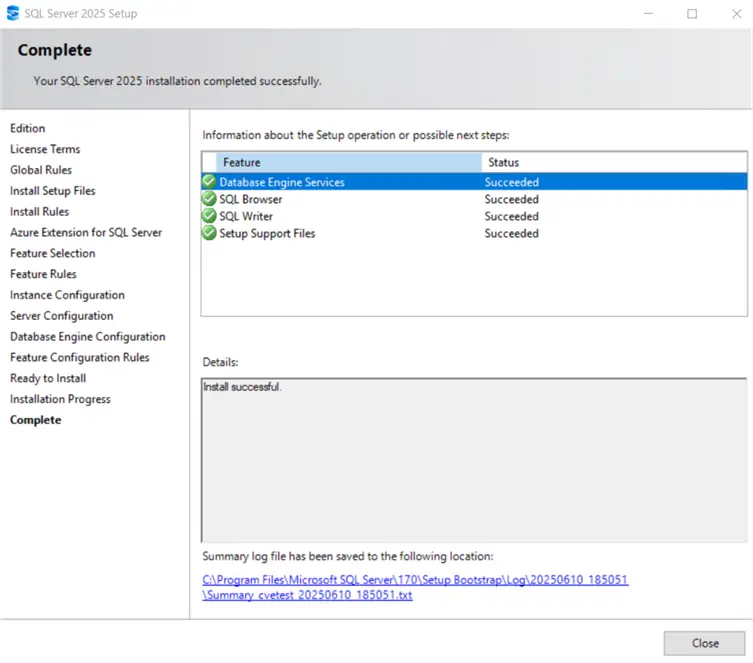
SQL Server Management Studio Installation
To work with SQL Server objects and features in graphical user interface (GUI) mode, you must install SQL Server Management Studio (SSMS). You can download the latest version, SQL Server Management Studio 21, from Microsoft Docs, follow the installation wizard, and install it.
Connect to the SQL Server instance in SSMS and run SELECT @@VERSION to get the SQL Server 2025 version information. As shown below, we installed SQL Server 2025 CTP 2.0 – 17.0.700.9 Standard Developer edition.
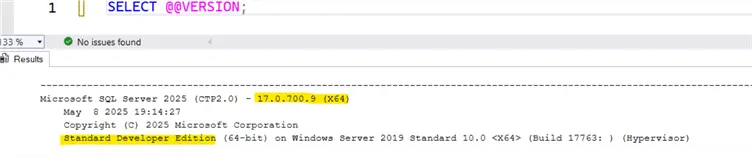
If you create a new database and check the compatibility level, it is 170, a new compatibility level 170 introduced in SQL Server 2025, as shown below.
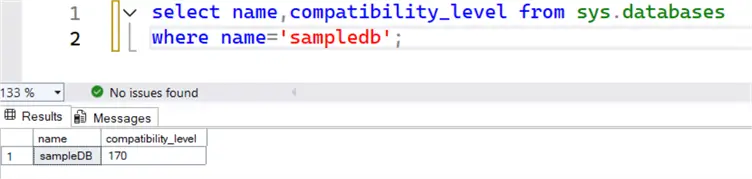
Next Steps
- Checkout the SQL Server 2025 Getting Started Guide.
- Review all of the SQL Server 2025 tips on MSSQLTips.com.
- Become familiar with SQL Server 2025 features.
- Download the SQL Server 2025 preview and start exploring features that excite you.
- Stay tuned for detailed tips on SQL Server 2025 features.


