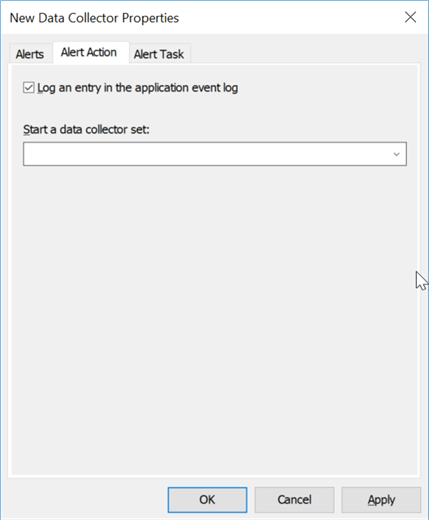Overview
We can also create performance counter alerts.
Explanation
Let’s create an alert by right-clicking our data collector set and selecting “New” > “Data Collector.”
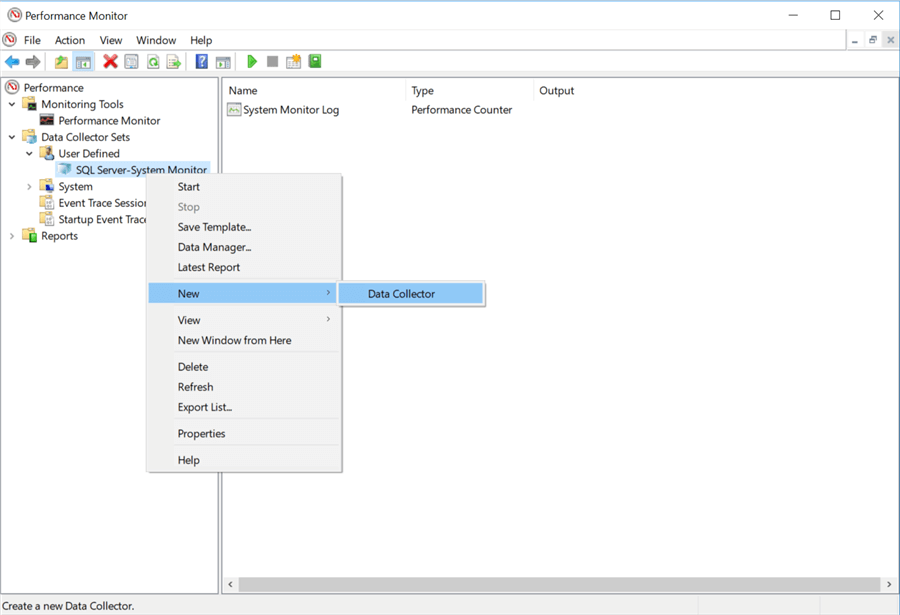
Once selected, a new window appears where we can add another Performance counter data collector or any of the following other types: Event trace data, Configuration data, or a Performance counter alert. We won’t go through all the different types here, but we will go through adding a Performance counter alert, as it is the other type that I find most useful. To configure this item, we use the following window to give it a name and select the “Performance counter alert” radio button.
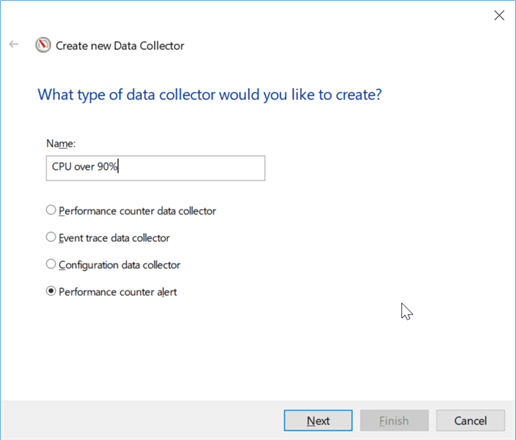
After we click “Next,” the following window appears where we can add the counters that we would like to monitor. Clicking “Add” will open the same window we used earlier when adding performance counters to monitor in real time. Once you have selected the counter, you can define when this alert is triggered. For this example, we will alert when the total CPU is above 90%.

After clicking “Next,” we get the following window to complete the creation of this data collector. In this step, we also select the “Open properties for this data collector” before clicking “Finish” so that we can also set up the actions when the threshold for this alert is exceeded.

Within the properties dialog box for the performance counter alert data collector, you can set up other tasks to run from the “Alert Task” tab. You can also start another data collector set from the “Alert Action” tab. I usually log an entry to the Windows event log so I can go back later and look at other data collector logs for that timeframe to investigate.