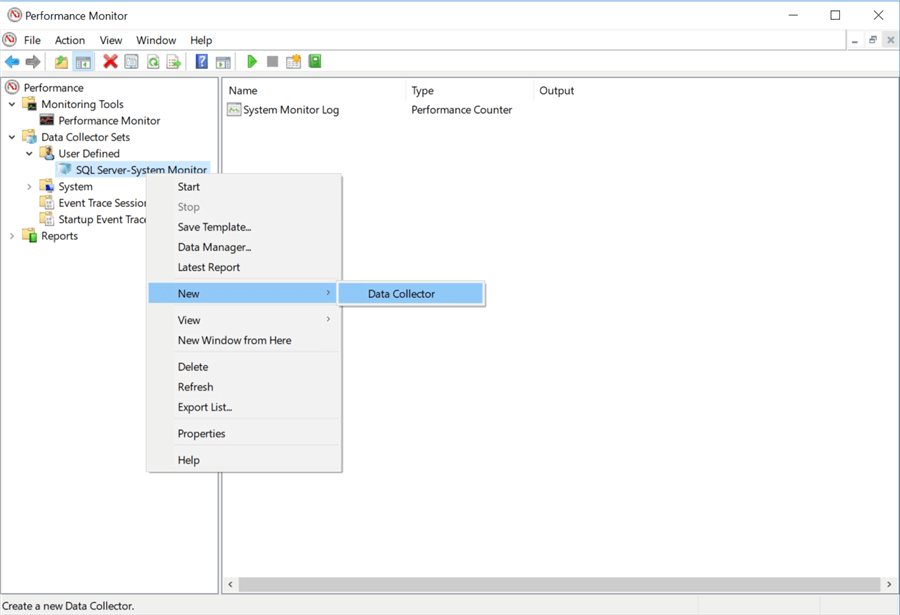Overview
For anyone not familiar with what a data collector set is exactly, in Performance Monitor, it is simply a collection of performance counters, event trace data, and/or system configuration information (including registry values).
Explanation
There are a couple of ways to create a data collector set in Performance Monitor. The method I find easiest is to use the counters that we previously added for real-time collection earlier, and right-click on “Performance Monitor.” You then select “New” and then “Data Collector Set.” This will begin the process of defining a data collector set that contains the performance counters configured for real-time collection.
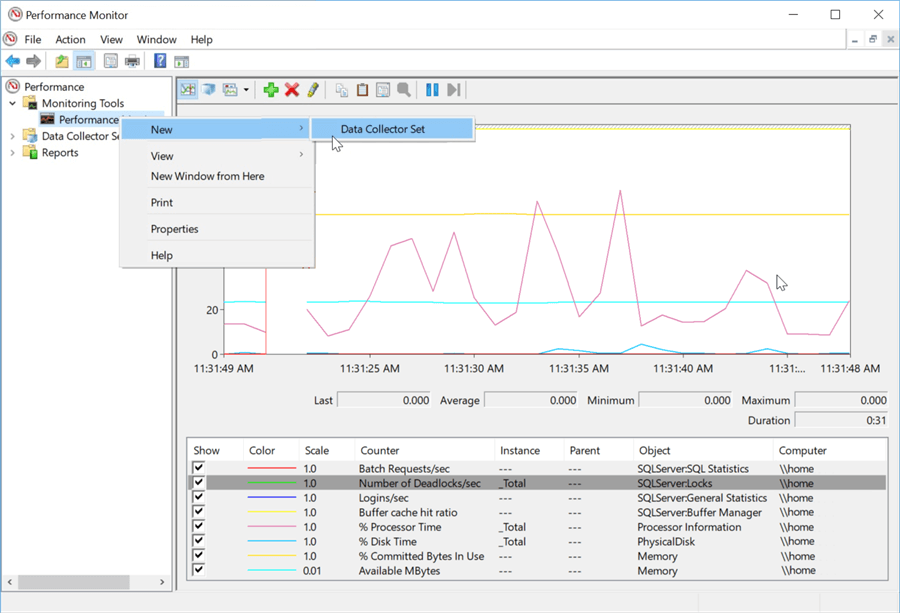
The first step in defining the data collector set is creating a unique name, which is done in the following screenshot. For this example, we will use “SQL Server-System Monitor” since most of the counters are related to high-level performance counters in these two areas.
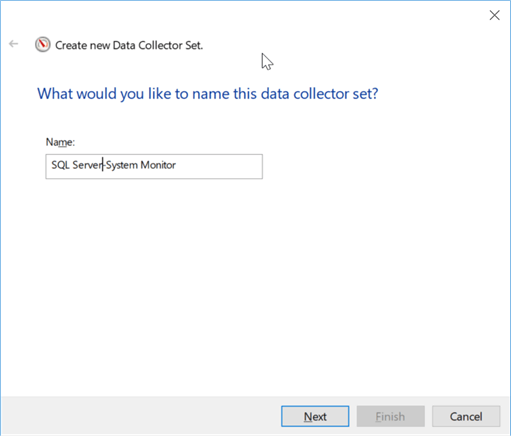
After giving it a name and selecting “Next,” another window will open to configure where the data for this collector set will be stored.
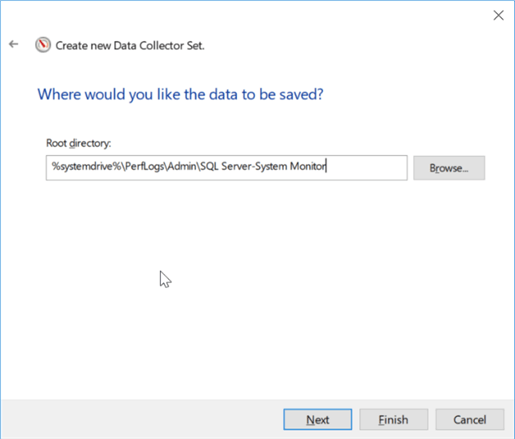
After entering a folder path and clicking Next, the final window displays to save the data collector set or start it. For this tutorial, we’ll save and close.
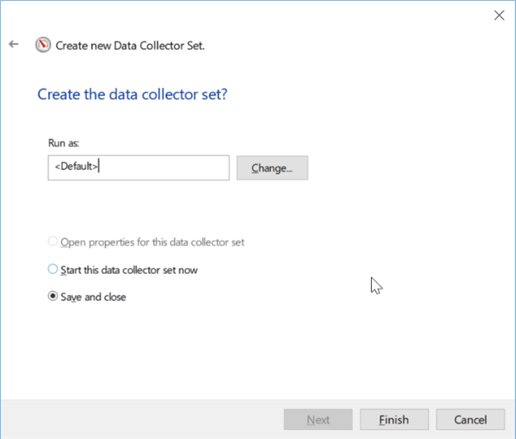
After clicking “Finish,” you’ll now notice in the window on the left that we have our newly created data collector set under the “Data Collector Sets” > “User Defined” folder. From here, we can now add more data collectors to this set by right-clicking our data collector set and selecting “New” > “Data Collector.”