By: Daniel Calbimonte | Comments (2) | Related: > Analysis Services Tutorials
Problem
I would like to learn the DAX query language for SQL Server Analysis Services Tabular Data, is there a simple tutorial to get started?
Solution
In this tip, we will work with DAX for newbies who want to get started.
DAX means Data Analysis Expressions and it is a simpler query language than MDX. MDX or Multidimensional Data Expressions is the language used for the Analysis Services Multidimensional Databases. DAX started as a function language and an extension of Excel in Power Pivot. Now it is a query language used in Tabular Databases. Tabular Databases started in SQL Server 2008 R2 and now the functionality and popularity is increasing.
Requirements
- SQL Server 2012 or later with a Tabular Instance installed.
- The AdventureWorks Tabular solution installed.
Getting started
In order to start, open SSMS and Connect to a Tabular Server.
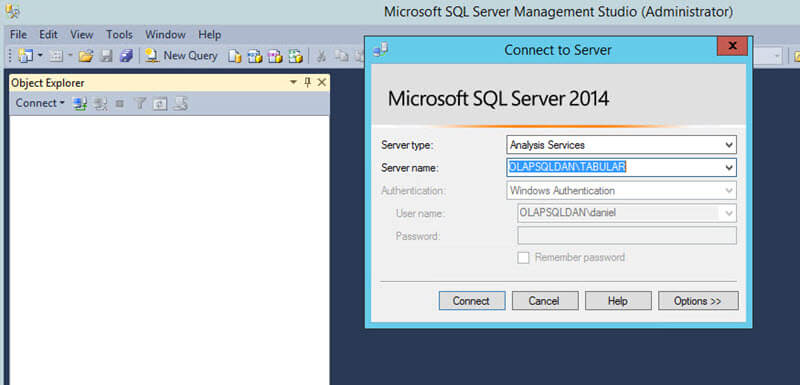
In SSMS, right click on the database, select New Query and MDX.
Currently MDX is used to execute MDX and DAX queries.
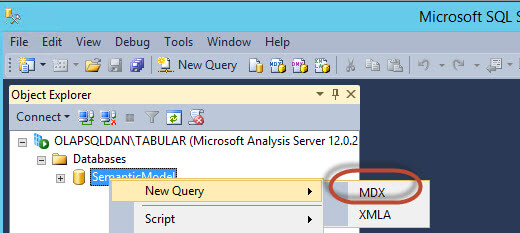
DAX Evaluate
The most basic statement is the Evaluate, which is like a SELECT in T-SQL.
evaluate 'Currency'
The evaluate statement contains the table expression to show the results. In this example, Currency is the dimension contained in the Tabular Database. The result displayed by the DAX query is the following:
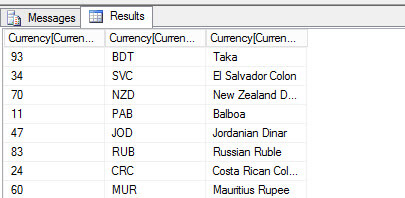
You can also use parenthesis with the Evaluate statement and obtain the same
results of the statement as step 3.
evaluate ( 'Currency' )
In order to show the values of a single column, you can use Evaluate
values and specify the table and the column. In this sample, the table (which
is a dimension) is currency and the column is CurrencyKey.
evaluate(values('Currency'[CurrencyKey]))
The result displayed by the query is the following:
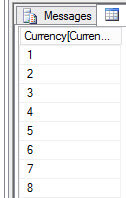
DAX Date Functions
To handle dates, you can use Now(), to show the current date and time.
You also use the function Year(), to get the year of a specified date and you
can also use Month(), Day(), Hour(),
Minute() and Second()
with a specified date.
evaluate( ROW ( "CurrentDate",Now(), "Year",Year(Now()), "Month",Month(Now()), "Day",Day(Now()), "Hour",Hour(Now()), "Minute",Minute(Now()), "Second",Second(Now()) ) )
The results displayed by the query are the following:

DAX Aggregate Functions
It is also possible to show the maximum, average, minimum, sum or count of rows using DAX. The following sample shows how
to get the minimum, average, maximum, count of rows and sum of the CurrencyKey column.
evaluate(
row(
"Minimum Value", min('Currency'[CurrencyKey]) ,
"Average Value", average('Currency'[CurrencyKey]) ,
"Maximum Value", max('Currency'[CurrencyKey]),
"Count",count('Currency'[CurrencyKey]),
"Sum",sum('Currency'[CurrencyKey])
)
)
Here you have the results of the query:

DAX Filtering Queries
You can also add filters to your queries. The following sample shows the
data of the Currency dimension where the CurrencyKey is equal to 5.
evaluate( filter('Currency', [CurrencyKey] = 5))
The result displayed by the query is the following:
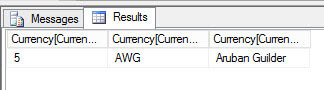
DAX Ordering Data
You also specify the order in DAX to order the rows by one or more
columns. Here is a sample of the Customer dimension ordered by the First Name and
the Last Name.
evaluate ('Customer')
ORDER BY [First Name],
[Last Name]
The result displayed by the query is the following:

You can see above, the Customer First Name is Aaron, we can also start the query at another row as shown below.
DAX Start At Specific Record
The START AT helps you to show the data at a START column value. In this
sample, the query will show the data starting at the First Name equal to Courtney.
evaluate ('Customer')
ORDER BY [First Name],
[Last Name]
START AT "Courtney"
The first name as you can see starts with Courtney with the new query:
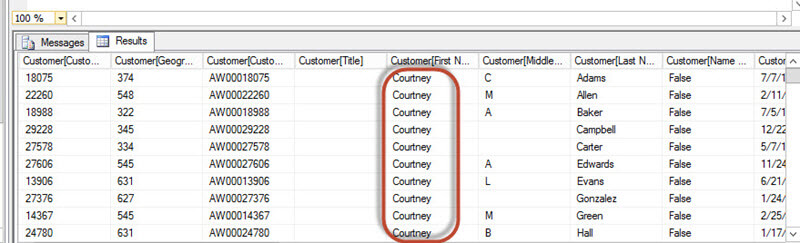
Conclusions
In this chapter, we showed how to create simple queries using DAX. We used simple selects, aggregate functions and date functions. We also learned how to use filters and how to order the data. As you can see, DAX is not so very complicated and it is much simpler than MDX.
In future tips we will show more queries using DAX.
Next Steps
For more information about DAX, check this link:About the author
 Daniel Calbimonte is a Microsoft SQL Server MVP, Microsoft Certified Trainer and 6-time Microsoft Certified IT Professional. Daniel started his career in 2001 and has worked with SQL Server 6.0 to 2022. Daniel is a DBA as well as specializes in Business Intelligence (SSIS, SSAS, SSRS) technologies.
Daniel Calbimonte is a Microsoft SQL Server MVP, Microsoft Certified Trainer and 6-time Microsoft Certified IT Professional. Daniel started his career in 2001 and has worked with SQL Server 6.0 to 2022. Daniel is a DBA as well as specializes in Business Intelligence (SSIS, SSAS, SSRS) technologies.This author pledges the content of this article is based on professional experience and not AI generated.
View all my tips






