Problem
Generating random numbers from a normal distribution is essential for accuracy and realistic modeling, simulation, inference, and algorithm design. This is useful for scientific, engineering, statistical, and AI domains. Let’s see how we can create Box Muller transform functionality in SQL Server without the use of external tools.
Solution
It is a common necessity to have data to test functions for:
- Modeling natural phenomena: Measurements of errors, sensor noise in signal processing, financial returns, and test scores.
- Simulations: Weather and climate modeling, risk analysis in finance, reliability tests, and stock prices simulations.
- Machine learning: Weight initialization in neural networks, Bayesian models, and Gaussian mixture models.
- Statistical inference and testing of hypotheses.
- Randomization algorithms.
- Physics and engineering.
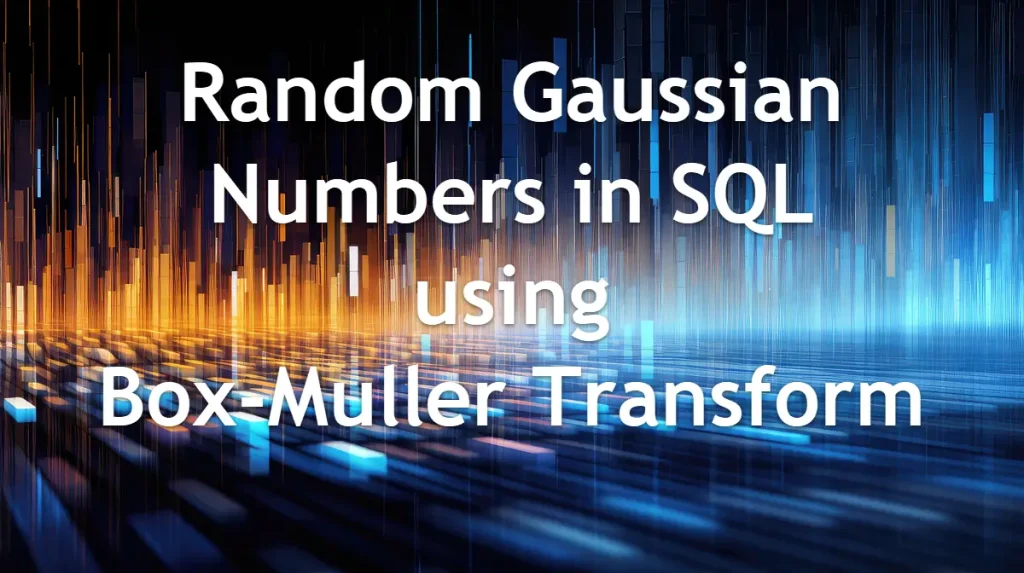
The Box-Muller transform takes two independent uniform random numbers (0,1) and maps them to two independent standard normal random variables, having mean zero and standard deviation of one.
The first step is to generate the number of rows desired with random numbers for the columns defined. Then we can do the following.
From the random number one, we calculate the first normally distributed variable, using the formula:

And for the second normally distributed variable, using the formula:

Let’s see how we can build this in SQL Server.
Generated Numbers Table
First we will create a table to store the data.
-- MSSQLTips (TSQL)
CREATE TABLE [dbo].[RndNormalDist](
[ClusterId] [int] NOT NULL,
[PointId] [int] NOT NULL,
[X] [float] NOT NULL,
[Y] [float] NOT NULL,
[SpatialPoint] AS ([geometry]::Point([x],[y],(0))),
CONSTRAINT [PK_RndNormalDist] PRIMARY KEY CLUSTERED
(
[ClusterId] ASC,
[PointId] ASC
)WITH (PAD_INDEX = OFF, STATISTICS_NORECOMPUTE = OFF, IGNORE_DUP_KEY = OFF, ALLOW_ROW_LOCKS = ON, ALLOW_PAGE_LOCKS = ON, OPTIMIZE_FOR_SEQUENTIAL_KEY = OFF) ON [PRIMARY]
) ON [PRIMARY]
GOBox-Muller Stored Procedure
This is the stored procedure for the Box-Muller Transform.
-- =============================================
-- Author: SCP - MSSQLTips
-- Create date: 20250716
-- Description: Normal Box-Muller Transform
-- =============================================
CREATE OR ALTER PROCEDURE [dbo].[uspRandGenBoxMuller]
(@Points int
,@X_Offset decimal(18,6)
,@Y_Offset decimal(18,6)
,@Scale decimal(18,6)
,@ClusterId int)
WITH EXECUTE AS CALLER
AS
BEGIN;
BEGIN TRY
DECLARE @GenPoints
TABLE ([PointId] int IDENTITY(1,1)
,[X] decimal(18, 6)
,[Y] decimal(18, 6));
WITH Numbers AS
(SELECT 1 AS n
UNION ALL
SELECT n + 1
FROM Numbers
WHERE n < @Points),
RandomPairs AS
(SELECT n
,RAND(CHECKSUM(NEWID())) AS U1
,RAND(CHECKSUM(NEWID())) AS U2
FROM Numbers)
INSERT INTO @GenPoints
([X]
,[Y])
SELECT @X_Offset + @Scale * (SQRT(-2 * LOG(rp.U1)) * COS(2 * PI() * rp.U2))
,@Y_Offset + @Scale * (SQRT(-2 * LOG(rp.U1)) * SIN(2 * PI() * rp.U2))
FROM RandomPairs rp
OPTION (MAXRECURSION 0);
SELECT [PointId]
,[X]
,[Y]
,@ClusterId
FROM @GenPoints;
RETURN;
END TRY
BEGIN CATCH
PRINT 'Error: ' + CONVERT(varchar(50), ERROR_NUMBER()) +
', Severity: ' + CONVERT(varchar(5), ERROR_SEVERITY()) +
', State: ' + CONVERT(varchar(5), ERROR_STATE()) +
', Procedure: ' + ISNULL(ERROR_PROCEDURE(), '-') +
', Line: ' + CONVERT(varchar(5), ERROR_LINE());
PRINT ERROR_MESSAGE();
END CATCH;
END
GOIf you need more variables, you can add more offset parameters and its respective lines for the calculation and also the return point in the SELECT clause for the temporary table.
Generating Random Numbers
Let’s generate a group of six random clusters. We will do an INSERT and insert the results from the stored procedure execution. Below, we are creating 6 cluster groups.
The parameters for the stored procedure are:
- number of points
- x offset value
- y offset value
- scale
- and the cluster number.
-- MSSQLTips (TSQL)
TRUNCATE TABLE [dbo].[RndNormalDist];
-- Cluster 1
INSERT INTO [dbo].[RndNormalDist]
([PointId]
,[X]
,[Y]
,[ClusterId])
EXEC [dbo].[uspRandGenBoxMuller] 250,-5,-2,0.8,1;
-- Cluster 2
INSERT INTO [dbo].[RndNormalDist]
([PointId]
,[X]
,[Y]
,[ClusterId])
EXEC [dbo].[uspRandGenBoxMuller] 250,5,6,2,2;
-- Cluster 3
INSERT INTO [dbo].[RndNormalDist]
([PointId]
,[X]
,[Y]
,[ClusterId])
EXEC [dbo].[uspRandGenBoxMuller] 250,4,-1,0.1,3;
-- Cluster 4
INSERT INTO [dbo].[RndNormalDist]
([PointId]
,[X]
,[Y]
,[ClusterId])
EXEC [dbo].[uspRandGenBoxMuller] 250,1,-2,0.2,4;
-- Cluster 5
INSERT INTO [dbo].[RndNormalDist]
([PointId]
,[X]
,[Y]
,[ClusterId])
EXEC [dbo].[uspRandGenBoxMuller] 250,-2,3,0.3,5;
-- Cluster 6
INSERT INTO [dbo].[RndNormalDist]
([PointId]
,[X]
,[Y]
,[ClusterId])
EXEC [dbo].[uspRandGenBoxMuller] 250,3,-2,1.6,6;
-- Returning the generated values
SELECT [ClusterId]
,[PointId]
,[X]
,[Y]
,[SpatialPoint]
FROM [dbo].[RndNormalDist];
GOResulting in:
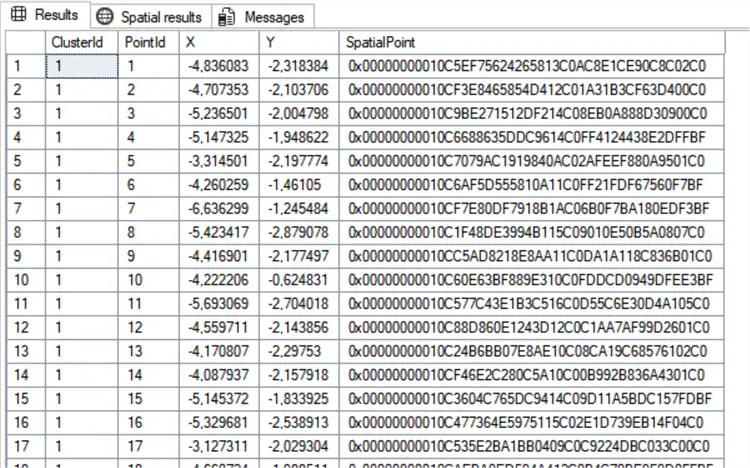
Visual the Data with Spatial Results
If you want to have a better visualization using the Spatial Results tab, you can use the following:
-- MSSQLTips (TSQL)
DECLARE @OverallExtent geometry
,@ProportionalBuffer float;
SELECT @OverallExtent = geometry::EnvelopeAggregate([SpatialPoint])
FROM [dbo].[RndNormalDist];
DECLARE @MinX float = @OverallExtent.STPointN(1).STX;
DECLARE @MinY float = @OverallExtent.STPointN(1).STY;
DECLARE @MaxX float = @OverallExtent.STPointN(3).STX;
DECLARE @MaxY float = @OverallExtent.STPointN(3).STY;
DECLARE @ExtentWidth float = @MaxX - @MinX;
DECLARE @ExtentHeight float = @MaxY - @MinY;
DECLARE @MinDimension float = IIF(@ExtentWidth < @ExtentHeight, @ExtentWidth, @ExtentHeight);
DECLARE @Ratio float = @MinDimension * 0.015;
-- Returning the clusters
SELECT [ClusterId]
,COUNT(*) AS N
,geometry::CollectionAggregate(SpatialPoint) AS geom
FROM (SELECT [ClusterId]
,SpatialPoint.STBuffer(@Ratio) AS SpatialPoint
FROM [dbo].[RndNormalDist]) AS X
GROUP BY [ClusterId];
GOResulting in:
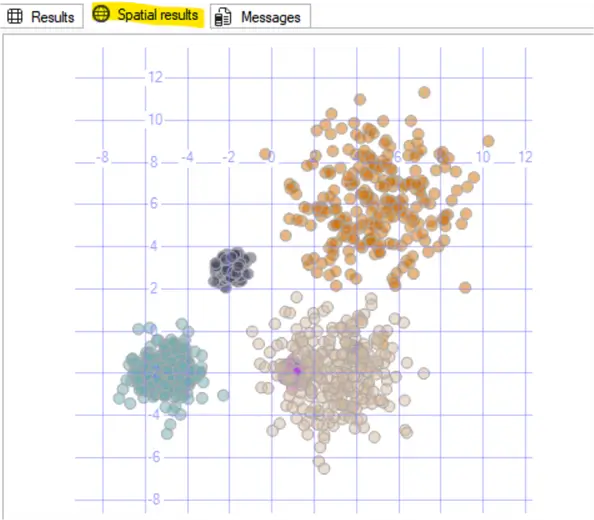
Next Steps
- WIKIPEDIA – Box Muller transform
- Check out more TSQL related articles


