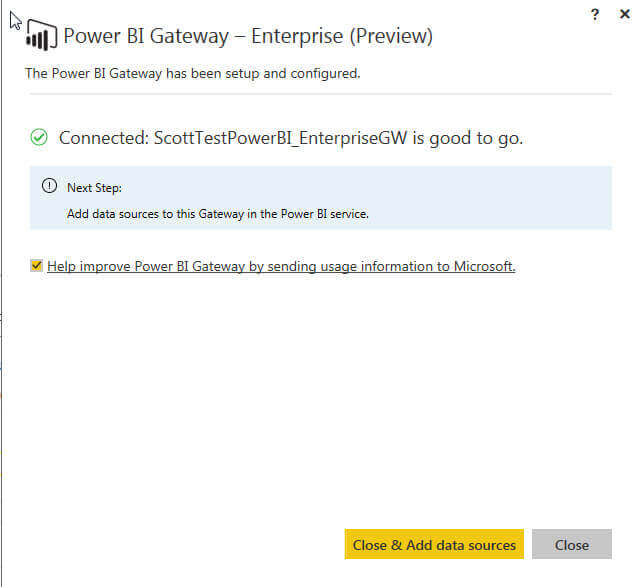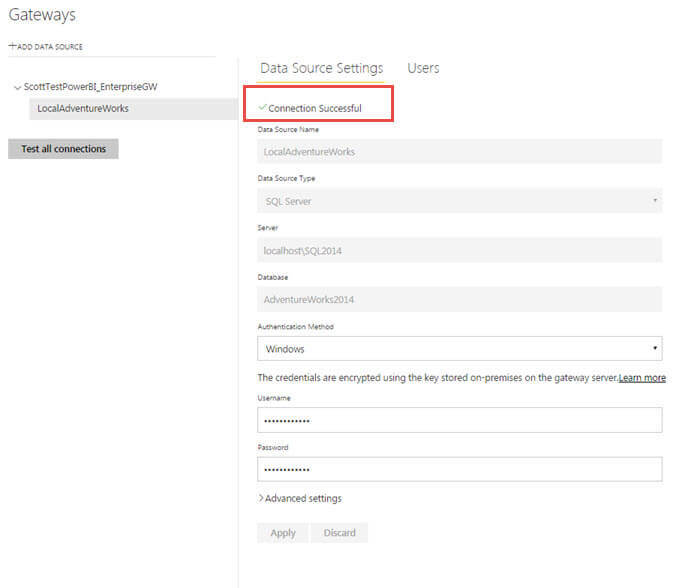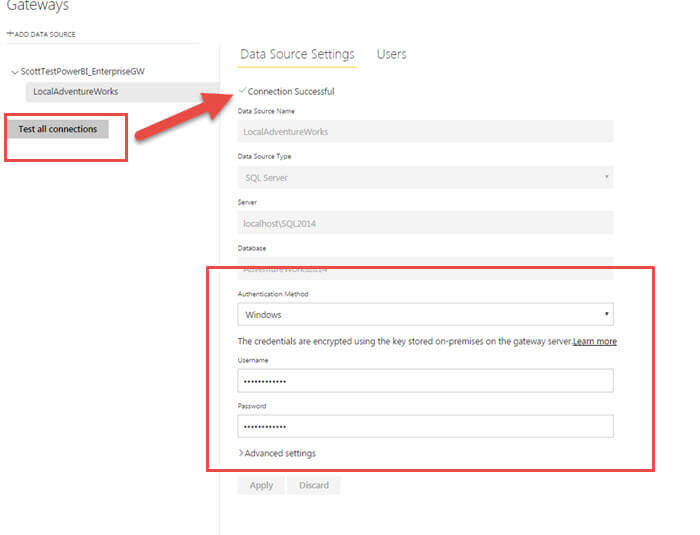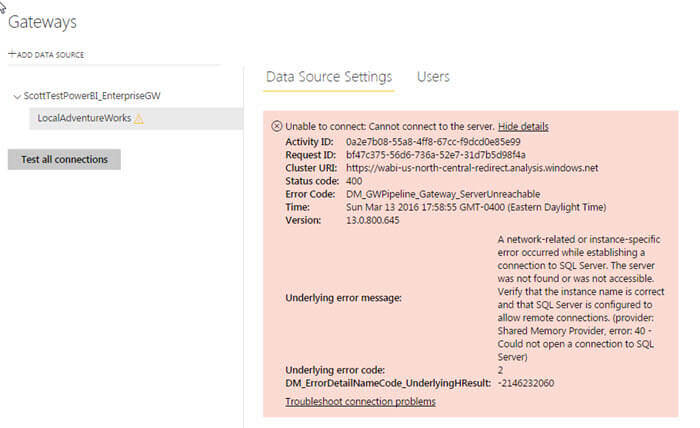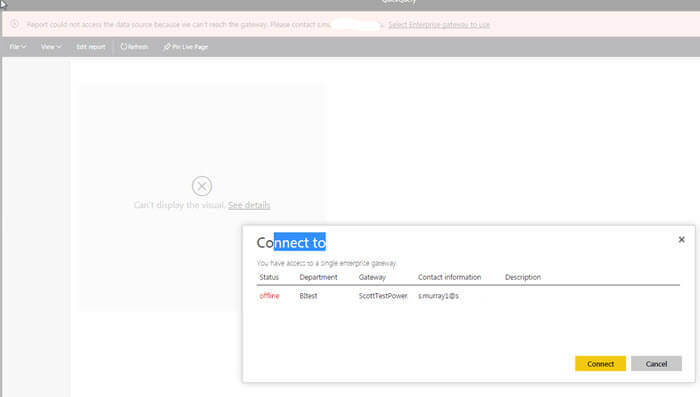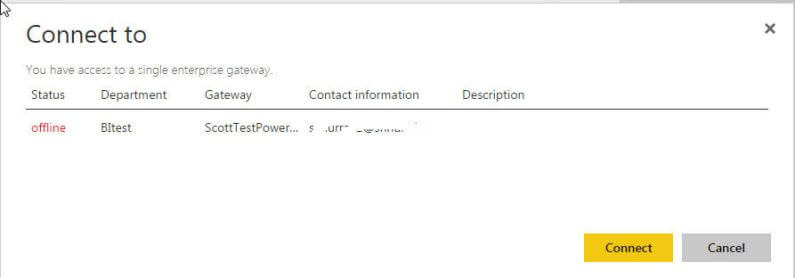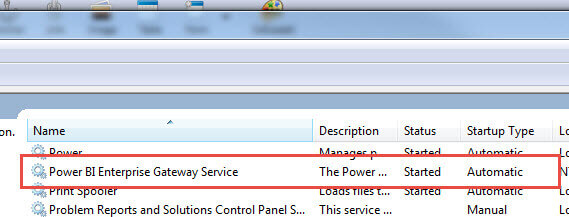Problem
How do I use the new Power BI Enterprise Gateway?
Solution
The Power BI Desktop tool and related website, http://powerbi.microsoft.com, continue their march toward a unified Business Intelligence Solution. New releases and updates continue to be rolled out almost monthly, and one of the newer releases in the Power BI tool set is Power BI Gateway – Enterprise Edition.
In the previous tip, Connect to on premise data sources with Power BI Personal Gateway, we discussed using the Personal Gateway to attach to On-Prem databases. However the Personal Gateway contains some limitations which include limited refresh options, limited immediate refreshes, and limited administrative methods for maintaining organization wide connections to various databases and data sources. That is where the BI Gateway – Enterprise comes onto the scene.
The Enterprise Gateway provides a central location for organizations to create and maintain connections to a sundry list of data sources and provide Power BI Desktop users with easy access to these shared data source connections. Furthermore, the Enterprise Gateway provides security administration to control which users can access these shared data sources via the Enterprise Gateway (of course, end user may have other methods of accessing the data).
You can download the Power BI Gateway – Enterprise from: https://powerbi.microsoft.com/en-us/downloads/ or https://go.microsoft.com/fwlink/?LinkId=698863 There are a few caveats on the utilization of the Gateway. After downloading the Enterprise Gateway, you can just double click on the *.exe file to begin the installation. As shown below, you may get some warnings about the install. The below warnings are concerned with installing on a laptop computer and how refreshes may fail or be slow. After reading the warnings, we can click Next.Installing and Using the Power BI Enterprise Gateway
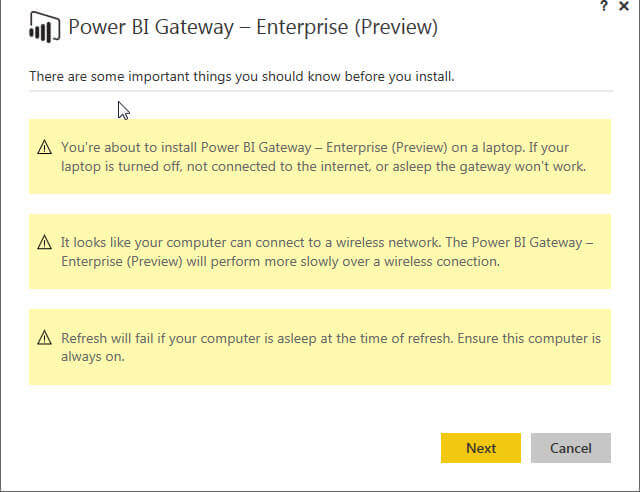
Next, you will need to tell the install where to install the Gateway, agree to the Terms of Service ( you read them right? ), and finally check or uncheck whether to send stats to Microsoft and then you can click Install.