By: Siddharth Mehta
Overview
The first step towards implementing Master Data Services (MDS) is the installation. We will be working with MDS using SQL Server 2016 RC3. MDS is available only with the Enterprise Edition or Developer Edition of SQL Server 2016. For the purpose of learning, your can install the Developer edition or install the Evaluation version (which is the Enterprise edition). We will discuss the MDS installation in this chapter.
Explanation
The MDS installation can be classified into the following set of tasks:
- Pre Installation Tasks - Verify hardware / software requirements, Web App requirements for installing Master Data Manager Web Application and database requirements for hosting the MDS database.
- Installation Tasks - Select Master Data Services feature from the SQL Server Setup and install.
- Post Installation Tasks - Create a new MDS database, create and configure a new master data manager web application that uses the MDS database, enable integration with Data Quality Services, optionally install Master Data Services Add-in for Excel, and optionally install the sample MDS packages to work with sample data.
SQL Server MDS Pre-Installation Tasks
- The first task of any pre-installation task is analyzing the available hardware / software setup and matching it against the requirements of the intended software installation. You can verify the hardware / software requirements for any component of SQL Server from here.
- The web application installation pre-requisites vary by the Windows Operating System and the version of IIS installed. Consider reading this article to ensure that the prerequisites for the web application are installed on your machine, before you start with the installation of MDS.
- The final requirement to analyze as part of pre-installation is MDS database hosting requirements. Consider reading this article to study pre-requisites.
SQL Server MDS Installation Tasks
As a part of installation, execute the SQL Server setup and during feature selection, ensure that MDS, DQS and SSIS are selected as part of the installation. Data Quality Services can be used to integrate with MDS, and SSIS can be used to source data into MDS staging tables, which we will discuss in upcoming chapters.
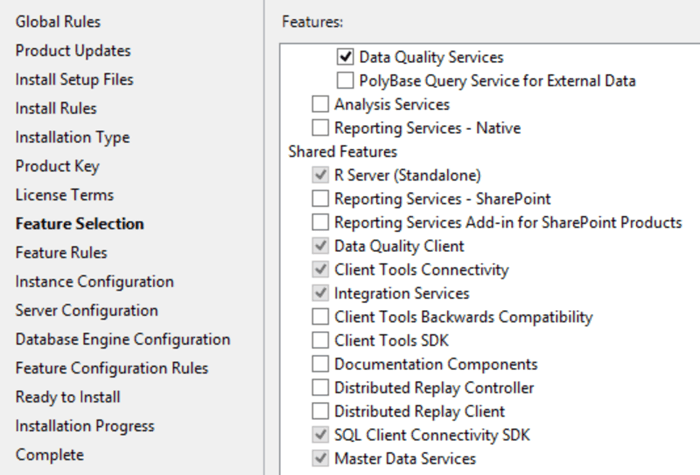
SQL Server MDS Post Installation Tasks
Once MDS has been installed, then comes the task of setting up the configuration so that MDS can be accessed as well as administered by users as well as administrators. Consider reading this article which explains the step-by-step process of configuring MDS 2016 as well as installing the sample packages. You should start the configuration process with Master Data Services Configuration Manager tool. Post configuration, it should look as shown below.
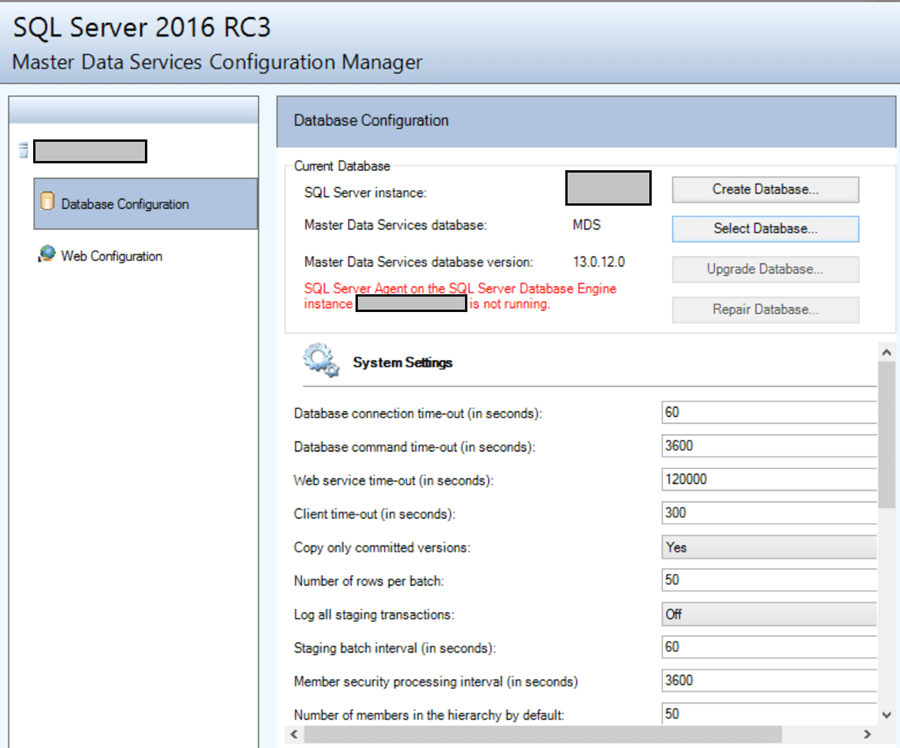
Once installed and configured completely, you should be able to access the MDS web application and you should be able to find the installed sample models listed as shown below.
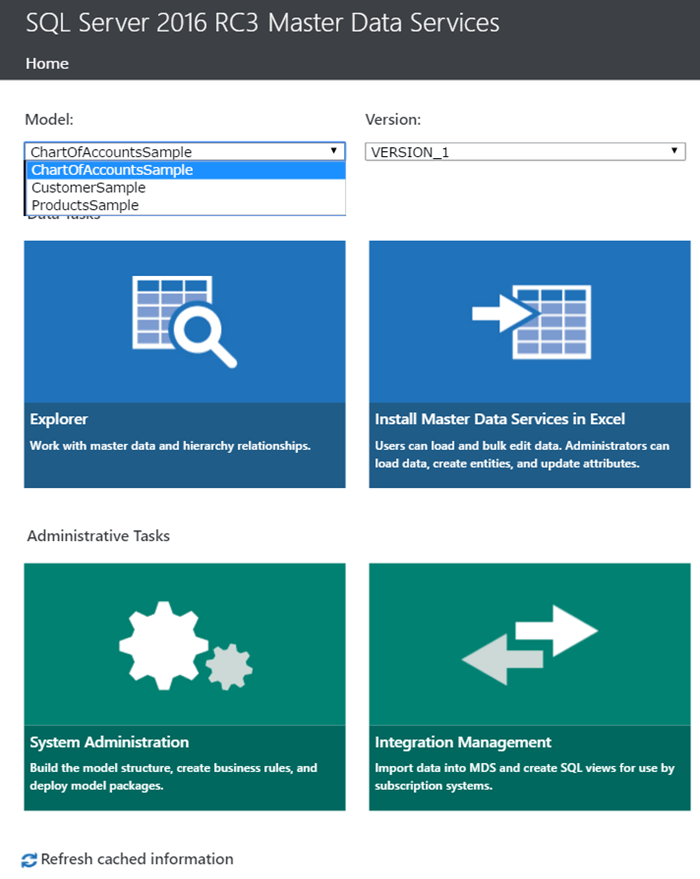
In the next chapter we will look at the fundamental terminologies of MDS and how data is organized in MDS.
Additional Information
- Consider exploring different areas of Master Data Manager discussed in the previous chapter to ensure you have administrative level privileges on MDS.
- For a complete installation reference, consider reading this article from MSDN.
