By: Koen Verbeeck
Overview
Before we kick-off the tutorial, we need a development environment and sample data. This chapter describes how to set-up your machine to work with Biml.
Developing Biml Code
In the first chapter itís mentioned that Biml is an open-source XML dialect. The language is developed by Varigence and they offer various tools to work with Biml:
- BimlExpress is a free plug-in for Visual Studio. Itís free to use, but requires registration first. We will use this tool in the tutorial.
- BimlOnline is a free-to-use online tool for developing Biml scripts. It doesnít require you to install any software.
- BimlStudio is a proprietary tool sold by Varigence. Itís a full-fledged development environment for Biml and has many features which are not available in the free alternatives, such as generating Analysis Services models, generating documentation and metadata models.
Before BimlExpress, Biml was shipped with the open-source Visual Studio extension BidsHelper (which has now been renamed to BI Developer Extensions). If you have older versions of Visual Studio (2005 or 2008), you can use the BidsHelper plug-in to create Biml scripts. However, it is recommended to use BimlExpress as it has better syntax highlighting and auto-complete.
First you need a version of Visual Studio installed on your machine. As explained in the chapter SQL Server Integration Services SSIS Versions and Tools, you can use either a full version of Visual Studio (professional, community, Ö) with the SQL Server Data Tools (SSDT) templates installed, or you can use a shell of Visual Studio when you only install SSDT. The latest version of SSDT can be downloaded here. However, at the time of writing the BimlExpress extension isnít available yet for Visual Studio 2017.
BimlExpress can be downloaded here. After installation, a BimlExpress menu will be added to the title bar:
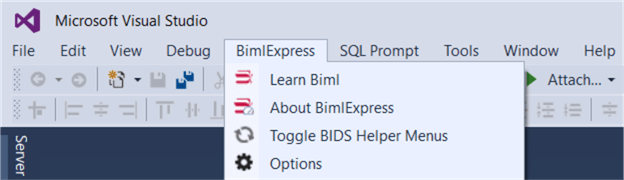
You can also optionally add a BimlExpress toolbar:
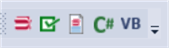
In a new project, click on the third icon from the left to add a new Biml file to the project.
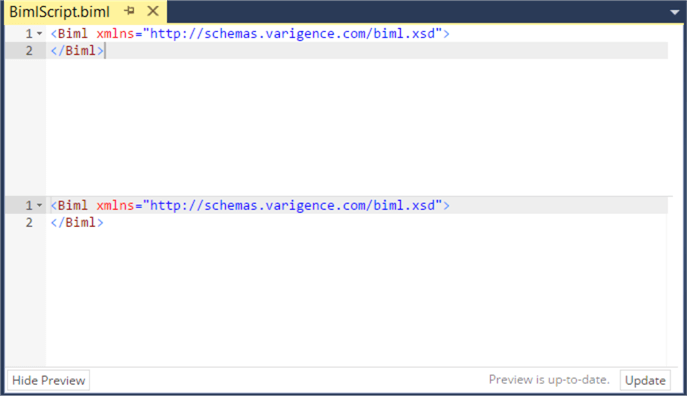
The top part of the Biml file is the actual Biml code, the bottom part is a preview of the compiled code. Right now, they are the same, but in the remainder of the tutorial we will find out how useful the preview pane is.
Sample Data
In this tutorial we will use the AdventureWorks2017 database as the source for our staging environment. You can download a backup file from the Github website.
Additional Information
- You can find an overview of all the Biml products at the Varigence website.
