By: Ben Snaidero
Overview
In this section we will look at the permissions needed to run Performance Monitor as well as the different ways you can launch the Perfmon application.
Access to Windows Performance Monitor features
As with most features in Windows, access to the Performance Monitor tool is granted through groups. There are 3 groups in Windows that are relevant when it comes to accessing the application, two of which are specific just to Performance Monitor. An overview of each groups access is outlined below.
- Local Administrators – Can use all performance monitors features
- Performance Monitor Users – Can monitor and access performance counter data
- Performance Log Users – Can manage all performance counter data, logs and alerts including creating and scheduling data collector sets.
Launching the Perfmon Application
Depending on the version of Windows you are running the exact steps to launch the Performance Monitor tool might be slightly different but luckily there are many different ways to launch Perfmon and all of them will take you to the same main screen shown below.
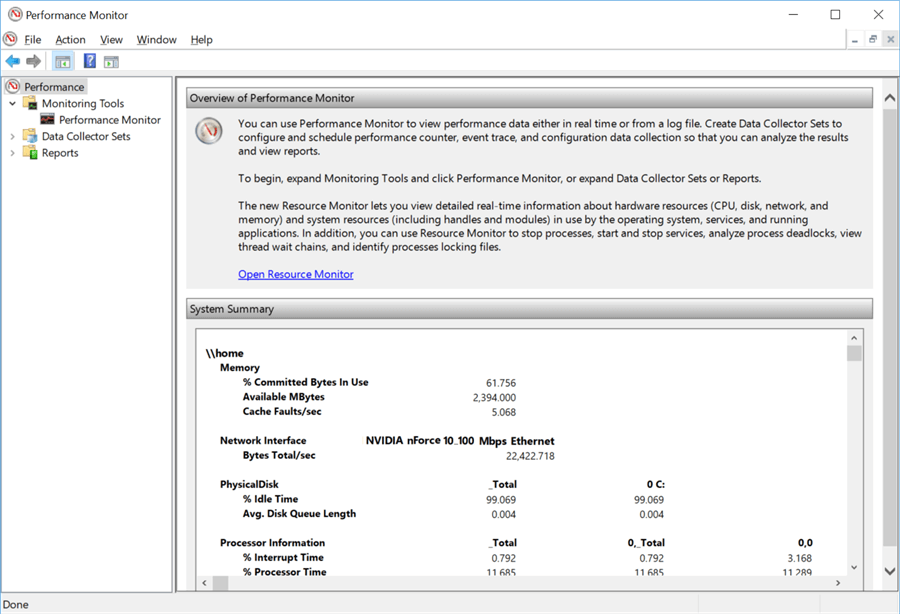
The first way you can start the tool and one that will work exactly as show below is by simply typing "perfmon" at a command prompt.
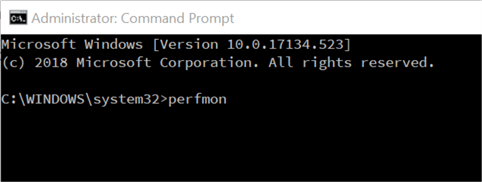
Also available in almost all version is the "Run" command window. Using the Windows key + R keyboard shortcut will open the following window in which you can type "perfmon" and click OK.
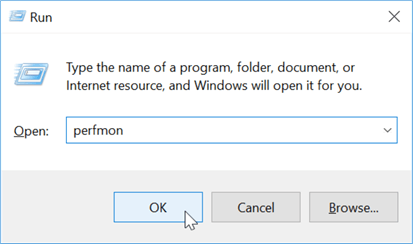
In later versions of windows, a Windows 10 example is shown below, you can also start the tool by typing "perfmon" in the windows search box located in the taskbar and the just click on the correct entry in the search results.
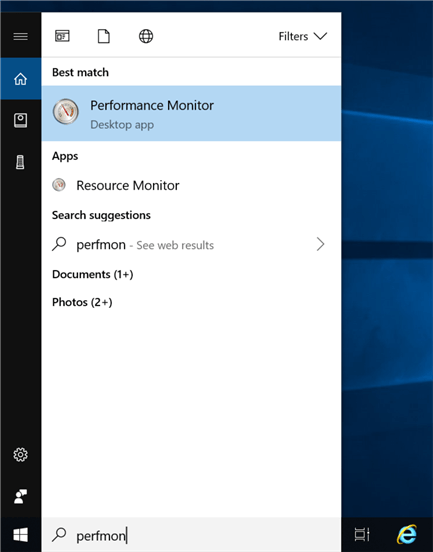
Finally, you could use the Window key + X keyboard shortcut to open the Power User menu (first image) and then select Computer Management. Once open (second image), select the Performance item from the menu on the left.
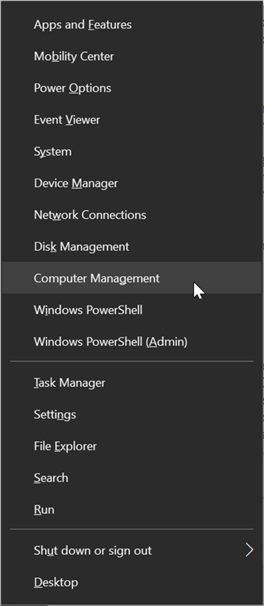
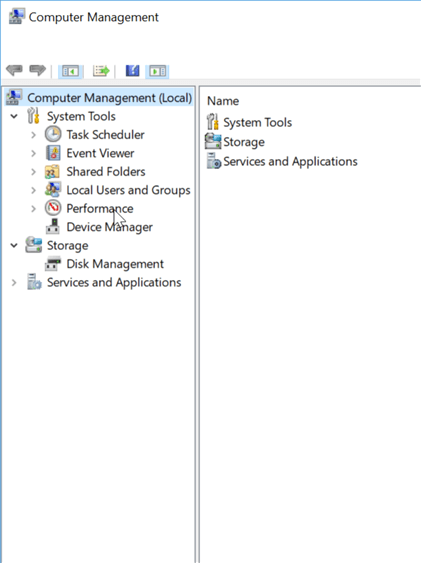
Additional Information
- Using Perfmon for SQL Server Reporting Services Performance Management
- Viewing VMWare Counters in Perfmon for SQL Server
- Perfmon Counters for the Integration Services Data Flow Engine
