By: Siddharth Mehta | Comments | Related: > SharePoint
Problem
PerformancePoint used to be an independent product with the earlier version of SharePoint. In SharePoint 2010, it has been integrated in the form of PerformancePoint Services. But in order to effectively use PerformancePoint Services in SharePoint 2010, it should be properly configured.
Solution
For configuring the PerformancePoint Service, one should complete the following four steps to use PerformancePoint features. The four important steps are:
1) Configure the Secure Store Service.
2) Ensuring that the PerformancePoint Service is turned on.
3) Creating and configuring the service application.
4) Relating the web application with the created service application.
In Part I of this article, we will be concentrating on the first two steps. Let us start with the first step.
The Secure Store Service is a new addition to SharePoint 2010. Basically it replaces the Single Sign On feature. It is a service that has a secure database which stores the credentials associated with applicatoin ID's which can be used to authorize access to the external data sources.
To configure the Secure Store Service, Select Start -> All Programs -> Microsoft SharePoint 2010 Products -> SharePoint 2010 Central Administration. Click "Manage Service Applications" under Application Management.
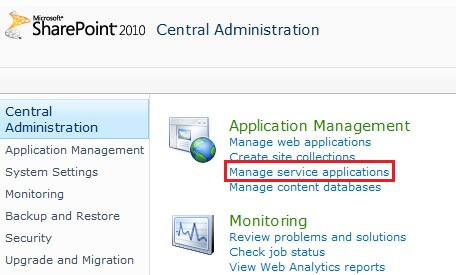
Scroll down and find a Service Application named "Secure Store Service". Select it and click on "Manage" on the top ribbon.
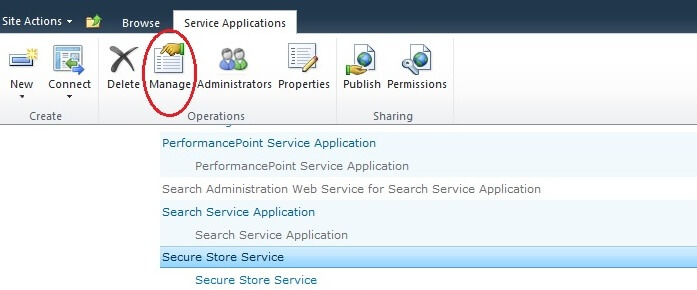
If one is configuring the Secure Store Service, there would be no key generated which would encrypt the credentials. To create a new key, click on "Generate new key" on the top ribbon.

A pass phrase needs to be created to encrypt the key. Accept the check to Re-encrypt the Database Using the New Key and click OK.
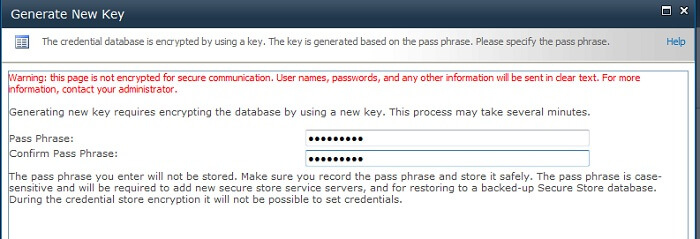
The first step is completed. The next step is to start PerformancePoint Services on server. PerformancePoint Services is the service that all PPS requests would pass through. To start with the second step, open SharePoint 2010 Central Administration and click on "System Settings". Click on "Manage services on server".
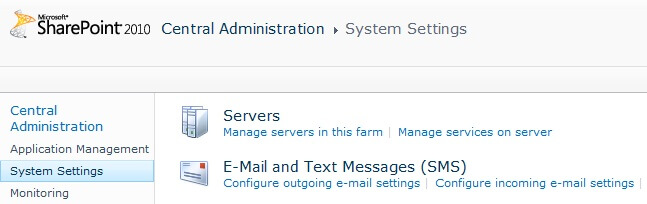
Scrolldown and find "PerformancePoint Service". Make sure the status of the service is displayed as "Started". If it is stopped, then start it. Starting the service would activate the service which is a requirement prior to creating it's relative service application.

In the second part of this article, we will be walking through the next steps to complete the formancePoint Services configuration.
Next Steps
- Try to configure other service applications like Business Connectivity Services to use the Secure Store Service.
- Check out which other business intelligence related services like Excel Services, Visio Services etc.. are available and active.
About the author
 Siddharth Mehta is an Associate Manager with Accenture in the Avanade Division focusing on Business Intelligence.
Siddharth Mehta is an Associate Manager with Accenture in the Avanade Division focusing on Business Intelligence.This author pledges the content of this article is based on professional experience and not AI generated.
View all my tips






