By: Rajendra Gupta | Comments (1) | Related: > Replication
Problem
Sometimes there is a need to drop a SQL Server table from a database that is published for transactional replication. In this tip we will walk through the steps to do this and an easier way with SQL Server 2014 SP2 and later.
Solution
Suppose we have SQL Server transactional replication (the publication name is TestPublication) configured for the Adventurewors2014 database for two articles (i.e. tables) Company and Employee as shown below.
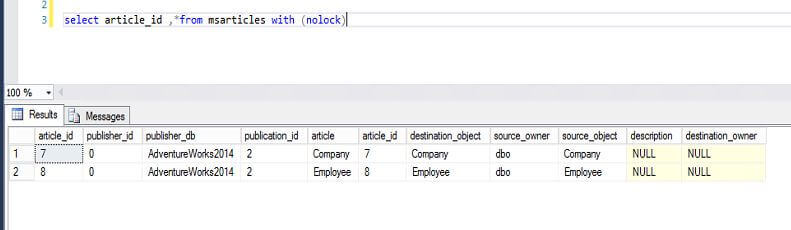
Now we have the requirement to drop the Company table from the database. If we run the DROP command on the published database it fails with the below error message.
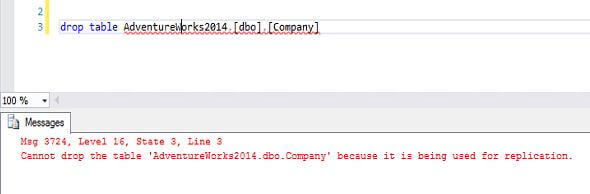
Since the table is being used in SQL Server transactional replication we cannot drop it since there are replication dependencies.
Drop article from published database prior to SQL Server 2014 SP2
To drop the table, first we need to remove it from the publication. We can use the sp_droparticle command. This stored procedure drops an article from a snapshot or transactional publication.
The syntax for sp_droparticle is:
sp_droparticle
[ @publication= ] 'publication'
, [ @article= ] 'article'
[ , [ @ignore_distributor = ] ignore_distributor ]
[ , [ @force_invalidate_snapshot= ] force_invalidate_snapshot ]
[ , [ @publisher = ] 'publisher' ]
[ , [ @from_drop_publication = ] from_drop_publication ]
We run the sp_droparticle command on the published database like so:
DECLARE @publication AS sysname; DECLARE @article as sysname; SET @publication=N'TestPublication'; SET @article=N'Company'; --Drop the transactional article. Use [AdventureWorks2014] EXEC sp_droparticle @publication=@publication, @article=@article, @force_invalidate_snapshot=1; GO
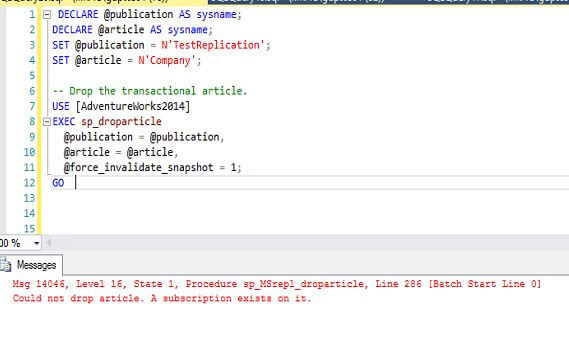
As we can see, we get an error that the article cannot be dropped from transactional replication since the subscriptions exist, so we have to first remove the subscriptions.
Drop subscriptions to a particular article
To drop the subscription for a particular database use the sp_dropsubscription stored procedure. This stored procedure is executed at the Publisher on the published database.
sp_dropsubscription [ [ @publication= ] 'publication' ]
[ , [ @article= ] 'article' ]
, [ @subscriber= ] 'subscriber'
[ , [ @destination_db= ] 'destination_db' ]
So in my example, we need to drop the article from the TestReplication publication, for the Company article, for the subscriber Subscriber_Server for the destination database TestReplication.
EXEC sp_dropsubscription 'TestReplication','Company','Subscriber_Server','TestReplication'
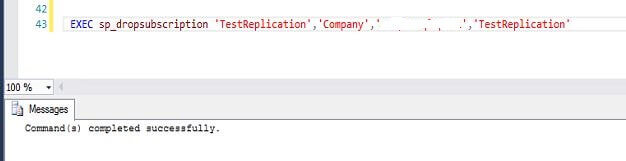
Drop article from publication
Now we need to drop the article using the sp_droparticle stored procedure command and we need to use the @force_invalidate_snapshot option.
DECLARE @publication AS sysname; DECLARE @article as sysname; SET @publication=N'TestPublication'; SET @article=N'Company'; --Drop the transactional article. Use [AdventureWorks2014] EXEC sp_droparticle @publication=@publication, @article=@article, @force_invalidate_snapshot=1; GO
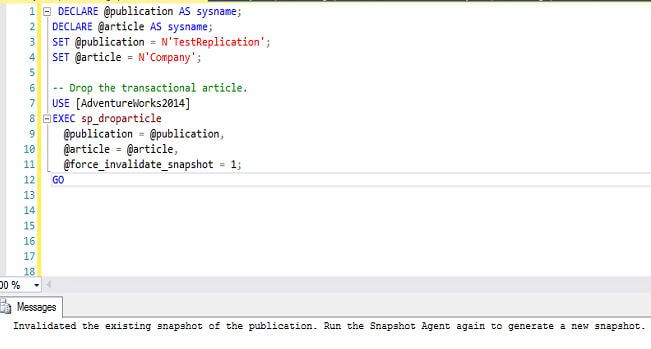
If we don't use the @force_invalidate_snapshot=1. we get this error:
We can also do this step using SQL Server Management Studio by right clicking on the publication and selecting Properties. On the Articles page if we uncheck the article, we get the below message:
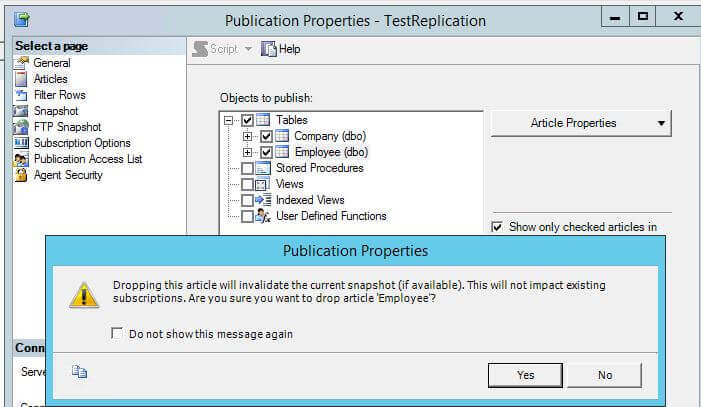
Drop article from database
Now we can DROP the article from the published database using the DROP command.
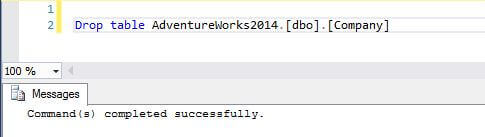
This method needs to be followed for each article that needs to be dropped from the published database.
Drop article from published database using SQL Server 2014 SP2 or later
In SQL Server 2014 SP2 a change was added that allows a table thatís included as an article in a transactional replication publication to be dropped from the database and the publication.
To do so, we need to set the allow_drop property to TRUE on all the publications that have the article. If the property is set to FALSE for any of the publications that contain the article, then the DROP TABLE operation will fail and report that replicated articles canít be dropped. The default value of the allow_drop property is FALSE.
Syntax for making the change is as follows.
exec sp_changepublication @publication = 'publication name', @property = 'allow_drop', @value = 'true'
So we will run it on the publication 'TestReplication' as follows:
exec sp_changepublication @publication='TestReplication', @property='allow_drop', @value='true'
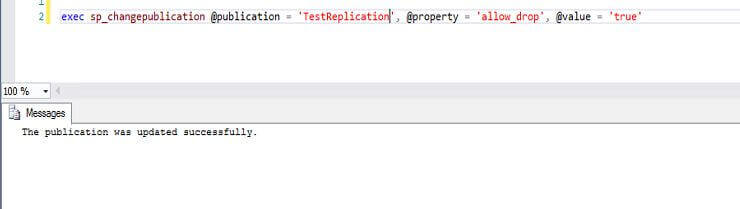
Now we can drop the article using the DROP command.
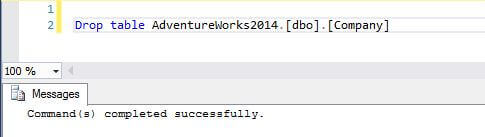
Note: Please be careful while enabling this option as it allows database articles to be dropped directly from the published database, so it should be disabled once the task is completed.
To disable the allow_drop property we need to specify the value as FALSE as follows.
exec sp_changepublication @publication = 'TestReplication', @property = 'allow_drop', @value = 'false'
Next Steps
- Download and explore SQL Server 2014 SP2
- Check out SQL Server 2016 tips
- Read more about SQL Server service pack 2 features
- More Replication tips
About the author
 Rajendra Gupta is a Consultant DBA with 14+ years of extensive experience in database administration including large critical OLAP, OLTP, Reporting and SharePoint databases.
Rajendra Gupta is a Consultant DBA with 14+ years of extensive experience in database administration including large critical OLAP, OLTP, Reporting and SharePoint databases.This author pledges the content of this article is based on professional experience and not AI generated.
View all my tips






