By: Siddharth Mehta | Comments (1) | Related: > Reporting Services Development
Problem
Geospatial reporting inevitably requires reporting data on a map. SQL Server Mobile Report Publisher provides a set of maps out-of-the-box for authoring mobile reports. Often there is a need for custom maps which are not available in the limited set of maps available, so in this tip we will look at how to use custom maps in SQL Server Mobile Reports.
Solution
SQL Server Mobile Report Publisher provides options to use custom ESRI Shape files as maps for mobile reports development.
- Assuming that you have already installed SQL Server Mobile Report Publisher, open the application as shown below. In the maps section you should be able to see Geospatial Maps .
- Drag any map on the grid and enlarge it for a clear view.
- Click on the Map dropdown, and you should be able to see the out-of-the-box maps. The Custom map button allows you to select any custom ESRI shapes that can be used as a map. An ESRI Shape file is a .SHP file for shape geometries and a .DBF file for metadata. These files are required to be in the same location and should have the same file name. You can read more about the specifications here.
- Click on the Custom Map button and select a .SHP and .DBF file of a custom map. You can download this sample shape from here.
- Once you have successfully opened the shape file, it will be applied to the control and you should be able to visualize the custom map.
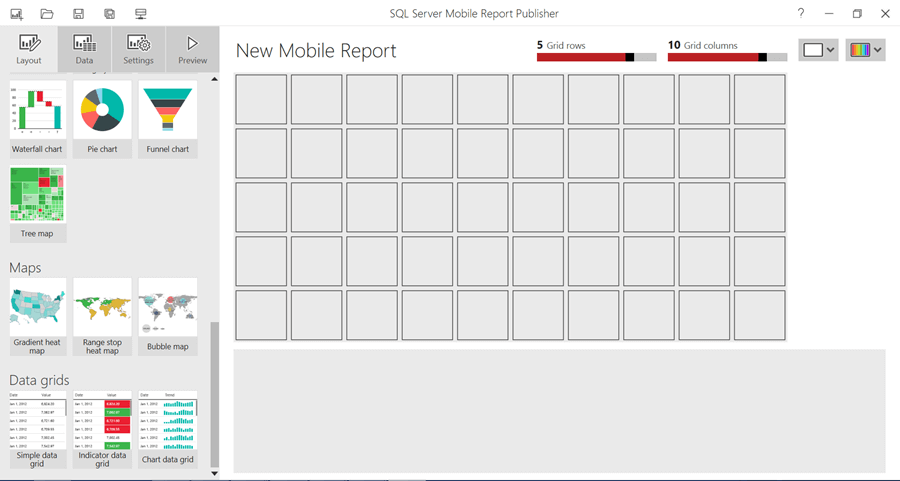
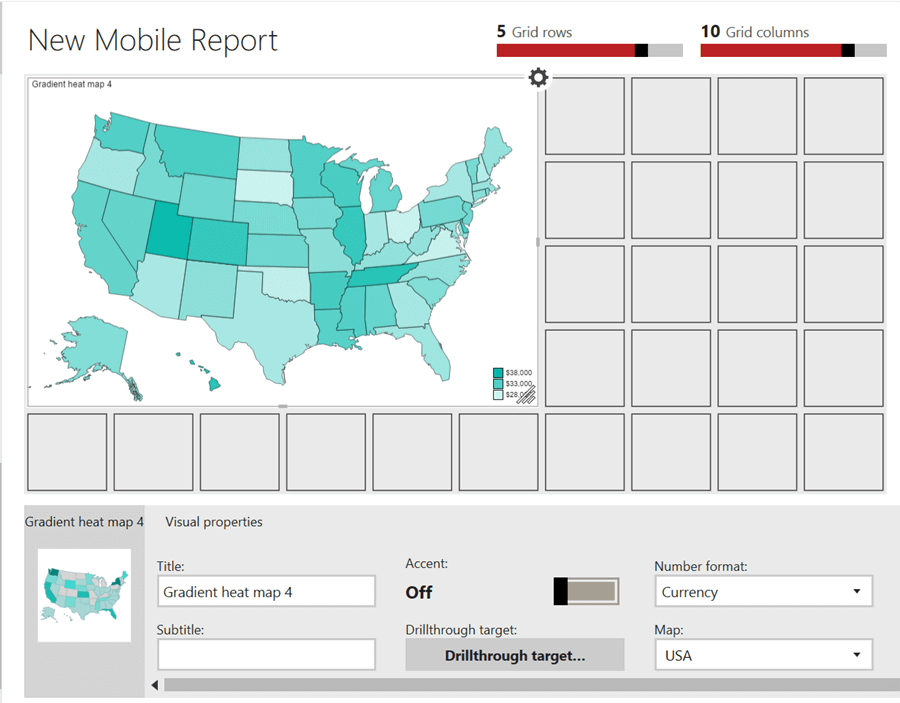
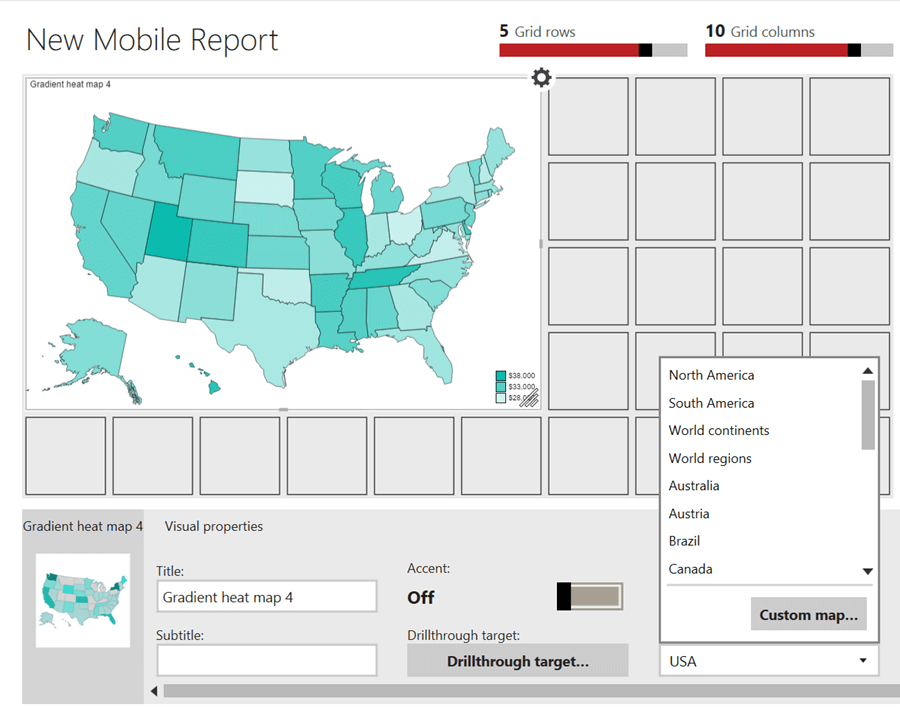
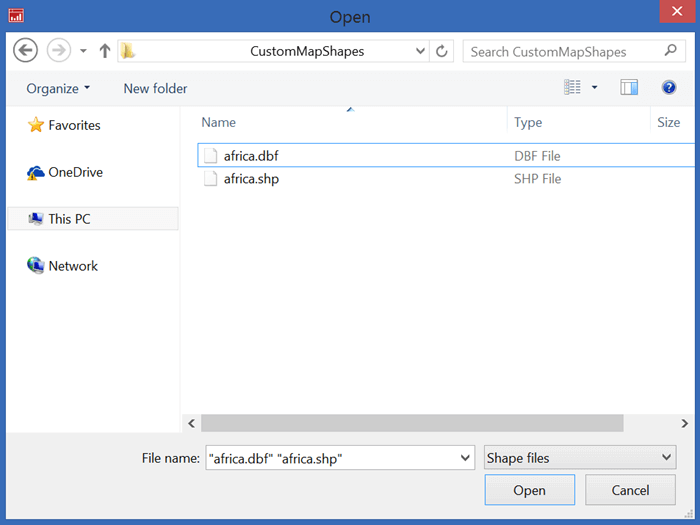
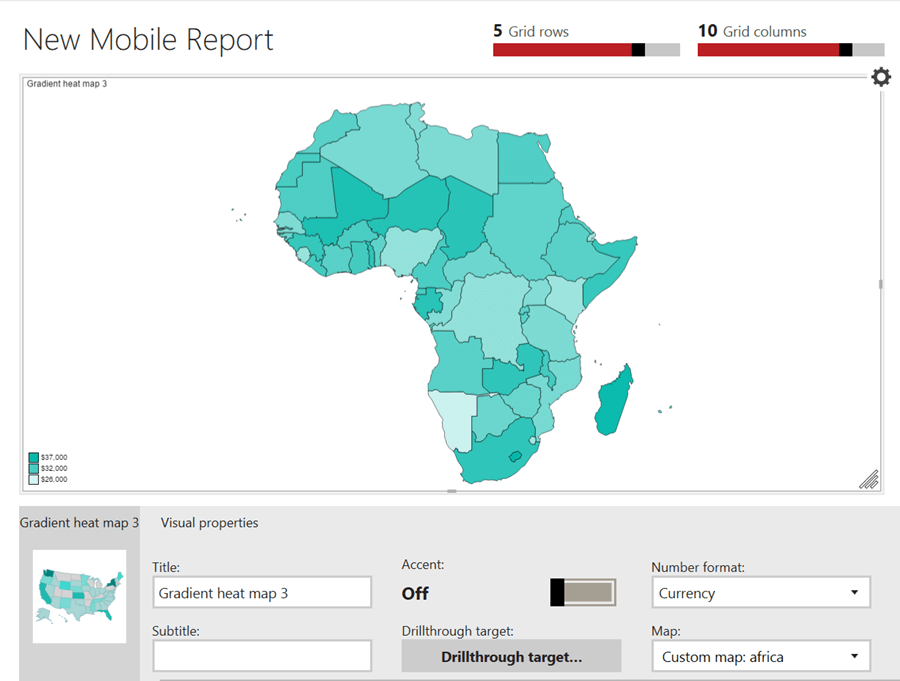
In this way, any ESRI shape can be used as a custom map for a mobile report.
Next Steps
- You can explore QGIS tool to author custom GIS Shapes.
- Consider exploring this link to learn more about how to create your own ESRI Shapes to create custom maps.
- Read these other Reporting Services Maps Tips.
About the author
 Siddharth Mehta is an Associate Manager with Accenture in the Avanade Division focusing on Business Intelligence.
Siddharth Mehta is an Associate Manager with Accenture in the Avanade Division focusing on Business Intelligence.This author pledges the content of this article is based on professional experience and not AI generated.
View all my tips






