By: Rajendra Gupta | Comments | Related: > SQL Server on Linux
Problem
Microsoft has recently released SQL Server to run on Linux servers. Sometimes we need to enable a trace flag globally on SQL Server and in this tip I will demonstrate how to enable a SQL Server trace flag globally on Linux.
Solution
In SQL Server on Windows, if we want to enable a trace flag globally we can do it using one of two ways:
- DBCC Traceon (traceflag, -1)
- SQL Server Configuration Manager
In this tip we will see how to enable or disable trace flags in SQL Server running on Linux to use it globally.
To enable or disable a SQL Server trace flag on SQL Server on Linux, we need to use the SQL Server configuration manager utility called mssql-conf.
mssql-conf is a configuration script that installs with SQL Server vNext CTP 1.3 for Red Hat Enterprise Linux, SUSE Linux Enterprise Server and Ubuntu.
Enable a SQL Server Trace Flag Globally on Linux
First let's connect to SQL Server with sqlcmd and get all enabled trace flag information using DBCC tracestatus(-1).
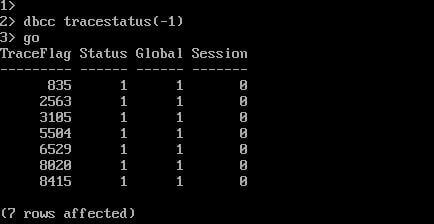
To enable a trace flag on Linux we need to use the following command:
sudo /opt/mssql/bin/mssql-conf traceflagon
Suppose we want to enable traceflag 1222 to run globally to capture deadlocks.
sudo /opt/mssql/bin/mssql-conf traceflag 1222 on

Now we need to restart the mssql service.
systemctl restart mssql-server.service

Now let's check the trace flag again to see if traceflag 1222 is enabled.
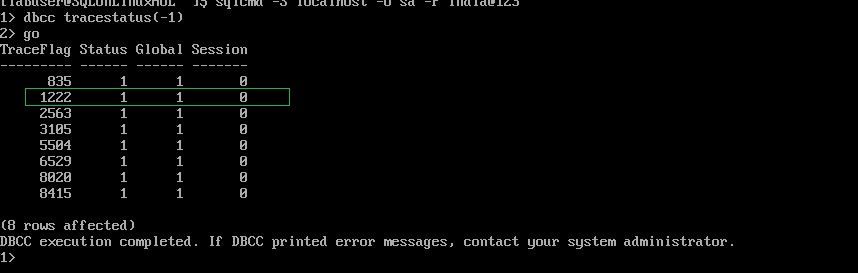
We can see here that the traceflag 1222 is enabled globally.
Enable Multiple SQL Server Trace Flags in Linux
Suppose we want to enable multiple trace flags i.e. 1204, 3205 at once. We can do so as shown in this script:
sudo /opt/mssql/bin/mssql-conf traceflag 1204 3205 on

Now let's check the trace flags again to see if these traceflags are enabled.
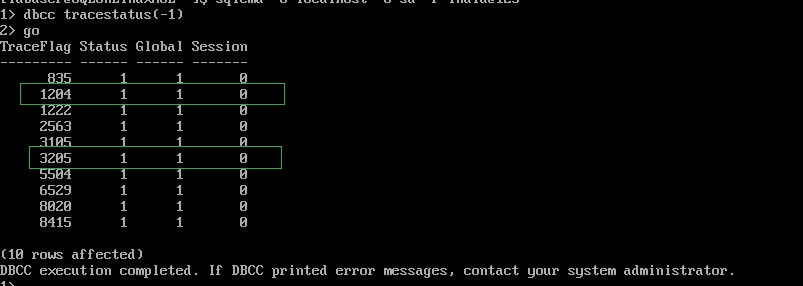
Disable SQL Server Trace Flags Globally in Linux
Suppose we want to disable a trace flag. We need to use the below command.
sudo /opt/mssql/bin/mssql-conf traceflagOff
If we want to disable trace flag 3205, run the command as:
sudo /opt/mssql/bin/mssql-conf traceflag 3205 Off

Once we have restarted the SQL Server service, verify the trace flag is disabled. We cannot see the disabled trace flag 3205 here since it has been disabled.
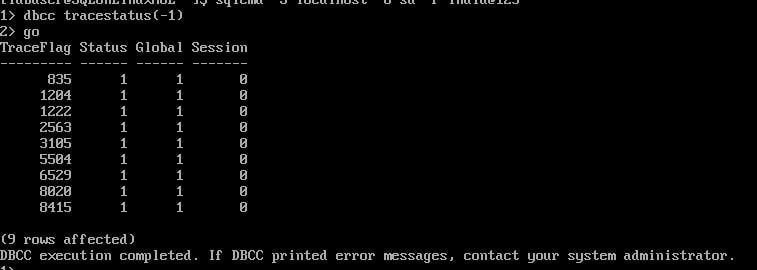
Next Steps
- Enable and disable a traceflag as per your requirements, but do not perform these steps directly on production systems without proper testing.
- Read more about SQL Server on Linux Tips.
About the author
 Rajendra Gupta is a Consultant DBA with 14+ years of extensive experience in database administration including large critical OLAP, OLTP, Reporting and SharePoint databases.
Rajendra Gupta is a Consultant DBA with 14+ years of extensive experience in database administration including large critical OLAP, OLTP, Reporting and SharePoint databases.This author pledges the content of this article is based on professional experience and not AI generated.
View all my tips






