By: Koen Verbeeck
Overview
To get started with Snowflake, you need to set-up an account through the Snowflake website. As mentioned, in the overview, using Snowflake is not through the Azure portal.
Register for a Trial Account
Simply click on the "Start for Free" button on the home page. In the form, fill out your information:
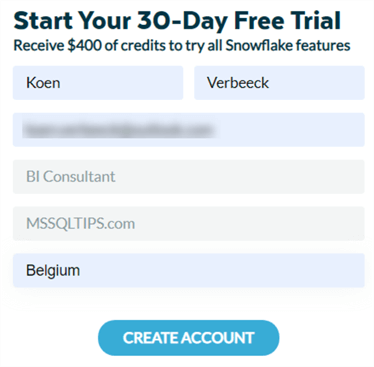
In the account configuration, choose an edition to use. The documentation page has more information about the differences between edition. In short, the higher the edition, the more support and security you get (and the more you pay). For the tutorial, the Standard edition suffices.
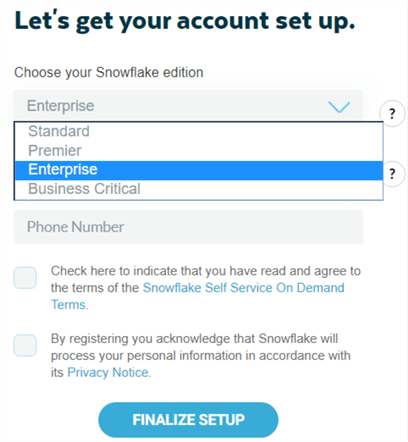
Next, choose the cloud provider you want to use. Although there should be no major differences, some features might not be available in all cloud providers. For the tutorial, choose Microsoft Azure.
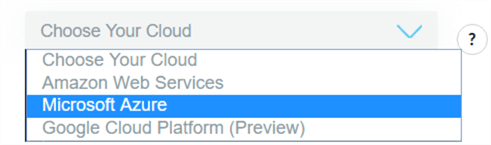
Finally, choose a region close to where your data is:
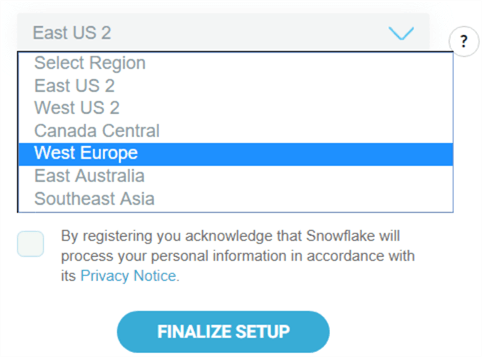
And that’s it!

Behind the scenes, Snowflake is setting up your account in the cloud provider of your choice. After about 15 minutes, you get an activation e-mail:
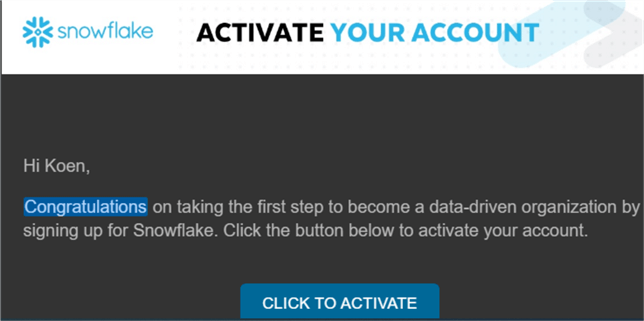
After clicking the activation link, you need to choose a username and a password:
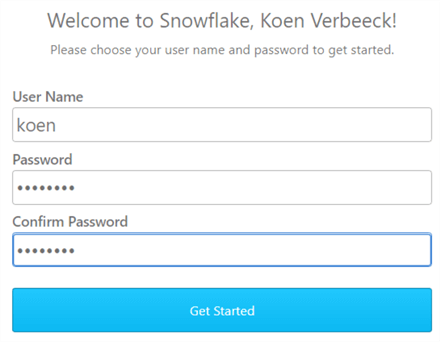
Click Get Started to get to your personal workspace:
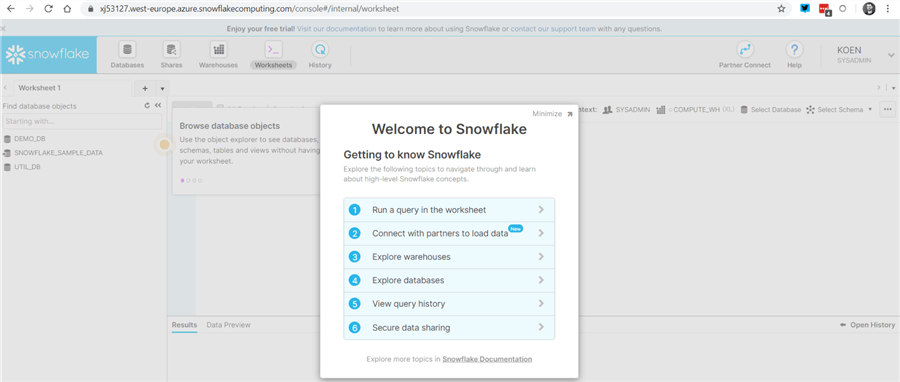
You’ll have a unique URL with your account name in it to access your Snowflake environment:
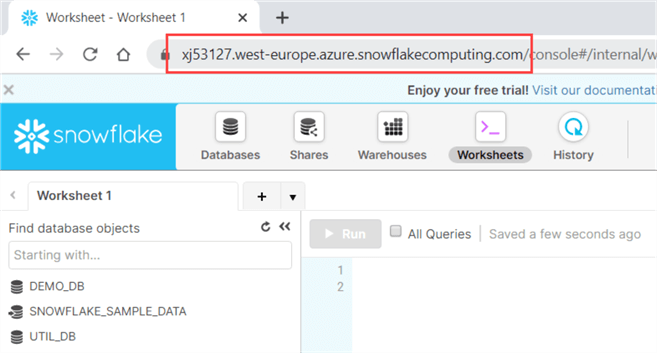
During the account set-up, some sample databases were provided as well:
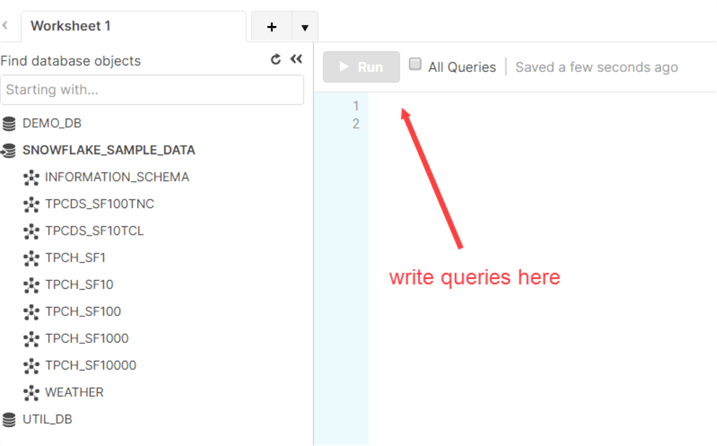
View Account Information
By default, you’re logged in using the SYSADMIN role. However, to view and change account information, you need to switch to the ACCOUNTADMIN role, which is the super admin role.
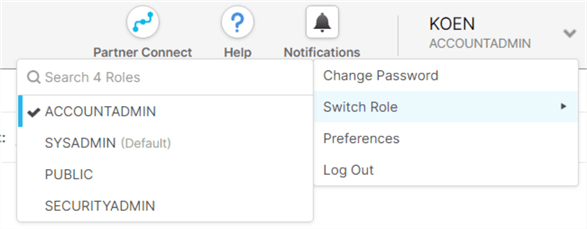
This will give you an extra option in the workspace:

There you can view your consumption, create extra security roles or manage resource monitors.
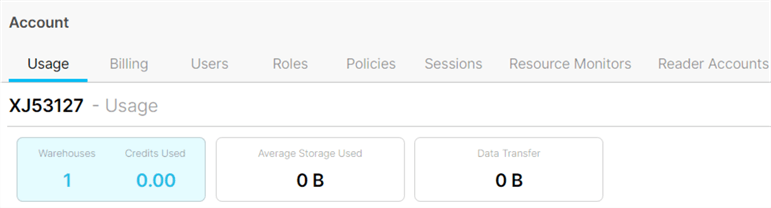
Additional Information
- For more information about trial accounts and how to convert them to a paid account, check out this page.
