By: Tim Ford | Comments (16) | Related: More > Database Administration
Problem
I've seen so many different options and scripts for determining free space, consumed space, and total space allocated for databases in Microsoft SQL Server. Problem is none ever seem to give me all the information. I need to run one script to see this information for the log file and a different one for the data files. Is there anything out there that provides this information universally?
Solution
Ah, the classic and prevalent problem with most applications rears its ugly head in SQL Server as well: Consistency Fail. Reader you are absolutely correct. If we take a look at what you were referring to first I'll offer up a suggestion for a single-sourcing stored procedure for space consumption in your SQL Server databases.
Log File Space Metadata
DBCC SQLPERF(logspace)
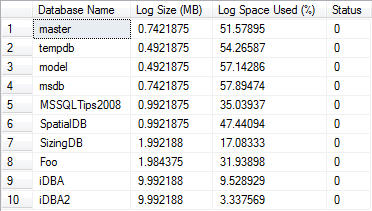
DBCC SQLPERF(logspace) is an absolutely functional command if you are only interested in consumption of your database log files. It provides the cumulative size for each log file for each database on the SQL Server instance as well as the amount of space consumed (as a percentage of total log file size). A drawback is the fact that the results are an aggregate for the database. If you have multiple log files the results are displayed at the database level, not at the file level. While this DBCC command is handy when you are reviewing issues that arise out of inadequate log backup scheduling or incorrect log file sizing, it does not give you all the information you need to make informed decisions on sizing your log files, adjusting you backup schedule frequency or recovery model.
Data File Space Metadata
DBCC SHOWFILESTATS WITH NO_INFOMSGS

This DBCC command provides us with similar, yet more-granular information about the data files for the current database. Whereas DBCC SQLPERF(logspace) returns it's results in megabytes, DBCC SHOWFILESTATS presents its results in extents. The inconsistency bus is making it's first stop here. For those of you who may be newer to SQL Server, and there are plenty of you out there - welcome to the party - an extent is made up of eight pages and each page is 8 KB in size. Each page starts with a 96 byte header that stores internal metadata about the page (page number, page type, amount of free space, etc). Therefore, if you need to convert results from extents to megabytes the following formulas are a good rule-of-thumb to tuck away for when you need it:
- Page = 8Kb -----> Extent = 8 pages :: Extents = 64Kb
- MB = 1024Kb :: MB = 16 Extents
Therefore, in the example above we would need to run a conversion from Extents to MBs and would see that the two data files are (32 * 16) or 512 MB in size. We will be making use of these conversions later in this tip.
A Combined, Limited Solution
Most seasoned SQL Server DBAs have tapped into the system tables and views at one time or another. The system tables were hidden as of SQL Server 2005, but in their place were views that presented the same information, under the same object naming conventions as their predecessors, the system tables. The following code provides us with not only sizing information, but also auto growth settings. All this is available via the sys.database_files system view in each database.
SELECT *, [name], physical_name, size, type_desc, growth, max_size FROM sys.database_files ORDER BY [type], [file_id]


The downside once again is the scope. Since the sys.database_files view is stored within each database - the results are limited to the current database. Furthermore, the units of measure are different within the confines of this table. Auto growth settings are presented in KB, when the auto growth is based upon size, not percentage; the unit-of-measure for the files sizes are in extents. The result set is confusing in regards to the auto growth increments. It is impossible to discern whether the individual log and data files are going to grow as a percentage of file size or at a fixed value. This problem is indicative of a problem with relying upon the system views. For backward capacity purposes, we are forced into using view structures based upon the structures of system tables going back to initial versions of Microsoft SQL Server. We SQL Server Professionals have been told for years not to rely upon the system tables for information because they may change in future releases. However, the prevalence of tapping into these tables for various "home-grown" metadata and monitoring purposes put Microsoft into a box and forced them to support these out-dated or in most cases inadequate repository structures. I am quite sure that the developers in Redmond know that they have inconsistently formatted or incomplete data in their tables that they are unable to modify.
An All-In-One Solution
That being said, I will also admit that I am part of the problem. I love, absolutely LOVE digging into the system tables and views, as well as the dynamic management views and functions that were exposed with the release of SQL Server 2005. I've utilized the strengths of the aforementioned code along with a few other tricks to come up with a stored procedure that can run against all databases on a SQL instance or a targeted database. Please note that I have certain conventions I employ in my SQL Server environments. I segregate all my manageability scripts inside a single database, called iDBA. I also create a specific, dedicated schema for all my manageability objects: MetaBOT. If you don't care to do so, please change the database and schema to conform to your standards. As always the following disclaimer is in order: do not run code you receive from anyone against a production server without thorough testing first in a non-prod environment. I'm trustworthy, but far from perfect.
The stored procedure accepts two parameters: @Granularity, for which the value should be either 'Database' or NULL; and @Database_Name, which as you would expect would refer to the name of a specific database on the server you are running the stored procedure against. You will receive a different result set depending on which level of granularity you choose. This stored procedure will create a temporary table (##Results) and will be populated through the use of a query against the sys.database_files table. I also make use of the FILEPROPERTY() function to collect space consumption information that is not available via the sys.database_files object. By utilizing the sp_MSforeachdb undocumented stored procedure in the master database I build and execute this query against all databases on the SQL Server and store the results in the ##Results temporary table. Afterwards, depending upon the parameters passed into the stored procedure I format and return information to the end user. The final step in the process is always proper cleanup; be sure to drop the ##Results temporary table. Please review the code below making note of the items I've just discussed. Afterwards we will examine what the results look like based upon different parameter combinations. Don't be alarmed - there is a great deal of code, but it is really quite easy to follow.
CREATE PROCEDURE dbo.usp_Sizing @Granularity VARCHAR(10) = NULL, @Database_Name sysname = NULL AS
DECLARE @SQL VARCHAR(5000)
IF EXISTS (SELECT NAME FROM tempdb..sysobjects WHERE NAME = '##Results')
BEGIN
DROP TABLE ##Results
END
CREATE TABLE ##Results ([Database Name] sysname,
[File Name] sysname,
[Physical Name] NVARCHAR(260),
[File Type] VARCHAR(4),
[Total Size in Mb] INT,
[Available Space in Mb] INT,
[Growth Units] VARCHAR(15),
[Max File Size in Mb] INT)
SELECT @SQL =
'USE [?] INSERT INTO ##Results([Database Name], [File Name], [Physical Name],
[File Type], [Total Size in Mb], [Available Space in Mb],
[Growth Units], [Max File Size in Mb])
SELECT DB_NAME(),
[name] AS [File Name],
physical_name AS [Physical Name],
[File Type] =
CASE type
WHEN 0 THEN ''Data'''
+
'WHEN 1 THEN ''Log'''
+
'END,
[Total Size in Mb] =
CASE ceiling([size]/128)
WHEN 0 THEN 1
ELSE ceiling([size]/128)
END,
[Available Space in Mb] =
CASE ceiling([size]/128)
WHEN 0 THEN (1 - CAST(FILEPROPERTY([name], ''SpaceUsed''' + ') as int) /128)
ELSE (([size]/128) - CAST(FILEPROPERTY([name], ''SpaceUsed''' + ') as int) /128)
END,
[Growth Units] =
CASE [is_percent_growth]
WHEN 1 THEN CAST(growth AS varchar(20)) + ''%'''
+
'ELSE CAST(growth*8/1024 AS varchar(20)) + ''Mb'''
+
'END,
[Max File Size in Mb] =
CASE [max_size]
WHEN -1 THEN NULL
WHEN 268435456 THEN NULL
ELSE [max_size]
END
FROM sys.database_files
ORDER BY [File Type], [file_id]'
--Print the command to be issued against all databases
PRINT @SQL
--Run the command against each database
EXEC sp_MSforeachdb @SQL
--UPDATE ##Results SET [Free Space %] = [Available Space in Mb]/[Total Size in Mb] * 100
--Return the Results
--If @Database_Name is NULL:
IF @Database_Name IS NULL
BEGIN
IF @Granularity = 'Database'
BEGIN
SELECT
T.[Database Name],
T.[Total Size in Mb] AS [DB Size (Mb)],
T.[Available Space in Mb] AS [DB Free (Mb)],
T.[Consumed Space in Mb] AS [DB Used (Mb)],
D.[Total Size in Mb] AS [Data Size (Mb)],
D.[Available Space in Mb] AS [Data Free (Mb)],
D.[Consumed Space in Mb] AS [Data Used (Mb)],
CEILING(CAST(D.[Available Space in Mb] AS decimal(10,1))/D.[Total Size in Mb]*100) AS [Data Free %],
L.[Total Size in Mb] AS [Log Size (Mb)],
L.[Available Space in Mb] AS [Log Free (Mb)],
L.[Consumed Space in Mb] AS [Log Used (Mb)],
CEILING(CAST(L.[Available Space in Mb] AS decimal(10,1))/L.[Total Size in Mb]*100) AS [Log Free %]
FROM
(
SELECT [Database Name],
SUM([Total Size in Mb]) AS [Total Size in Mb],
SUM([Available Space in Mb]) AS [Available Space in Mb],
SUM([Total Size in Mb]-[Available Space in Mb]) AS [Consumed Space in Mb]
FROM ##Results
GROUP BY [Database Name]
) AS T
INNER JOIN
(
SELECT [Database Name],
SUM([Total Size in Mb]) AS [Total Size in Mb],
SUM([Available Space in Mb]) AS [Available Space in Mb],
SUM([Total Size in Mb]-[Available Space in Mb]) AS [Consumed Space in Mb]
FROM ##Results
WHERE ##Results.[File Type] = 'Data'
GROUP BY [Database Name]
) AS D ON T.[Database Name] = D.[Database Name]
INNER JOIN
(
SELECT [Database Name],
SUM([Total Size in Mb]) AS [Total Size in Mb],
SUM([Available Space in Mb]) AS [Available Space in Mb],
SUM([Total Size in Mb]-[Available Space in Mb]) AS [Consumed Space in Mb]
FROM ##Results
WHERE ##Results.[File Type] = 'Log'
GROUP BY [Database Name]
) AS L ON T.[Database Name] = L.[Database Name]
ORDER BY D.[Database Name]
END
ELSE
BEGIN
SELECT [Database Name],
[File Name],
[Physical Name],
[File Type],
[Total Size in Mb] AS [DB Size (Mb)],
[Available Space in Mb] AS [DB Free (Mb)],
CEILING(CAST([Available Space in Mb] AS decimal(10,1)) / [Total Size in Mb]*100) AS [Free Space %],
[Growth Units],
[Max File Size in Mb] AS [Grow Max Size (Mb)]
FROM ##Results
END
END
--Return the Results
--If @Database_Name is provided
ELSE
BEGIN
IF @Granularity = 'Database'
BEGIN
SELECT
T.[Database Name],
T.[Total Size in Mb] AS [DB Size (Mb)],
T.[Available Space in Mb] AS [DB Free (Mb)],
T.[Consumed Space in Mb] AS [DB Used (Mb)],
D.[Total Size in Mb] AS [Data Size (Mb)],
D.[Available Space in Mb] AS [Data Free (Mb)],
D.[Consumed Space in Mb] AS [Data Used (Mb)],
CEILING(CAST(D.[Available Space in Mb] AS decimal(10,1))/D.[Total Size in Mb]*100) AS [Data Free %],
L.[Total Size in Mb] AS [Log Size (Mb)],
L.[Available Space in Mb] AS [Log Free (Mb)],
L.[Consumed Space in Mb] AS [Log Used (Mb)],
CEILING(CAST(L.[Available Space in Mb] AS decimal(10,1))/L.[Total Size in Mb]*100) AS [Log Free %]
FROM
(
SELECT [Database Name],
SUM([Total Size in Mb]) AS [Total Size in Mb],
SUM([Available Space in Mb]) AS [Available Space in Mb],
SUM([Total Size in Mb]-[Available Space in Mb]) AS [Consumed Space in Mb]
FROM ##Results
WHERE [Database Name] = @Database_Name
GROUP BY [Database Name]
) AS T
INNER JOIN
(
SELECT [Database Name],
SUM([Total Size in Mb]) AS [Total Size in Mb],
SUM([Available Space in Mb]) AS [Available Space in Mb],
SUM([Total Size in Mb]-[Available Space in Mb]) AS [Consumed Space in Mb]
FROM ##Results
WHERE ##Results.[File Type] = 'Data'
AND [Database Name] = @Database_Name
GROUP BY [Database Name]
) AS D ON T.[Database Name] = D.[Database Name]
INNER JOIN
(
SELECT [Database Name],
SUM([Total Size in Mb]) AS [Total Size in Mb],
SUM([Available Space in Mb]) AS [Available Space in Mb],
SUM([Total Size in Mb]-[Available Space in Mb]) AS [Consumed Space in Mb]
FROM ##Results
WHERE ##Results.[File Type] = 'Log'
AND [Database Name] = @Database_Name
GROUP BY [Database Name]
) AS L ON T.[Database Name] = L.[Database Name]
ORDER BY D.[Database Name]
END
ELSE
BEGIN
SELECT [Database Name],
[File Name],
[Physical Name],
[File Type],
[Total Size in Mb] AS [DB Size (Mb)],
[Available Space in Mb] AS [DB Free (Mb)],
CEILING(CAST([Available Space in Mb] AS decimal(10,1))/[Total Size in Mb]*100) AS [Free Space %],
[Growth Units],
[Max File Size in Mb] AS [Grow Max Size (Mb)]
FROM ##Results
WHERE [Database Name] = @Database_Name
END
END
DROP TABLE ##Results
Examples
File-Level Granularity this option will provide you with information for each data and log file for every database on your SQL Server instance. Specific metrics include naming information (logical and physical) in addition to file type, sizing, free space, and file auto growth information. A NULL value for the Grow Max Size (MB) column simply means that there is no maximum size set for the specific file. You will receive these results if you specify anything other than 'Database' for the @Granularity parameter (including NULL).
--Example Execution 1 EXEC dbo.usp_Sizing
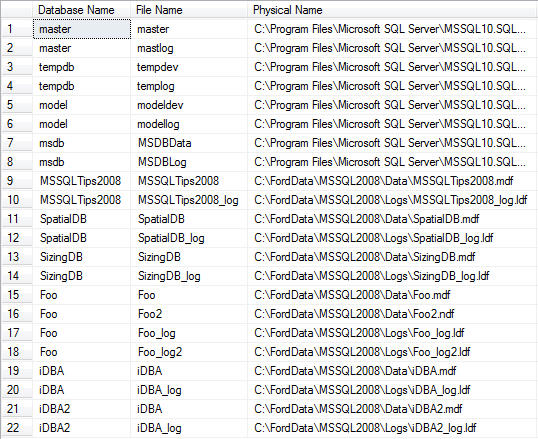
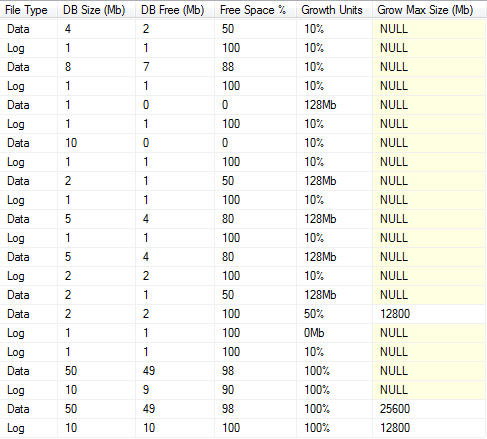
By specifying a value for the @Database_Name parameter we simply limit the results to a single database:
--Example Execution 2 EXEC dbo.usp_Sizing NULL, 'Foo'
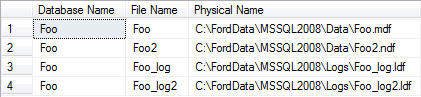

Database-Level Granularity: By passing 'Database' as the value for the @Granularity parameter, the results are slightly different in that the results are aggregated by database. Since this is the case, metrics pertaining to growth are omitted.
--Example Execution 3 EXEC dbo.usp_Sizing 'Database'
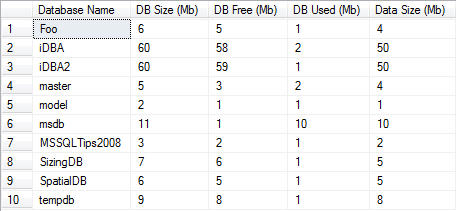
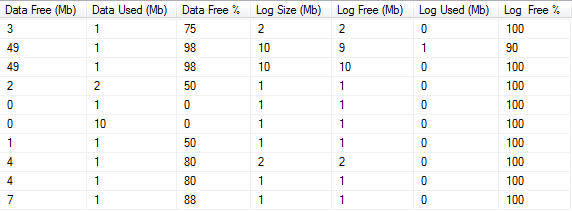
Just as specifying a database name parameter value limited the results for the file granularity, so will specifying a database name at the database granularity:
--Example Execution 4 EXEC dbo.usp_Sizing 'Database', 'Foo'
One thing you will notice if you look at the results across any of the parameter options that you do not see in any of the native, stand-alone coding options is standardization of measurement units. Size is always specified in megabytes. Furthermore this process removes the need to run separate commands for log files and data files. Finally, any of the number "crunching" you may perform to derive consumed space, free space, or percentages of those values based upon file size are all included. If you care to go the extra step I recommend storing this information in a table so that you have a central source for space consumption trending. You could easily modify the stored procedure code I gave you to place the results in a physical table in lieu of the ##Results temporary table. I would recommend adding a date-based field if you do so in order to provide a valuable source for trending information. Adding this stored procedure to a SQL Agent job run on a periodic, scheduled basis would add lightweight, standardized data collection.
Next Steps
- Information on the undocumented stored procedure sp_MSforeachdb is available from MSSQLTips.com here.
- In this previous article I offered a different take on the process for reviewing consumption The article you just read evolved from that process and highlights the flexibility that is available when querying system data.
- Download stored procedure code.
About the author
 Tim Ford is a Senior Database Administrator with MindBody.
Tim Ford is a Senior Database Administrator with MindBody.This author pledges the content of this article is based on professional experience and not AI generated.
View all my tips






