By: Thomas LaRock | Comments (12) | Related: > Restore
Problem
Often times we are asked the question "when was the last time my database was restored, and where was it restored from?" In this tip, we will look at some of the system tables that capture restore history information and how you can query these system tables to answer this question.
Solution
The restore history information is readily available inside the msdb, making the solution as easy as a few lines of T-SQL.
Returning the details
Here is some T-SQL that will return information about the last time a database has been restored. There are two variables, @dbname and @days, that you can configure. The first (@dbname) would be the name of the database you are searching for and would need to be enclosed in single quotation marks. If you leave it NULL than all databases will be returned. The second variable (@days) would be a negative integer (i.e., -7) which represents how many days previously you want to search. So, -7 would translate to returning the previous week's worth of history. If you leave it NULL then the script will default to searching for only the previous thirty days.
DECLARE @dbname sysname, @days int SET @dbname = NULL --substitute for whatever database name you want SET @days = -30 --previous number of days, script will default to 30 SELECT rsh.destination_database_name AS [Database], rsh.user_name AS [Restored By], CASE WHEN rsh.restore_type = 'D' THEN 'Database' WHEN rsh.restore_type = 'F' THEN 'File' WHEN rsh.restore_type = 'G' THEN 'Filegroup' WHEN rsh.restore_type = 'I' THEN 'Differential' WHEN rsh.restore_type = 'L' THEN 'Log' WHEN rsh.restore_type = 'V' THEN 'Verifyonly' WHEN rsh.restore_type = 'R' THEN 'Revert' ELSE rsh.restore_type END AS [Restore Type], rsh.restore_date AS [Restore Started], bmf.physical_device_name AS [Restored From], rf.destination_phys_name AS [Restored To] FROM msdb.dbo.restorehistory rsh INNER JOIN msdb.dbo.backupset bs ON rsh.backup_set_id = bs.backup_set_id INNER JOIN msdb.dbo.restorefile rf ON rsh.restore_history_id = rf.restore_history_id INNER JOIN msdb.dbo.backupmediafamily bmf ON bmf.media_set_id = bs.media_set_id WHERE rsh.restore_date >= DATEADD(dd, ISNULL(@days, -30), GETDATE()) --want to search for previous days AND destination_database_name = ISNULL(@dbname, destination_database_name) --if no dbname, then return all ORDER BY rsh.restore_history_id DESC GO
The script will return the following result set:

Here is the definition of each of the result set columns.
| Column Name | Description |
|---|---|
| Database | The name of the target database. |
| Restored By | The name of the user that performed the restore. |
| Restore Type | The type of restore performed. The possible types include the following:
|
| Restore Started | The time at which the restore command was started. |
| Restored From | The file(s) that the restore used in the RESTORE command. |
| Restored To | The database data files restored (or created) as a result of the RESTORE command. |
Next Steps
- Take the above code and execute against your instance, making certain to insert the correct database name and/or number of days.
- Use this as a weekly check to see if any database restores have been done that you are unaware of.
- Take a look at these other history reports for backup and restore:
- Download the script here
About the author
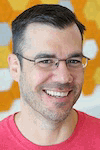 Thomas LaRock is a Head Geek at SolarWinds and a Microsoft Certified Master, Microsoft Data Platform MVP, VMware vExpert, and a former Microsoft Certified Trainer with over 20 years’ experience.
Thomas LaRock is a Head Geek at SolarWinds and a Microsoft Certified Master, Microsoft Data Platform MVP, VMware vExpert, and a former Microsoft Certified Trainer with over 20 years’ experience.This author pledges the content of this article is based on professional experience and not AI generated.
View all my tips






