By: Jugal Shah | Comments (11) | Related: 1 | 2 | 3 | 4 | 5 | 6 | 7 | More > Database Administration
Problem
As DBAs, we are supporting production servers as well a number of development boxes. On the development boxes apart from DBAs, developers probably also have Admin rights and may sometimes connect to the server remotely. There could be times when developers or other DBAs are not disconnecting their remote desktop sessions or they are connecting to the server using MSTSC. Due to this, we sometimes get the "The terminal server has exceeded the maximum number of allowed connections" message.
To resolve this so we can connect, we need to disconnect in-active sessions through terminal service manager, but what can we do in the case where all sessions are still active? To resolve this you can follow the below simple solution.
Solution
When trying to connect using a remote desktop session you may get this Login Failure Message, because there are too many remote sessions.
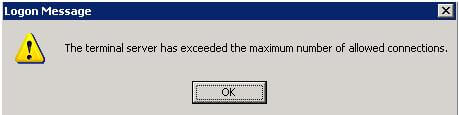
To resolve the exceeded connection issue execute "mstsc /admin"
command from the command prompt as shown below.
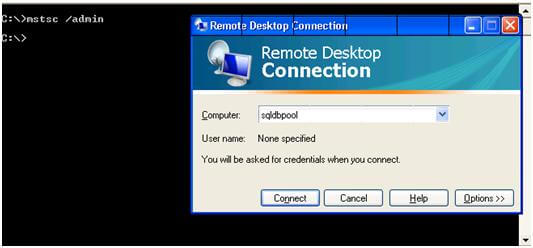
If a terminal server has exceed the maximum number of sessions an "/admin" session can still be created and this will allow you to still connect to the server.
The /admin sessions don't count towards the session limit that may be configured on a terminal server to limit the number of remote sessions, so this will give you a back door into the server if you get the message "The terminal server has exceeded the maximum number of allows connections".
Next Steps
- Note that this switch was changed for Windows Server 2008 for earlier versions of Windows you will need to use "mstsc /console"
- Read more about these changes
About the author
 Jugal Shah has 8+ years of extensive SQL Server experience and has worked on SQL Server 2000, 2005, 2008 and 2008 R2.
Jugal Shah has 8+ years of extensive SQL Server experience and has worked on SQL Server 2000, 2005, 2008 and 2008 R2.This author pledges the content of this article is based on professional experience and not AI generated.
View all my tips






