By: Ashish Kumar Mehta | Comments (2) | Related: > Reporting Services Configuration
Problem
I have installed a new instance of SQL Server 2008 Reporting Services and I am unable to find the Surface Area Configuration tool that I used to use in SQL Server 2005. How do I manage the Reporting Services features in SQL Server 2008?
Solution
Surface Area Configuration was a great tool which was introduced by Microsoft in SQL Server 2005 to help SQL Server DBA's to quickly turn ON / OFF many of the features which are Turned Off by default in the product. However, Microsoft has removed Surface Area Configuration tool in SQL Server 2008. Now the question is how do you manage the Surface Area Configuration for Reporting Services?
Database administrator can now use Policy Based Management to enable or disable feature for Reporting Services. Let us go through the steps to enable or disable Reporting Services feature using Policy Based Management.
Configure Surface Area Configuration for SQL Server 2008 Reporting Services
1. Connect to SQL Server 2008 Reporting Services Instance using SQL Server Management Studio.
2. In Object Explorer, right click the SQL Server 2008 Reporting Services Instance as shown in the below snippet and select Facets from the drop down list to open up Facets window.
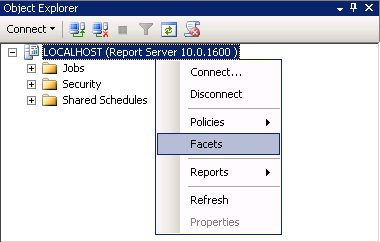
3. In the View Facets window you will be able to see the list of Facets which are available for SQL Server 2008 Reporting Services. You can select any of the Facet Properties and then select the value as True to enable the feature and choose the value as False to disable the feature as shown in the below snippet.
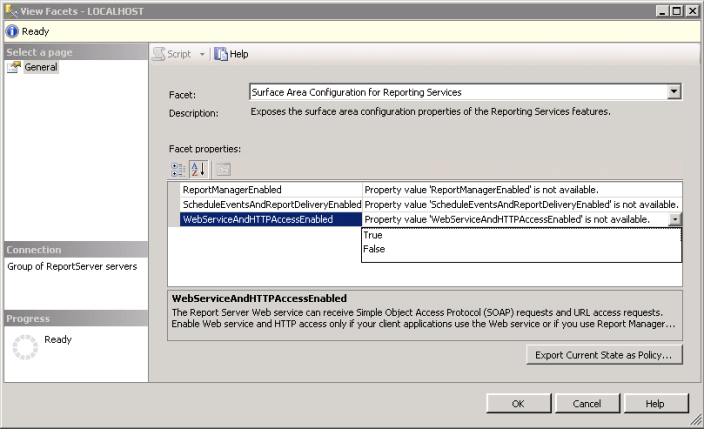
Once you have changed the values click OK to save the changes. It is advised to turn off the report server features that you do not want to use. This helps in reducing the potential attacks on the production report server instance.
Reporting Services 2008 Features which can be managed using Policy Based Management are:
- ReportManagerEnabled: - You can use this to enable or disable Report Manager Configuration.
- ScheduleEventsAndReportDeliveryEnabled: - Reporting Services uses schedules to trigger subscriptions, report cache expirations, and report snapshot executions. Enable scheduled events and report delivery if you schedule any of these operations. Otherwise it is better to turn off this feature.
- WebServiceAndHTTPAccessEnabled: - The Report Server Web service can receive Simple Object Access Protocol (SOAP) requests and URL access requests. Enable Web Service and HTTP access only if your client applications use the web service or if you use Report Manager, Report Builder, or SQL Server Managements Studio with this Reporting Services installation.
Next Steps
- Review Configure Surface Area Configuration for SQL Server 2008 Reporting Services Using Policy Based Management.
- Review tips on Policy Based Management.
- Review Policy Based Management in Books Online.
- http://msdn.microsoft.com/en-us/library/bb510667.aspx
- Review SQL Server Surface Area Configuration for Features (SAC) Option Selection
- Review Using the SQL Server Surface Area Configuration Command Line Tool
- Review SQL Server security settings using the Surface Area Configuration tool (SAC)
- Read my previous tips.
About the author
 Ashish Kumar Mehta has been contributing to the MSSQLTips.com community since 2009 with over 60 tips.
Ashish Kumar Mehta has been contributing to the MSSQLTips.com community since 2009 with over 60 tips.This author pledges the content of this article is based on professional experience and not AI generated.
View all my tips






