By: John Sterrett | Comments (13) | Related: > Install and Uninstall
Problem
I have installed and uninstalled several instances of SQL Server in the past. Today, I need to uninstall a SQL Server 2008 R2 clustered instance. I have never uninstalled a clustered instance of SQL Server before. Can you provide a how-to guide to uninstall a clustered instance of SQL Server 2008 R2?
Solution
Uninstalling a clustered instance of SQL Server 2008 R2 is actually an easy thing to do. It might be intimidating for your first attempt so I would highly recommend doing this first on a non-production cluster.
Step 1: Remote into the non-active node for the SQL Server clustered instance that needs to be uninstalled. This instance might be an active node for another instance of SQL Server and this is fine.
Step 2: Start the SQL Server 2008 R2 installer and go to Maintenance section and select remove node from a SQL Server failover cluster
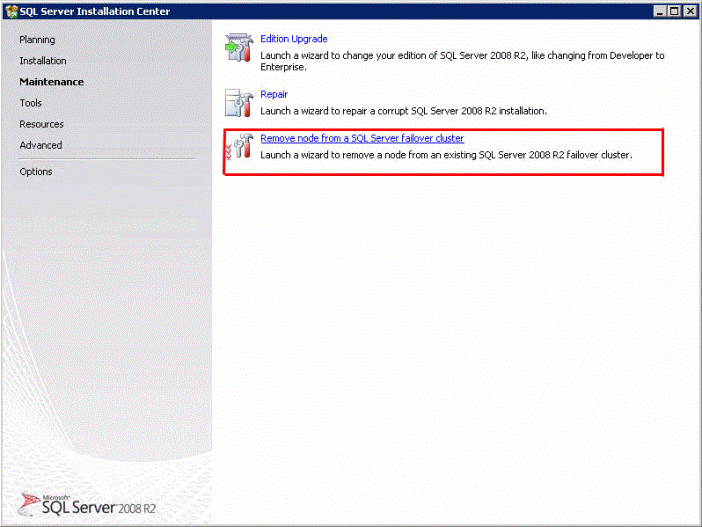
Step 3: Go through the setup support rules and click ok.
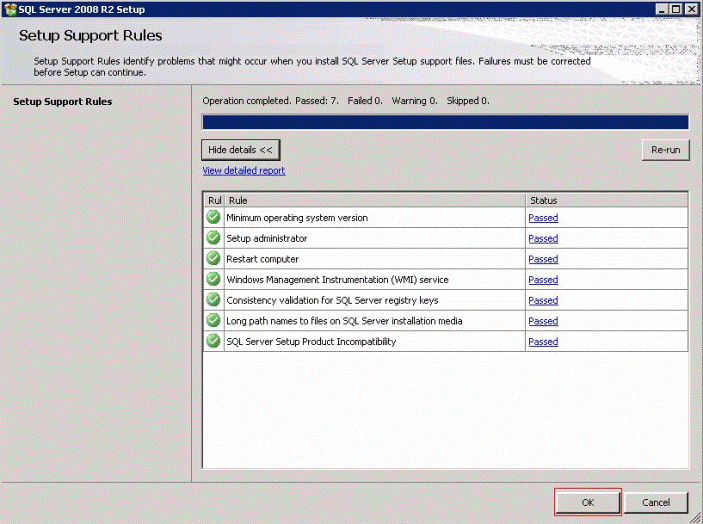
Step 4: Go through next screen of setup support rules and click next. If you don't see "Passed" for all items address this issue before going forward.
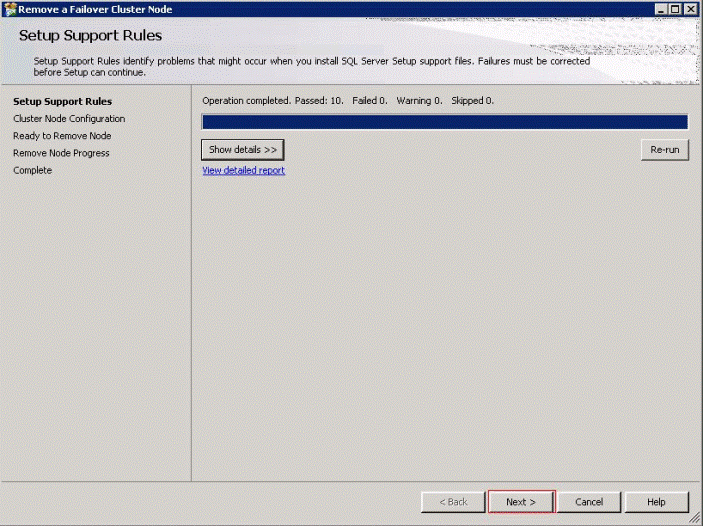
Step 5: Select the clustered instance you want to uninstall. Notice that we will uninstall the SP2010 instance which has two clustered nodes cln01 and cln02. This is an active passive cluster and we will are starting with the passive (not active) node cln02.
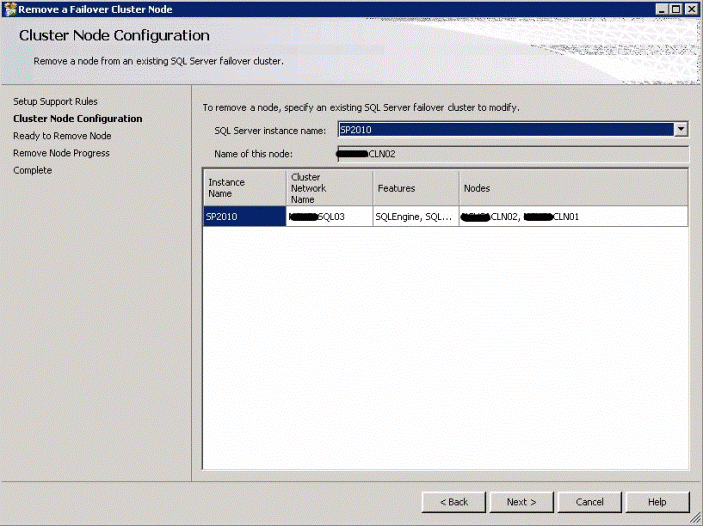
Step 6: Verify that all components you want to remove are selected. Click on the remove button to start the process to remove the SQL Server clustered instance on this node.
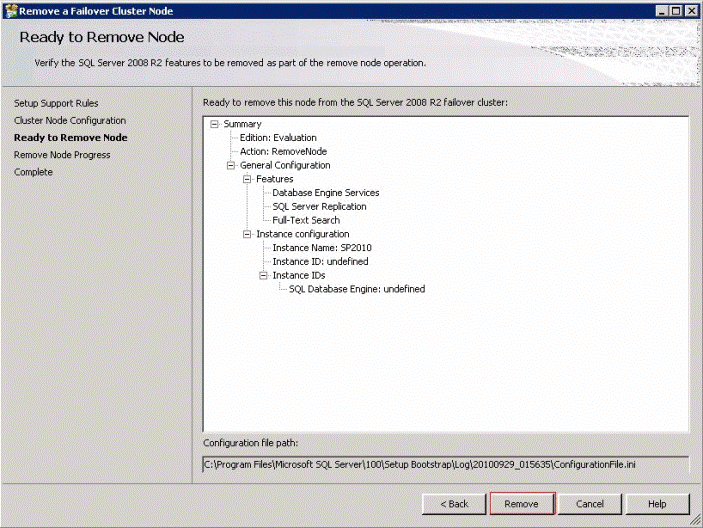
Step 7: Watch SQL Server uninstall the clustered node.
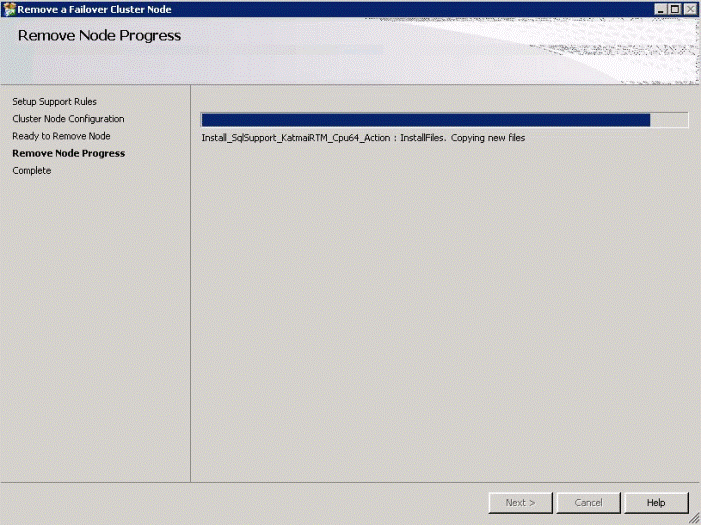
Step 8: Uninstall is complete on this node. Congratulations you just uninstalled SQL Server node. Now it's time to uninstall the other nodes use by the SQL Server Clustered instance.
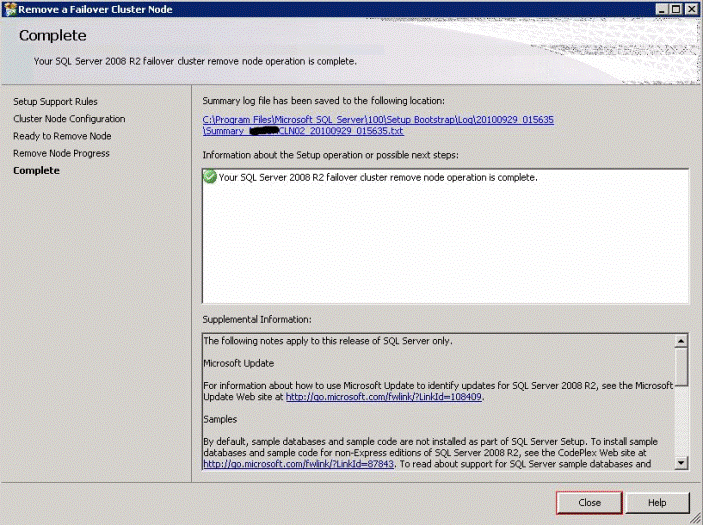
Step 9: Repeat steps 1 through 8 on all nodes used for the SQL Server clustered instance. Make sure you uninstall the active node last.
Note: when you repeat step 5 you should notice that the previous uninstalled node is not listed under nodes. In this example you should only see cln01 as we already removed cln02.
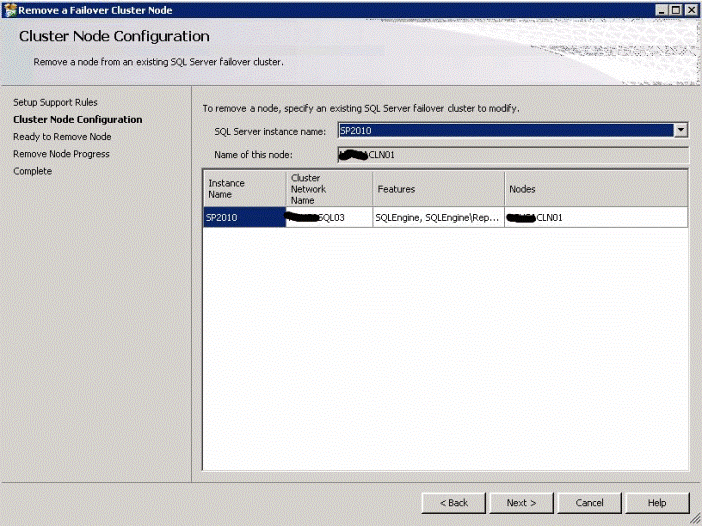
Next Steps
- Several tips on Clustering
- Installing SQL Server 2008 Cluster on Windows Server 2008
- Rename Clustered SQL Server 2008 Virtual Name
About the author
 John Sterrett is a DBA and Software Developer with expertise in data modeling, database design, administration and development.
John Sterrett is a DBA and Software Developer with expertise in data modeling, database design, administration and development.This author pledges the content of this article is based on professional experience and not AI generated.
View all my tips






