By: Ashish Kumar Mehta | Comments (6) | Related: > SQL Server Management Studio
Problem
While looking through the new features and improvements in SQL Server 2012, we found a potentially interesting feature namely the Task List. This is a very useful feature which can be utilized by Developers and DBAs to quickly list all the tasks which have been planned for the day. This feature also allows you to prioritize the tasks as well. In this tip we will take a look at how to utilize the Task List Feature of SQL Server 2012 to help you in your day-to-day activities.
Solution
Let us go through the steps you need to follow to use the Task List feature of SQL Server 2012.
1. In the SQL Server Management Studio (SSMS), click View -> Task List from the drop down list as shown in the screen shot below. You can also access the Task List feature using the "Crtl+\,T" shortcut.
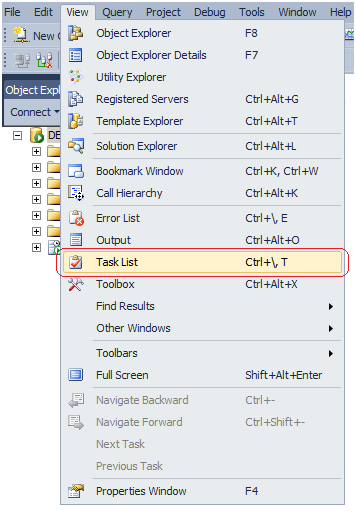
2. Once you click on Task List in the View menu, you will be able to see a Task List window at the bottom of your SQL Server Management Studio as shown in the screen shot below.
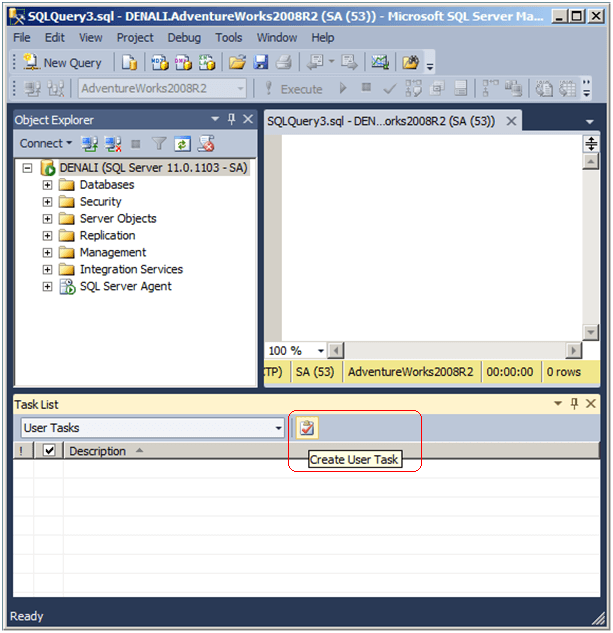
3. You can "Create User Task" by clicking the button as highlighted in the screen shot above and then add each task you plan to complete one by one which will create separate rows.
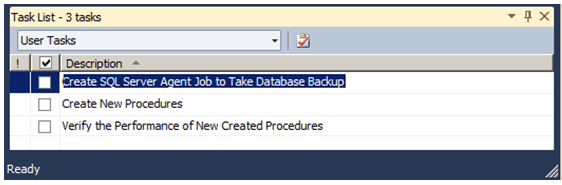
4. In the Task List, you also have the option to assign priorities to each of the tasks as highlighted in the screen shot below.
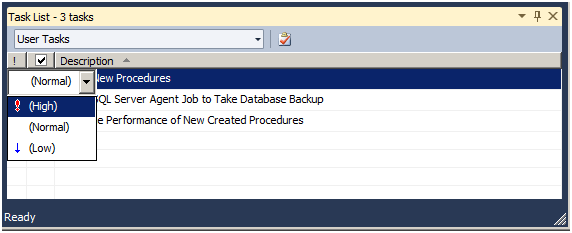
5. Once you have completed a task, click the check box next to the task to mark it as completed as shown in the screen shot below.
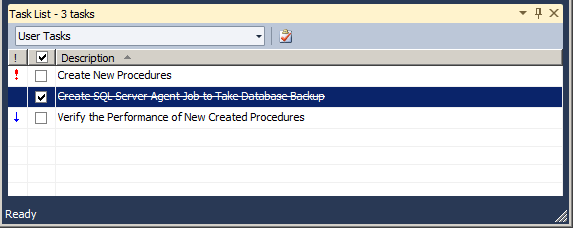
Next Steps
- Consider this tool as a means to manage your daily task list.
- Stay tuned for more tips on SQL Server 2012 and check out these related tips:
About the author
 Ashish Kumar Mehta has been contributing to the MSSQLTips.com community since 2009 with over 60 tips.
Ashish Kumar Mehta has been contributing to the MSSQLTips.com community since 2009 with over 60 tips.This author pledges the content of this article is based on professional experience and not AI generated.
View all my tips






