By: Jugal Shah | Comments (11) | Related: > Log Shipping
Problem
I have a requirement to add the Log Shipping Monitor for an existing installation. I have heard you can only complete this by rebuilding the Log Shipping infrastructure. Is that true? Are there any other options? In this tip I will explain how we can add the Log Shipping monitor to a SQL Server 2005, 2008, 2008 R2 or 2012 environment without rebuilding the Log Shipping installation.
Solution
The Log Shipping Monitor is used to monitor the overall Log Shipping configuration in your environment. To learn about how to configure Log Shipping please review this tip - Step by Step SQL Server Log-Shipping Setup. If you forget to add the Log Shipping monitor while configuring the Log Shipping in SQL Server 2005, 2008, 2008 R2 or 2012, the conventional wisdom has been you need to remove Log Shipping and reconfigure it with a monitor server.
SQL Server Log Shipping System Tables
To add the Log Shipping Monitor on the existing Log Shipping setup we will use these system tables in the MSDB database:
- log_shipping_monitor_primary - Stores one monitor record per primary database in each log shipping configuration.
- log_shipping_monitor_secondary - Stores one monitor record per secondary database in a log shipping configuration.
- log_shipping_primary_databases - Stores one record for the primary database in a log shipping configuration.
- log_shipping_secondary - Stores one record per secondary ID
SQL Server Log Shipping System Store Procedures
SQL Server will issue a series of steps to synchronize the information between primary/secondary server and the monitor server. This can be implemented by running the below undocumented log shipping stored procedures:
- sp_processlogshippingmonitorprimary
- sp_processlogshippingmonitorsecondary
Additional Parameters Needed for SQL Server Log Shipping
You must have the information below handy when you add the Log Shipping Monitoring Server in SQL Server 2005, 2008, 2008 R2 or 2012:
- Primary SQL Server Name and Primary Database Name
- Secondary SQL Server Name and Secondary Database Name
- Monitoring SQL Server name
Steps to Add the SQL Server Log Shipping Monitor
In the below scenario, I used these SQL Servers and databases for adding the log shipping monitor:
- Primary Server - D1
- Primary Database Name - SQLDBPool
- Secondary Server - D1\INST2
- Secondary Database Name - SQLDBPool
- Monitor Server Name - D1\Monitor
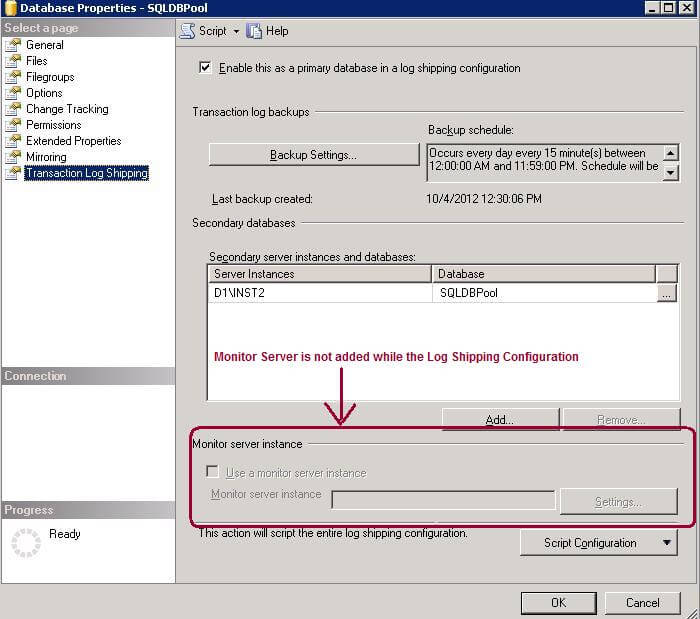
Step 1: Execute the query below on the Primary Server and make sure you are getting the desired results for your environment. Once the output is confirmed we can use the below Query and specified criteria to prepare the dynamic SQL statement which will be used to add the Log Shipping Monitor.
-- Execute the below script on the Primary Server declare @databaseName varchar(300) set @databaseName = 'SQLDBPool' select * FROM msdb.dbo.log_shipping_monitor_primary where primary_database = @databaseName
Step 2: Execute the below query on the Secondary Server and make sure you are getting the desired results for your environment. Once the output is confirmed we can use the below Query and specified criteria to prepare the dynamic SQL statement which will be used to add the Log Shipping Monitor.
-- Execute the below script on the Secondary Server declare @databaseName varchar(300) declare @primaryServer as varchar(300) set @primaryServer = 'D1' --Mention the Primary Server Name set @databaseName = 'SQLDBPool' --mention the primary database name select * from msdb.dbo.log_shipping_monitor_secondary where primary_database = @databaseName AND primary_server = @primaryServer
Step 3: The next step is to identify the recovery model (i.e. NoRecovery or StandBy) for the database on the Secondary Server which we will use while configuring the Log Shipping Monitor. Execute the below query on the Secondary Server.
--Execute the below script on the secondary server declare @databaseName varchar(300) set @databaseName = 'SQLDBPool' --mention the Secondary Database Name -- 0 = Restore log with NORECOVERY. -- 1 = Restore log with STANDBY. select secondary_database,restore_mode from msdb.dbo.log_shipping_secondary_databases where secondary_database = @databaseName
Step 4: Assign the value to @Mode (from the step 3 output) and @monitorServer (mention monitor instance name) in the below script and execute it on the Primary Server.
-- Run the below script on Primary Server declare @mode as int declare @monitorServer varchar(300) declare @databaseName varchar(300) set @mode = 1 --mention the output value from step 3 set @monitorServer = 'D1\Monitor' -- mention the monitor server instance name set @databaseName = 'SQLDBPool' --Mention the database name select ' exec msdb.dbo.sp_processlogshippingmonitorprimary ' + CHAR(13) + '@mode = ' + CAST(@mode as varchar) + CHAR(13) + ',@primary_id = ' + quotename(primary_id,'''') + CHAR(13) + ',@primary_server = ' + quotename(primary_server,'''') + CHAR(13) + ',@monitor_server = ' + quotename(@monitorserver,'''') + CHAR(13) + ',@monitor_server_security_mode =' + '1' + CHAR(13) + ',@primary_database = ' + quotename(primary_database,'''') + CHAR(13) + ',@backup_threshold = ' + cast (backup_threshold as varchar) + CHAR(13) + ',@threshold_alert = ' + cast(threshold_alert as varchar) + CHAR(13) + ',@threshold_alert_enabled = ' + cast(threshold_alert_enabled as varchar) + + CHAR(13) + ',@history_retention_period = ' + cast (history_retention_period as varchar) + CHAR(13) FROM msdb.dbo.log_shipping_monitor_primary where primary_database = @databaseName
Step 5: Copy the output of the script executed in Step 4 and execute it on the Monitor Server. Output of the Step 4 is shown below.
--Execute the below script on the Monitor Server exec msdb.dbo.sp_processlogshippingmonitorprimary @mode = 1 ,@primary_id = '2288E943-27E1-4542-93D9-18312FF5868C' ,@primary_server = 'D1' ,@monitor_server = 'D1\Monitor' ,@monitor_server_security_mode =1 ,@primary_database = 'SQLDBPool' ,@backup_threshold = 60 ,@threshold_alert = 14420 ,@threshold_alert_enabled = 1 ,@history_retention_period = 5760
Step 6: Assign the @Mode (from the step 3 output) and @monitorServer (mention monitor instance name) in the below script and execute the script on the Secondary Server.
-- Execute below script on secondary server declare @mode as int declare @primaryServer as varchar(300) declare @monitorServer varchar(300) declare @dbName varchar(300) set @mode = 1 set @primaryServer = 'D1' -- Mention the Primary Server Name set @monitorServer = 'D1\Monitor' -- Mention the Monitor Server Name set @dbName = 'SQLDBPool' -- Mention the Primary Database Name select 'EXEC msdb.dbo.sp_processlogshippingmonitorsecondary ' + CHAR (13) + '@mode = ' + cast(@mode as varchar) + CHAR (13) + ',@secondary_server = ' + quotename(secondary_server,'''') + CHAR (13) + ',@secondary_database = ' + quotename(secondary_database,'''') + CHAR (13) + ',@secondary_id = ' + quotename(secondary_id,'''') + CHAR (13) + ',@primary_server = ' + quotename(primary_server,'''') + CHAR (13) + ',@primary_database = ' + quotename(primary_database,'''') + CHAR (13) + ',@restore_threshold = '+ cast (restore_threshold as varchar) + CHAR (13) + ',@threshold_alert = ' + cast(threshold_alert as varchar) + CHAR (13) + ',@threshold_alert_enabled = ' + cast(threshold_alert_enabled as varchar) + CHAR (13) + ',@history_retention_period = ' + cast(threshold_alert_enabled as varchar) + CHAR (13) + ',@monitor_server = ' + quotename(@monitorServer,'''') + CHAR (13) + ',@monitor_server_security_mode = ' + '1' + CHAR (13) from msdb.dbo.log_shipping_monitor_secondary where primary_database = @dbName AND primary_server = @primaryServer
Step 7: Copy the output of the script executed in Step 6 and execute it on the Monitor Server. Output of step 6 is shown below.
--Execute the Below script on the Monitor Server EXEC msdb.dbo.sp_processlogshippingmonitorsecondary @mode = 1 ,@secondary_server = 'D1\INST2' ,@secondary_database = 'SQLDBPool' ,@secondary_id = 'B5F6E3B3-5BEC-42C6-B3CC-7935E58F2BAF' ,@primary_server = 'D1' ,@primary_database = 'SQLDBPool' ,@restore_threshold = 45 ,@threshold_alert = 14421 ,@threshold_alert_enabled = 1 ,@history_retention_period = 1 ,@monitor_server = 'D1\Monitor' ,@monitor_server_security_mode = 1
Step 8: Once you finished with the execution of Step 5 and Step 7 it will create the Log Shipping Alert job on the Log Shipping Monitor Server as shown below:
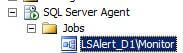
Step 9: Execute the query below on the Primary Server and it will update the Primary Server Log Shipping table with the Log Shipping Monitoring Server instance name.
-- Script will update monitor Server name into LS system table, -- Execute it on the Primary Server USE MSDB declare @monitorServer varchar(300) declare @PrimaryDatabaseName varchar(300) declare @SQL varchar(4000) set @monitorServer = 'D1\Monitor' -- mention the monitor server instance name set @PrimaryDatabaseName = 'SQLDBPool' --mention the primary database name select @SQL= 'UPDATE msdb.dbo.log_shipping_primary_databases ' + 'SET monitor_server = ' + quotename(@monitorServer,'''') + ', user_specified_monitor = 1 ' + 'WHERE primary_id = ' + quotename(primary_id,'''') FROM msdb.dbo.log_shipping_monitor_primary where primary_database = @PrimaryDatabaseName execute (@SQL)
Step 10: Execute the query below on the Secondary Server and it will update the Secondary Server Log Shipping table with the Log Shipping Monitoring Server instance name.
-- Script will update monitor Server name into LS system table -- Execute it on the Secondary Server USE MSDB declare @monitorServer varchar(300) declare @PrimaryDatabaseName varchar(300) declare @PrimaryServerName varchar(300) declare @SQL varchar(4000) set @monitorServer = 'D1\Monitor' -- mention the monitor server instance name set @PrimaryDatabaseName = 'SQLDBPool' --mention the primary database name set @PrimaryServerName = 'D1' --mention the primary database name select @SQL= 'UPDATE msdb.dbo.log_shipping_secondary ' + 'SET monitor_server = ' + quotename(@monitorServer,'''') + ', user_specified_monitor = 1 ' + 'WHERE secondary_id = ' + quotename(secondary_id,'''') FROM msdb.dbo.log_shipping_monitor_secondary where primary_database = @PrimaryDatabaseName and primary_server = @PrimaryServerName execute (@SQL)
Step 11: Verify the Log Shipping Monitoring is enabled by browsing the following: Database Properties > Transaction Log Shipping as shown below:
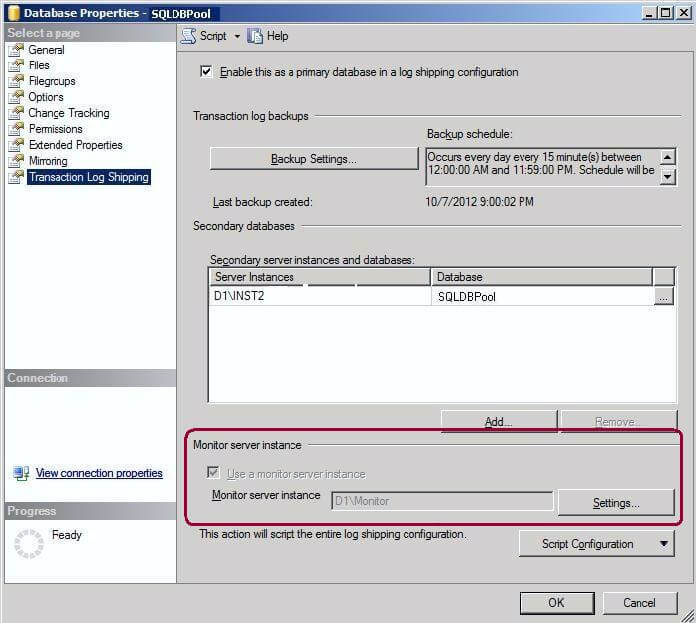
Step 12: Verify the Transaction Log Shipping Status Report on the Log Shipping Monitoring Server. You can use the Log Shipping Status report by right clicking on the server name in SQL Server Management Studio and navigating to Reports > Standard Reports > Transaction Log Shipping Status. For more information on SQL Server Log Shipping monitoring check out this tip - Different ways to monitor Log Shipping for SQL Server databases.
Next Steps
- Document the SQL Server Log Shipping configuration for all servers in your environment.
- Document and customize the above scripts for adding the Log Shipping Monitor on to existing environment.
- Create a SQL Server Agent Job to run the log shipping status report stored procedure and send an email with the details on a daily basis.
About the author
 Jugal Shah has 8+ years of extensive SQL Server experience and has worked on SQL Server 2000, 2005, 2008 and 2008 R2.
Jugal Shah has 8+ years of extensive SQL Server experience and has worked on SQL Server 2000, 2005, 2008 and 2008 R2.This author pledges the content of this article is based on professional experience and not AI generated.
View all my tips






