By: Scott Murray | Comments (9) | Related: > Install and Uninstall
Problem
I installed SQL Server 2014, but now the SQL Server Data Tools (SSDT) application used to develop BI solutions in SQL Server Reporting Services (SSRS), SQL Server Analysis Services (SSAS), and SQL Server Integration Services (SSIS) is missing. How do I get the tools back?
Solution
As you are installing the Developer and Enterprise edition of SQL Server 2014, you may quickly notice that the BI tool set / application is glaringly missing. What was previously known as Business Intelligence Development Studio (BIDS) was changed to SQL Server Data Tools in SQL Server 2012. Now in SQL Server 2014, SSDT is completely missing from the SQL Server installation process. However, there are several ways to get the SSDT for Business Intelligence (BI) application set installed on your system without too much effort.
Installing SQL Server 2014 BI Tools
In past versions of SQL Server, the BI tool set used to develop SSIS, SSAS, and SSRS solutions was always included as part of the SQL Server installation, in particular under the Shared Features section as shown below.
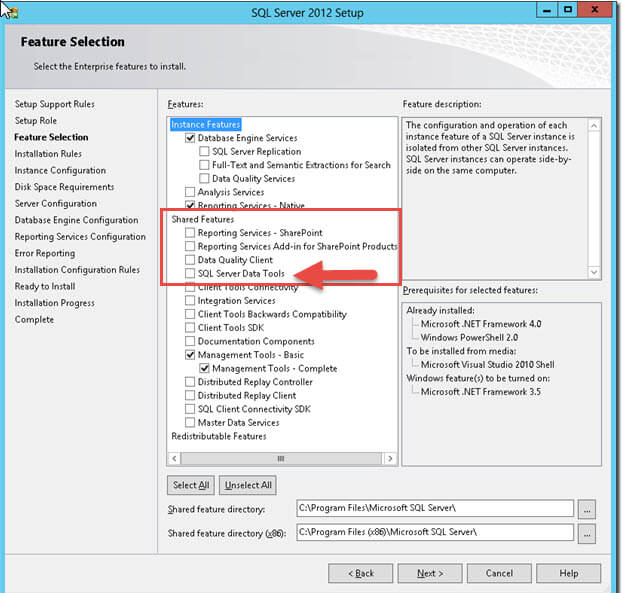
However, when you go to install SQL 2014 as described by Dallas Snider in his tip, you will quickly notice that SQL Server Data Tools or SQL Server Data Tools-Business Intelligence are not in the available features list.
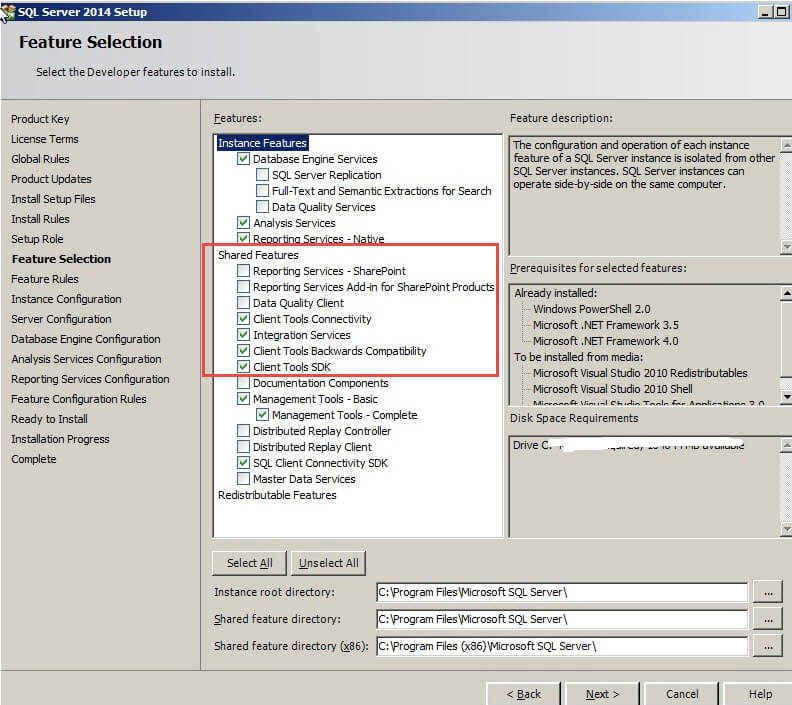
Evolution of SQL Server Data Tools (SSDT and SSDT-BI)
This situation is complicated by a lack of education and communication on Microsoft's part. Most folks only realize that the BI tool set is missing after they complete the install and then attempt to create a new SSAS, SSIS, SSRS project or upgrade an existing project. To further confuse the issue, SSDT has actually morphed into a series of tools not all of which are related to Business Intelligence (BI).
"Plain" SSDT in SQL Server 2014 is actually an add-in to Visual Studio that provides support for database refactoring, schema comparisons, and creation of various objects such as views and procedures. It also provides source control functionality by allowing offline project work among other features.
Then there is SSDT-BI or SQL Server Data Tools for Business Intelligence. This tool, also a Visual Studio add-in / component, is the true BI tool set many BI Developers are used to utilizing in the development of SSIS, SSAS, and SSRS solutions.
To further the
confusion, both tools are downloaded from the same website: http://msdn.microsoft.com/en-us/hh297027.aspx.
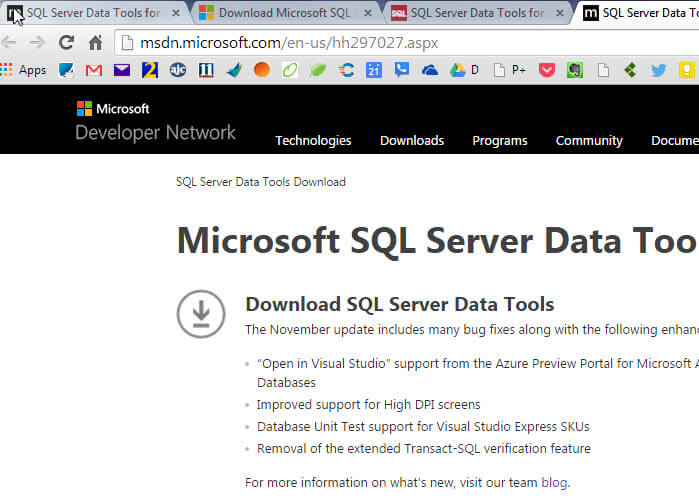
Moreover, two versions of each distinct tool is available, one for Visual Studio 2012 and one for Visual Studio 2013 as illustrated below.
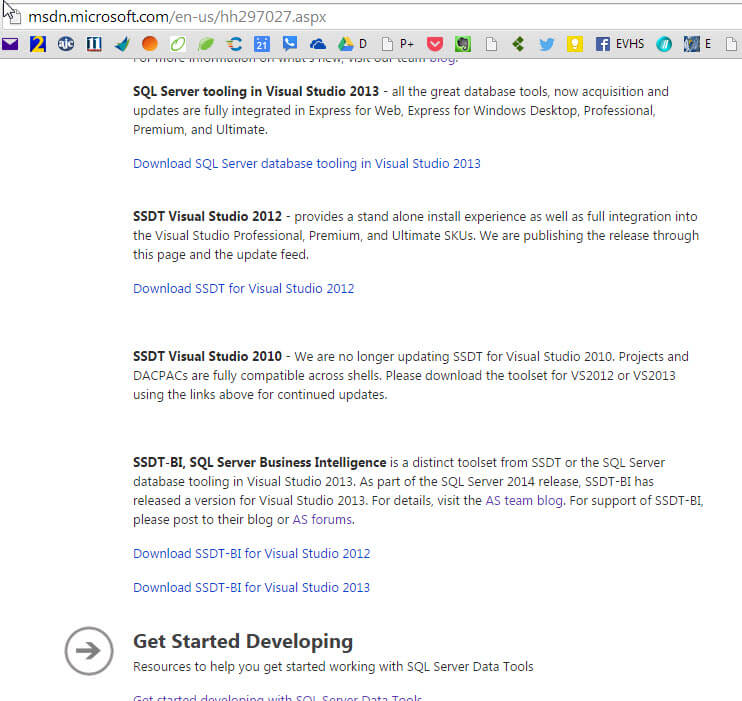
Installing SQL Server Data Tools
Microsoft is definitely moving toward separating the SSDT tool sets from the normal SQL Server install; however the install process to get the BI tools "back" is rather easy. The big decision you need to make is whether you would want to install the BI tools as part of Visual Studio 2013 or as part of Visual Studio 2012. Once you make that decision, installing the tools often moves forward with very few issues.
For this tip, we will use the Visual Studio 2013 version. Please note that you do not need Visual Studio 2013 installed on your box in order to install the SSDT-BI tools. The setup program will install the Visual Studio 2013 shell and then provide the BI tools as one component of Visual Studio. The SSDT-BI install actually adds all the following components:
- Microsoft .NET Framework 4.5.1,
- Microsoft Visual Studio 2012 Shell (Isolated) Redistributable Package,
- Microsoft Visual Studio 2012 Shell (Integrated) Redistributable Package,
- Microsoft Visual Studio 2013 Shell (Isolated) Redistributable Package,
- Microsoft Visual Studio 2013 Shell (Integrated) Redistributable Package,
- Microsoft Visual Studio Tools for Applications 2012,
- and Microsoft Report Viewer 2014 Runtime.
The actual install process is quite normal and looks very similar to the regular SQL Server install. As shown below, after moving through the initial install screens, to complete the SSDT-BI install just select the SQL Server Data Tools - Business Intelligence for SQL Server 2014 option on the Feature Selection screen, specifically under the Shared Features section. Finally, clicking next, you can navigate through the remaining installation screens which are straight forward.

Now, on the Start screen, SQL Server Data Tools for Visual Studio 2013 appears.
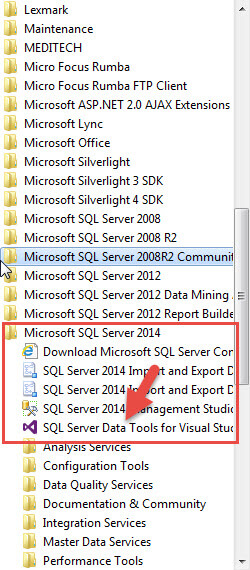
And finally, we can open SSDT for Visual Studio 2013 and now the various SSIS, SSAS, and SSRS projects are available for use.
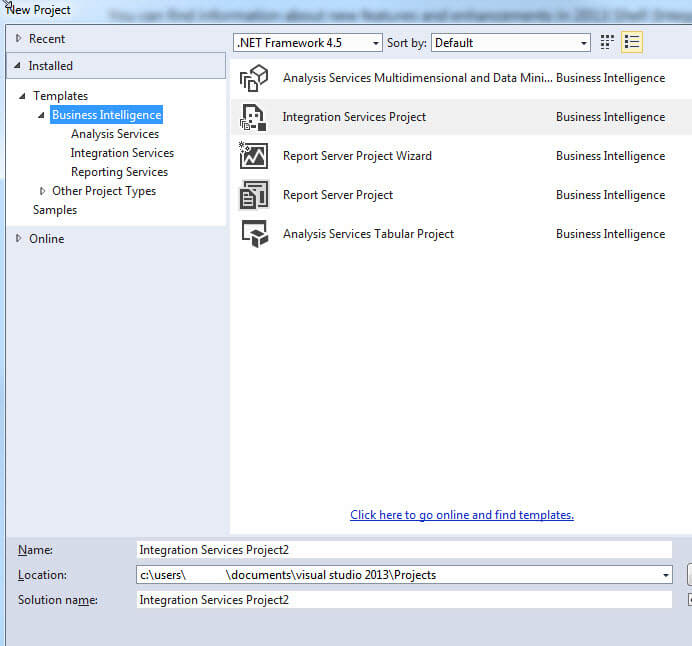
Conclusion
For those BI developers that like to be on the cutting edge of new products from Microsoft, you likely would want to install any new versions of SQL Server that become available. For SQL Server 2014 though, the SQL Server Data Tools-BI (SSDT-BI) application, used for the development of SSAS, SSRS, and SSIS solutions, is no longer part of the normal SQL Server 2014 feature install media. Microsoft has decoupled the SSDT-BI tool set, and now you must complete a separate install in order to obtain the BI tools.
To further confuse the change, SSDT is now the name for two products:
- "plain" SSDT, which allows database developers to re-factor databases, create objects, and assist with database source control
- SSDT-BI is now the Visual Studio component that was previous known as SSDT and further back BIDS.
The SSDT-BI tools can be easily
downloaded from the MSDN website, and then subsequently installed on
your server or desktop. The install process possess a very similar look
and feel to the regular SQL Server 2014 install; during the SSDT-BI
install you will now be given the option of adding the SSDT-BI on
the shared features screen.
Next Steps
- Get Started with Microsoft SQL Server Data Tools - http://msdn.microsoft.com/en-us/hh297028
- MSDN SSDT Blog - http://blogs.msdn.com/b/ssdt/
About the author
 Scott Murray has a passion for crafting BI Solutions with SharePoint, SSAS, OLAP and SSRS.
Scott Murray has a passion for crafting BI Solutions with SharePoint, SSAS, OLAP and SSRS.This author pledges the content of this article is based on professional experience and not AI generated.
View all my tips






