By: Sergey Gigoyan | Comments (10) | Related: More > Database Administration
Problem
SQL Server allows to use more than one transaction log file, but the question arises whether it is necessary and what is the benefit of having multiple transaction log files. There is a misconception among some developers that having multiple transaction log files can increase performance because SQL Server can use them in parallel. SQL Server uses only one transaction log file at the moment and there is no parallelism in this case. Sometimes more than one log file can be needed for the purpose of troubleshooting. So, normally there is no necessity to have more than one log file. Let’s consider a case, when our database has more than one log file and we should retain only one. This tip aims to describe how to remove unnecessary log files correctly and retain only one.
Solution
Before starting to illustrate how to remove unnecessary log files, let's briefly describe how SQL Server works with log files: when database has more than one log file, SQL Server keeps writing to the first one until it's full, then switches to the second and so on. After the last log file becomes full SQL Server returns back to the first one and the cycle continues. However, as we mentioned, sometimes more than one log file may be required. For example when the disk, where the log file is located becomes full and we need to create the second log file in another location, but after troubleshooting the problem, we should delete the second log file, because there is no use to have more than one log file. Now, let's assume that we have a database with two log files, and our task is to remove the second one. The following script creates the TestDB database with two log files and TestTable table. To run it by yourself, you will need to replace “D:\SQL Data” with an existing folder path.
USE [master] GO CREATE DATABASE [TestDB] ON PRIMARY ( NAME = N'TestDB', FILENAME = N'D:\SQL DATA\TestDB.mdf' , SIZE = 4096KB , MAXSIZE = UNLIMITED, FILEGROWTH = 1024KB ) LOG ON ( NAME = N'TestDB_log1', FILENAME = N'D:\SQL DATA\TestDB_log1.ldf' , SIZE = 1024KB , MAXSIZE = 2048GB , FILEGROWTH = 10%), ( NAME = N'TestDB_log2', FILENAME = N'D:\SQL DATA\TestDB_log2.ldf' , SIZE = 1024KB , MAXSIZE = 2048GB , FILEGROWTH = 10%) GO USE TestDB GO CREATE TABLE TestTable ( ID INT IDENTITY(1,1), Value BIGINT ) --Change recovery model for TestDB to FULL (if your model database is in FULL recovery model, TestDB has been already created in this mode) ALTER DATABASE TestDB SET RECOVERY FULL
Now let's understand the transaction log physical structure: Internally transaction log file consist of Virtual Log Files (VLF), which are the unit of management in the transaction log file. It means that when database engine grows or shrinks the log file, it does that with complete VLFs (for example it can't shrink half of the VLF). The size of virtual log files as well as their number in the physical log file isn't fixed and is managed dynamically by the database engine. To monitor the transaction log file internally we use "DBCC LOGINFO" command, which provides information about virtual log files. In the script below we used this command for our database:
--Getting log files info
DBCC LOGINFO('TestDB')And the result is the following:
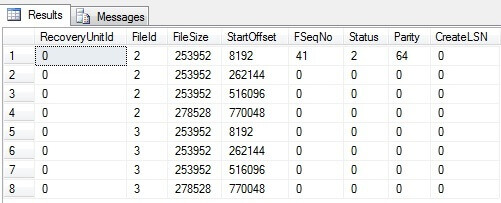
FileID is log file IDs for our database. Status indicates is VLF reusable or not (possible values: 0 - yes, 2 -no). As we can see there is only one VLF with Status=2. Now when we will insert data into the TestTable and monitor how log files are growing:
USE TestDB
GO
--Checking log information before insertion
SELECT file_id, name, type_desc, physical_name, size, max_size
FROM sys.database_files
--Inserting data into TestTable
;WITH ValueTable AS
(
SELECT 1 n
UNION ALL
SELECT n+ 1
FROM ValueTable
WHERE n < 10000 --Value 10000 is used to facilitate testing process, please be careful in choosing this value for your server to avoid overloading it
)
INSERT INTO TestTable (Value)
SELECT n
FROM ValueTable
OPTION (MAXRECURSION 0)
--Checking log information after insertion
SELECT file_id, name, type_desc, physical_name, size, max_size
FROM sys.database_files
--Getting log files info
DBCC LOGINFO('TestDB')With this example we can see that both log files grew and now there are VLFs with "Status=2" in the second log file (FileID=3) also:
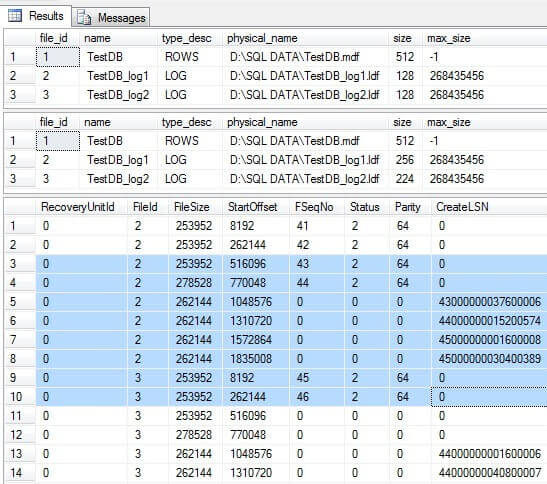
Now we need to remove TestDB_log2.ldf file. Note, that we can remove only the secondary log files. Removing the primary log file is not allowed by SQL Server. Each database has only one primary log file and the first log file which is created in the database creation script is considered the primary. If we try to remove the second log file:
USE master GO --Remove TestDB_log2 file ALTER DATABASE TestDB REMOVE FILE TestDB_log2
We will receive the following message:

We can remove the transaction log file only when it's empty, therefore we first need to empty it. To do that, we should back up the transaction log. Since our "TestDB" database is newly created and there are no full backups, we need to issue a full database backup for the TestDB database, after which we can issue a transaction log backup:
--Full backup BACKUP DATABASE TestDB TO DISK =N'D:\SQL DATA\TestDB.bak' --Transaction log backup BACKUP LOG TestDB TO DISK =N'D:\SQL DATA\TestDB.trn'
The transaction log backup truncates the log file (there are some exceptions, which are out of scope of this tip). Log truncation deletes inactive virtual log files from the start of the logical log and releases space in the log file. However, truncation does not reduce the size of a physical log file. It only frees space in it, which can be reused. Let’s run "DBCC LOGINFO" again:
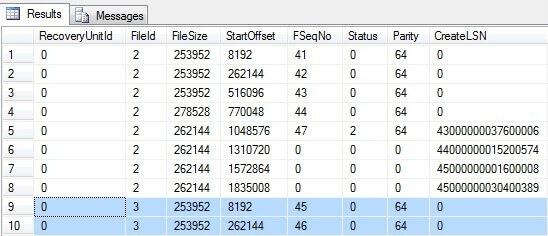
As we can see there are no virtual log files in the "TestDB_log2.ldf" file with Status=2 and now our log file is empty and ready for removal:
--Remove TestDB_log2 file ALTER DATABASE TestDB REMOVE FILE TestDB_log2
The removal is successful.
However when we check log the information again, we will see that the logical log file still exists:
--Checking log information SELECT file_id, name, type_desc, physical_name, size, max_size FROM sys.database_files

If we do another log backup, the file will be deleted:
--Transaction log backup BACKUP LOG TestDB TO DISK =N'D:\SQL DATA\TestDB.trn' --Checking log information SELECT file_id, name, type_desc, physical_name, size, max_size FROM sys.database_files

Next Steps
- Keep this tip in mind to determine transaction log usage and how to remove an unneeded log file.
- Check out these resources:
About the author
 Sergey Gigoyan is a database professional with more than 10 years of experience, with a focus on database design, development, performance tuning, optimization, high availability, BI and DW design.
Sergey Gigoyan is a database professional with more than 10 years of experience, with a focus on database design, development, performance tuning, optimization, high availability, BI and DW design.This author pledges the content of this article is based on professional experience and not AI generated.
View all my tips






