By: Siddharth Mehta | Comments | Related: > Analysis Services Development
Problem
Typically solutions used globally have the need for different language support. In SQL Server Analysis Services (SSAS) this is implemented by use of the translations feature. SSAS Multi-dimensional models have always supported this requirement, but SSAS Tabular models did not have translations until SQL Server 2016. In this tip we look at how to add multi-language support for SSAS Tabular models.
Solution
SQL Server Analysis Services (SSAS) Tabular 2016 introduces a new feature called Translation to support different languages for tabular models that have a compatibility level of 1200 (SQL Server 2016). SQL Server 2016 adds translation string support for Tabular models created with a 1200 compatibility level. A single object in the model can have multiple translations of a name or description, making it possible to support multi-language versions within the model definition. Follow the below steps to understand how this works.
Step 1
We need a sample SSAS Tabular model created or upgraded to 1200 compatibility level (SQL Server 2016). I will be using the sample AdventureWorks Tabular 2014 model which has been upgraded to 1200 compatibility level.
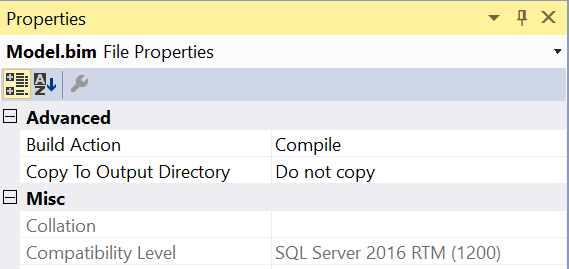
Step 2
Click on the Model > Translations > Manage Translations menu item. Select the language for which we want to add translations. Let's say we want to add Spanish translation for the Currency table in the data model. Select the Spanish language as shown below and export the file using the Export Selected Languages button. This will save the metadata of the data model in JSON format.
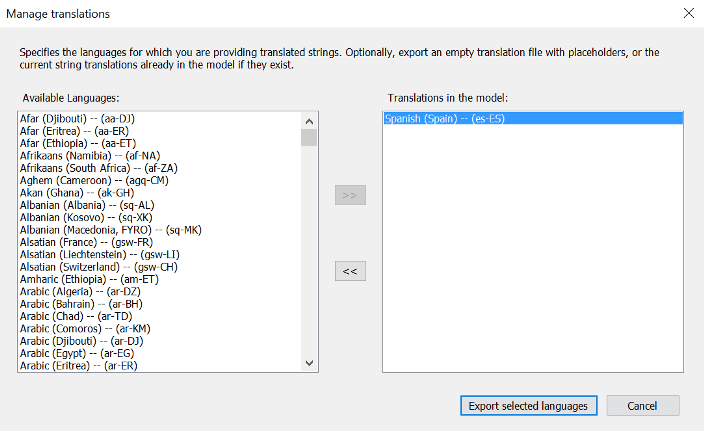
Step 3
Edit the file and add the translated captions and/or description for the table and fields as shown below and save the file.
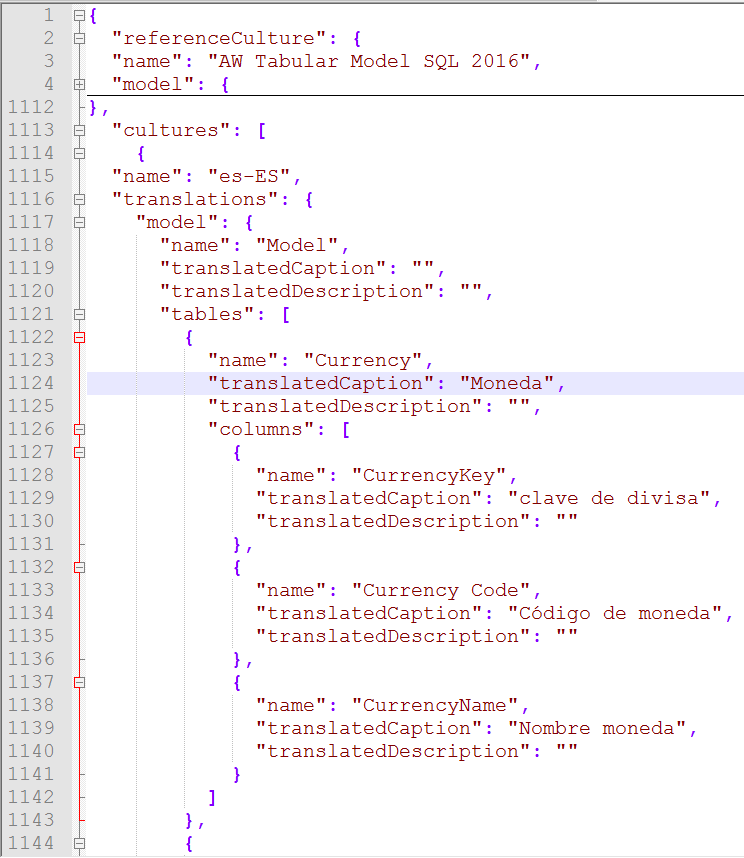
Step 4
Click on the Model > Translations > Import Translations menu item. Select the file we edited in the last step and click on the Import button to Import the file. Then deploy the solution.
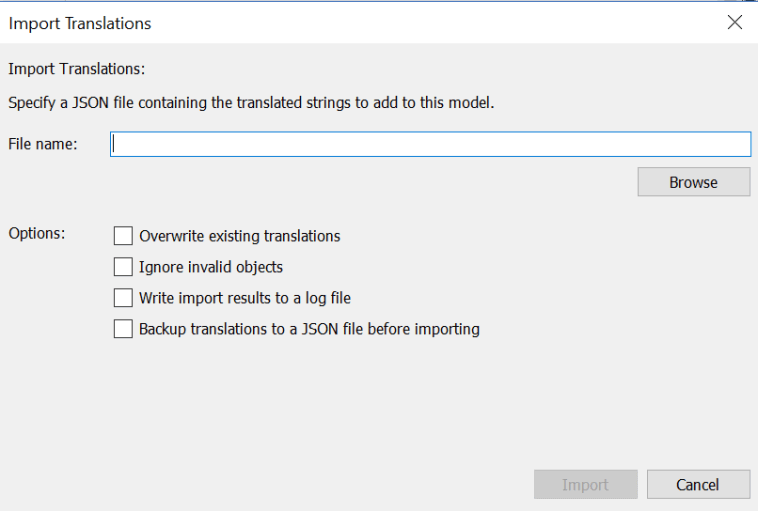
Step 5
Browse the deployed model in SQL Server Management Studio (SSMS) and select the language for which we have applied the translation to the model. In this case we have selected Spanish, so select this in the language drop-down of SSMS. You should be able to see the translated captions in the object explorer pane as shown below.
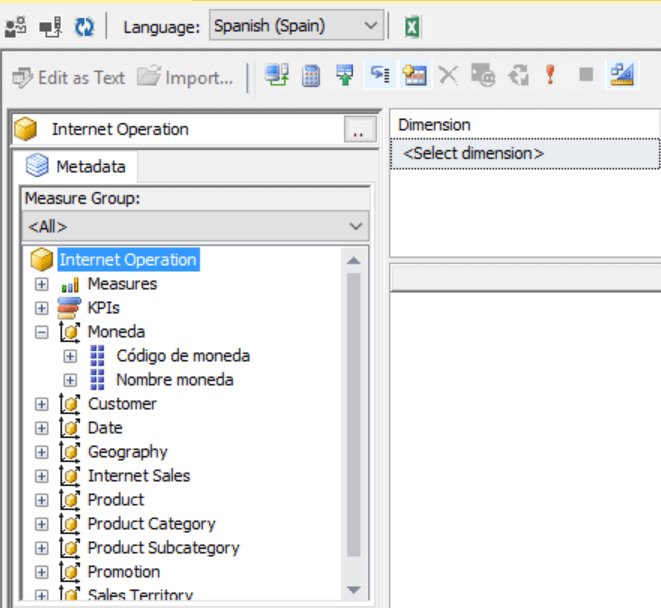
In this way one can translate captions and descriptions to tables and fields for a SSAS Tabular Data Model having a compatibility level of 1200.
Next Steps
- Edit the exported file and add the translated descriptions in file. Re-import the file with overwrite settings set to true and verify the changes in SSMS.
- More SSAS tips
About the author
 Siddharth Mehta is an Associate Manager with Accenture in the Avanade Division focusing on Business Intelligence.
Siddharth Mehta is an Associate Manager with Accenture in the Avanade Division focusing on Business Intelligence.This author pledges the content of this article is based on professional experience and not AI generated.
View all my tips






