By: Siddharth Mehta | Comments | Related: > Analysis Services Development
Problem
In Visual Studio or the SQL Server Data Tools (SSDT), for any Web, Database or Business Intelligence project, Solution Explorer is generally the default explorer window that is used to navigate through the structure and metadata of the solution. One particular BI project template that stands out differently is the SSAS Tabular project. Typically for SSAS Tabular projects, the Solution Explorer just lists two items - References and the Model file, which does not reflect the structure of the SSAS Tabular solution. A tabular solution consists of Tables, Relationships, Measures, Perspectives, KPIs, etc. The ability to efficiently navigate through the structure and metadata of a SSAS Tabular solution can be quite insightful as well as a time-saver. In this tip we would look at how to achieve this.
Solution
SQL Server Data Tools (SSDT) August 2016 and later releases provides a new feature for SSAS Tabular Projects called Tabular Model Explorer to navigate a SSAS Tabular project structure and metadata. In order to explore some really cool features of the Tabular Model explorer, it is recommended to install the August 2016 or later release of SSDT, and an AdventureWorks sample project.
Assuming that you have already installed an appropriate release of SSDT, and have the AdventureWorks sample project installed, open the project in SSDT. Your Solution Explorer should look as shown below, which does not reflect the metadata or structure of the tabular solution.
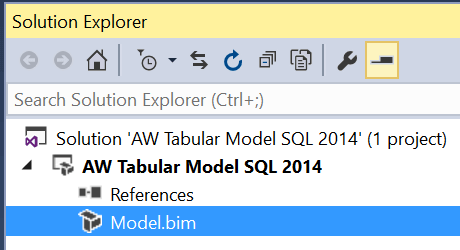
Open the Tabular Model Explorer window, and you should be able to find appropriate folders for each component of any tabular solution. Each folder contains relevant objects of the solution.
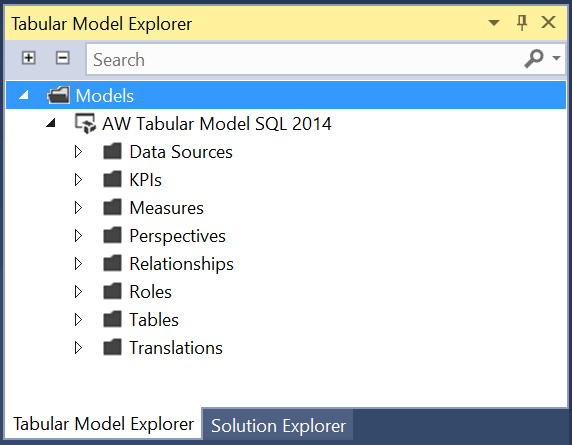
The "+" and "-" buttons on the top are for Expand and Collapse. Clicking on these will expand and collapse all folders and objects in the explorer window as shown below.
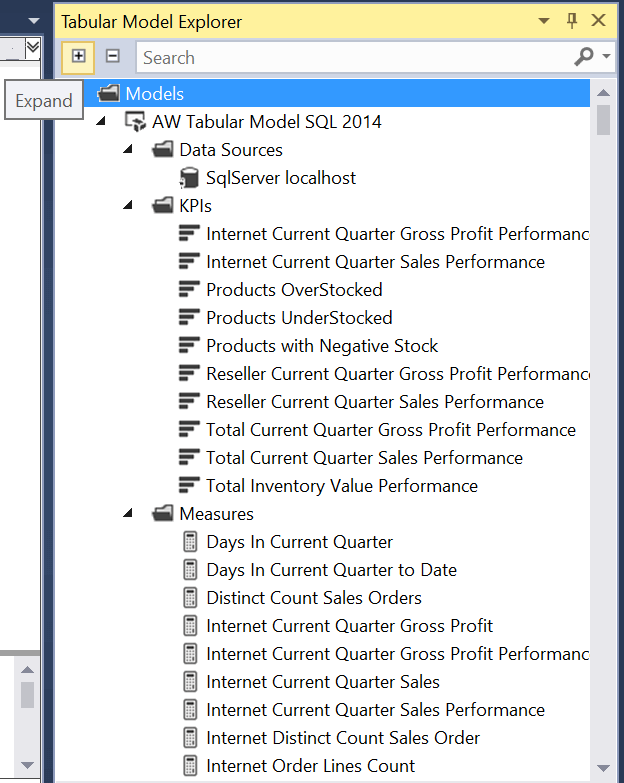
For small solutions, one can manually explore different objects one at a time and still manage to deal with the solution. But in a large project that is being developed in a team environment, a solution can contain a large number of objects. The ability to search the intended object can prove to be very handy in such cases. The search bar on the top of the window can search all objects in the solution and show the corresponding results as shown below.
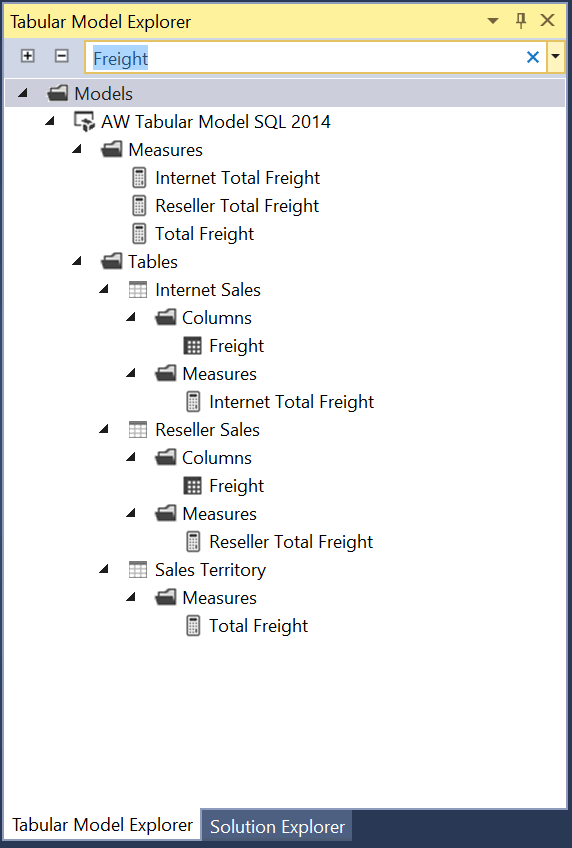
In this way, using the Tabular Model Explorer, one can efficiently navigate through the structure and metadata of a SSAS Tabular solution.
Next Steps
- If you have not already installed SSDT, then download and install the latest version of SSDT and check out how the Tabular Model Explorer feature can improve your visibility in your tabular solution.
- Read these other Analysis Services Tips
About the author
 Siddharth Mehta is an Associate Manager with Accenture in the Avanade Division focusing on Business Intelligence.
Siddharth Mehta is an Associate Manager with Accenture in the Avanade Division focusing on Business Intelligence.This author pledges the content of this article is based on professional experience and not AI generated.
View all my tips






