By: Joe Gavin | Comments (13) | Related: More > Database Administration
Problem
You have SQL Server monitoring and alerts in place, but would just like a quick health check report on your SQL Servers emailed to you daily.
Solution
We can use this PowerShell script that uses .sql scripts and a WMI call to get started.
For this solution, we have these components:
- DbaChecks.ps1 - PowerShell code that collects the data
- ServerInfo.sql - collects info about SQL Server
- ErrorLogs.sql - collects data from SQL Server logs
- Scheduled Job - a SQL Agent or Windows Task Scheduler job to run daily
Here is the code. You will need to save the code from each section using the file names mentioned above.
DbaChecks.ps1
<#
script name: DbaChecks.ps1
Gather info of daily interest on SQL Servers and email and attachment it.
01/12/18 - original script - Joe Gavin
#>
$WorkDir = "C:\Users\jgavin\repos\dba\dbachecks - mssqltips"
$OutFile = "DbaChecks.txt"
# Edit names in arrays in alphabetical order for ordered output. Windows server names and SQL Server names are not sorted in script as edits are infrequent.
# Windows machine names
[array]$WinMachines = @("JGAVIN-L")
# SQL Server instance names
[array]$SqlServers = @("MYMACHINE\SQL2012"," MYMACHINE\SQL2014"," MYMACHINE\SQL2016"," MYMACHINE\SQL2017")
# mail variables
$PSEmailServer = "smtp.mymailserver.com"
$MailFrom = "[email protected]"
$MailTo = "[email protected]"
$MailSubject = "DBA Checks"
# begin
Set-Location $WorkDir
# test connectivity to each Win machine
function TestConn{
Add-Content $WorkDir\$OutFile "Testing connectivity...`n"
Foreach ($WinMachine in $WinMachines)
{
If (Test-Connection -Computer $WinMachine -Quiet) {Add-Content $WorkDir\$OutFile "`n$WinMachine responded`n"}
Else {Add-Content $WorkDir\$OutFile "`n$WinMachine not responding`n"}
}Add-Content $WorkDir\$OutFile "`n"
}
# ServerInfo
function ServerInfo{
Foreach ($SqlServer in $SqlServers)
{
sqlcmd -E -W -S $SqlServer -i $WorkDir\ServerInfo.sql | Out-File -FilePath "$WorkDir\$OutFile" -Append
}}
# ErrorLogs
function ErrorLogs{
Foreach ($SqlServer in $SqlServers)
{
sqlcmd -E -W -S $SqlServer -i $WorkDir\ErrorLogs.sql | Out-File -FilePath "$WorkDir\$OutFile" -Append
}}
# DiskSpace
function DiskSpace{
Foreach ($WinMachine in $WinMachines)
{
$error.clear()
Get-WmiObject -Class win32_volume -cn $WinMachine -filter "DriveType=3" | Select-Object @{LABEL='Machine';EXPRESSION={$WinMachine}},driveletter, @{LABEL='GBcapacity';EXPRESSION={"{0:N1}" -f ($_.capacity/1GB)}}, @{LABEL='%utilized';EXPRESSION={"{0:N2}" -f (100 - $_.freespace/$_.capacity*100)}} | Where-Object {$_.GBcapacity -gt 20} | Sort-Object driveletter | Out-File -FilePath "$WorkDir\$OutFile" -Append
$error | Out-File -FilePath "$WorkDir\$OutFile" -Append # write any PowerShell errors to out file
$error.clear() # clear variable so it can be used in other functions
}}
# delete old out file
If (Test-Path "$WorkDir\$OutFile"){Remove-Item "$WorkDir\$OutFile"}
# datestamp
$HostName = hostname
Write-Output "Report run from $HostName started $(get-date) `r`n" | Out-File -FilePath "$WorkDir\$OutFile" -Append
# call functions or comment out to not run
TestConn
ServerInfo
ErrorLogs
DiskSpace
# email report file
Send-MailMessage -From $MailFrom -To $MailTo -Subject $MailSubject -Attachments $OutFile
Just to break it down the above code a bit, set your variables in this section:
$WorkDir = "C:\Tools\DbaChecks"
$OutFile = "DbaChecks.txt"
# Edit names in arrays in alphabetical order for ordered output.
# Windows machine names
[array]$WinMachines = @("JGAVIN-L")
# SQL Server instance names
[array]$SqlServers = @("JGAVIN-L\SQL2012","JGAVIN-L\SQL2014","JGAVIN-L\SQL2016","JGAVIN-L\SQL2017")
# mail variables
$PSEmailServer = "smtp.cabotcheese.com"
$MailFrom = "[email protected]"
$MailTo = "[email protected]"
$MailSubject = "DBA Checks"
The rest of the script creates functions to ping each Windows machine, gather each serverís version info, reads the error log and gathers disk space size and utilization percentages. The functions are then each called and output written to an output file and the file is sent as an email attachment.
Hereís a quick look at each of the SQL scripts that are called.
ServerInfo.sql Ė displays system variables and SERVERPROPERTY arguments to show name, version, edition and Service Pack level.
/* script name: ServerInfo.sql
gathers sql server version and edition
*/
SET NOCOUNT ON
DECLARE @SqlVersion varchar(200)
SET @SqlVersion=@@VERSION
SELECT @@SERVERNAME as 'Server Name',
@SqlVersion as 'Version',
SERVERPROPERTY('edition') as 'Edition',
SERVERPROPERTY('productlevel') as 'Service Pack'
PRINT ''
GO
ErrorLogs.sql Ė Reads the error log for each for the last 24 hours (36 if itís a Monday).
/* script name: ErrorLogs.sql Runs xp_readerrorlog to query the errorlog for entries for the past x amount of days. */ SET NOCOUNT ON -- cleanup temp tables in case they were left behind IF EXISTS (SELECT * FROM INFORMATION_SCHEMA.TABLES WHERE table_name = '#servername') DROP TABLE #servername IF EXISTS (SELECT * FROM INFORMATION_SCHEMA.TABLES WHERE table_name = '#xp_readerrorlog') DROP TABLE #xp_readerrorlog -- declare and set variables DECLARE @NumOfLogDays INT DECLARE @startdate DATETIME DECLARE @enddate DATETIME IF (SELECT DATENAME(WEEKDAY, GETDATE())) like 'Monday' SET @NumOfLogDays = 3 ELSE SET @NumOfLogDays = 1 -- if it's Monday get 3 days of jobs SET @startdate=GETDATE() - @NumOfLogDays SET @enddate=GETDATE() -- create and populate temp tables CREATE TABLE #servername (ServerName VARCHAR(100)) INSERT INTO #servername SELECT @@servername CREATE TABLE #xp_readerrorlog(LogDate varchar(30),ProcessInfo varchar(30),Text varchar(max)) INSERT INTO #xp_readerrorlog EXEC xp_readerrorlog 0,1,NULL,NULL,@startdate,@enddate,'asc' -- join temp tables SELECT a.ServerName, b.LogDate, b.Text as 'Text ' FROM #servername a, #xp_readerrorlog b -- add whitespace PRINT ' ' -- cleanup DROP TABLE #servername DROP TABLE #xp_readerrorlog
Output from Scripts
This produces a file that looks like this (edited for readability) attached to an email:
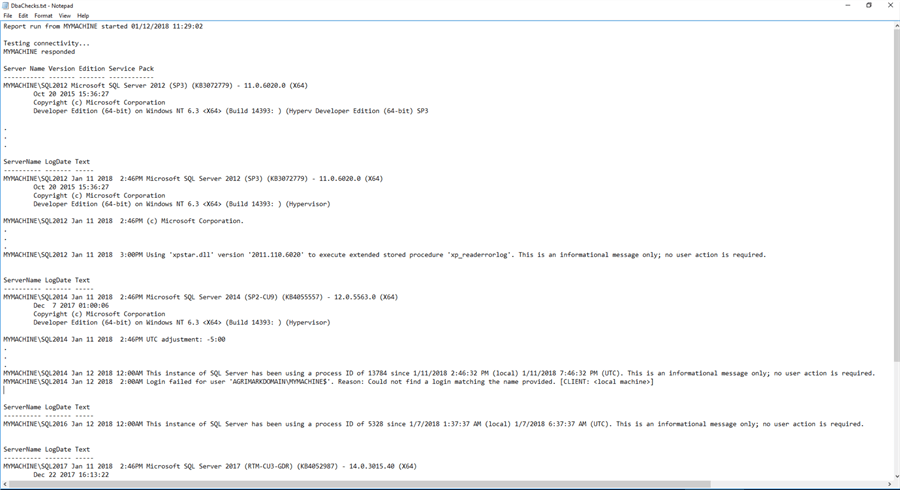
To Setup
- Copy the code into DbaChecks.ps1, ErrorLogs.sql and ServerInfo.sql and save to a directory
- Configure your variables in DbaChecks.ps1
- Schedule in SQL Agent or Windows Task Scheduler
Thatís it.
Next Steps
- Check here for a ton of links to SQL Server PowerShell tips.
- Learn more about SQL Server Monitoring.
- Use this as a starting point and add additional scripts to collect more information.
About the author
 Joe Gavin is from the Greater Boston area. He started working with SQL Server and Sybase in 1998 in the financial services industry and has been a SQL Server Database Administrator for a dairy cooperative since 2011. He graduated from Northeastern University in Boston with a Bachelor of Science in Engineering Technology (BSET) degree in Computer Technology. Joe has spoken at the Boston and Providence SQL Saturday events.
Joe Gavin is from the Greater Boston area. He started working with SQL Server and Sybase in 1998 in the financial services industry and has been a SQL Server Database Administrator for a dairy cooperative since 2011. He graduated from Northeastern University in Boston with a Bachelor of Science in Engineering Technology (BSET) degree in Computer Technology. Joe has spoken at the Boston and Providence SQL Saturday events. This author pledges the content of this article is based on professional experience and not AI generated.
View all my tips






