By: Graham Okely | Comments | Related: > SQL Server on Linux
Problem
You just restarted your Linux server. Is everything OK? Did all the key processes start up? Are the SQL Server databases OK? In this tip we will look at a process you can put in place to let you know the status of your server.
Solution
This tip has a Linux shell script that can send you an email with a status report for your server after a restart. This way you can be sure that everything is running as required.
Example Email Report for Linux Server Status
Here is an example of the email that will be generated.
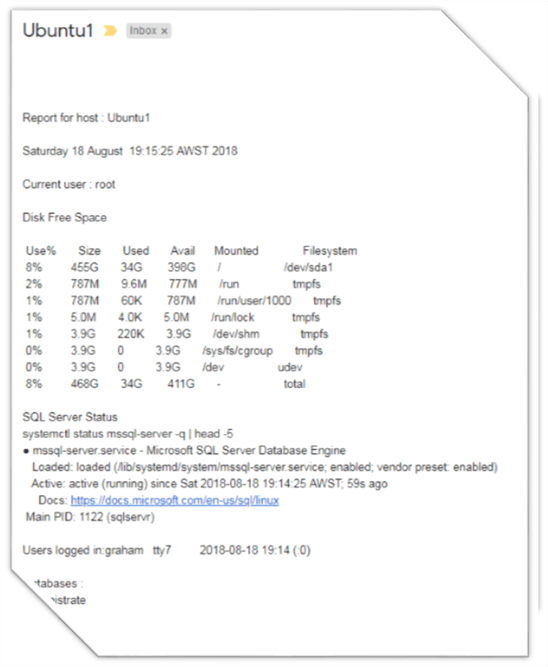
Configure Email
You will need to configure email on your system first. Here is a link to configuring email on Ubuntu and here is a link to configure email on SUSE.
Find Location of sqlcmd on Server
As we would like to run sqlcmd on boot up, we will need the full path of the sqlcmd utility.
To find where it is located issue this command:
whereis sqlcmd
The response will be something like this:
sqlcmd: /opt/mssql-tools/bin/sqlcmd
Use that full path in the script below.
Linux Script to Generate Server Status Report
Here is a step by step guide inside the script.
#!/bin/bash
# File name : status_report.sh
# Author Graham Okely B app Sc (IT)
# Comments begin with a #
# Wait for the SQL Server services to commence before running the report.
# m is minutes, test this you may need to add more delay time on bigger systems.
sleep 1m
# Create the report file in the /tmp directory as the /tmp area is cleaned on boot up.
# The $$ means the process number
REPORT=/tmp/status_report.$$
# Commence the report with the server host name.
SERVER=`hostname`
# The echo -n means no carriage return, joining the follow line.
# A single > means wipe the file and add output to the file
echo -n 'Report for host : ' > $REPORT
# A double >> means append data to the file
echo $SERVER >> $REPORT
echo '' >> $REPORT
date >>$REPORT
# Two single quotes will add a line feed on the report
echo '' >> $REPORT
echo -n 'Current user : ' >> $REPORT
# The whoami comments gives the current username
whoami >> $REPORT
echo '' >> $REPORT
echo 'Disk Free Space' >> $REPORT
echo '' >> $REPORT
# Get the disk free and sort it by smallest free space to most free space
# The df command shows us the disk space free
# -h Means human readable format please.
# Use the awk command to arrange the columns into the most important on the left.
# Use the sort command to order the report so that the LEAST FREE space is first.
# That means you only need to spot the upper left value to see the least free drive.
# Use grep to remove lines and put the report into a simple format.
df -h --total | awk '{printf " %-10s %-10s %-10s %-10s %-20s %-35s \n", $5,$2,$3,$4,$6,$1}' | grep Use >>$REPORT
df -h --total | awk '{printf " %-10s %-10s %-10s %-10s %-20s %-35s \n", $5,$2,$3,$4,$6,$1}' | grep -v Use | grep -v total | sort -nr >>$REPORT
df -h --total | awk '{printf " %-10s %-10s %-10s %-10s %-20s %-35s \n", $5,$2,$3,$4,$6,$1}' | grep total >>$REPORT
echo '' >> $REPORT
echo 'SQL Server Status' >> $REPORT
echo 'systemctl status mssql-server -q | head -5 ' >> $REPORT
# The systemctl command gives us a report on Linux systems.
systemctl status mssql-server -q | head -5 >>$REPORT
echo '' >> $REPORT
echo -n 'Users logged in:' >>$REPORT
who >>$REPORT
echo '' >> $REPORT
# List databases available
echo 'Databases :' >>$REPORT
# You can add commands here as you see fit.
# This lists the databases available.
/opt/mssql-tools/bin/sqlcmd -S localhost -U sa -P XXXXX -Q "Select [name] from sys.databases Order by [name]" | tail -n +3 >>$REPORT
# Show total space used
/opt/mssql-tools/bin/sqlcmd -S localhost -U sa -P XXXXX -Q " Select Convert(Decimal(10,2),(Sum(size * 8.00)/1024.00/1024.00)) As GB_Total From master.sys.master_files" >>$REPORT
# Show the report, comment this out when automating the report.
cat $REPORT
# Email the report
# Use the host name in the email subject line so it easy to see which server rebooted.
cat $REPORT | mail -s $SERVER monitoring_group@your_host.com
# Clean up the report
rm $REPORT
Tips:
The #!/bin/bash is a convention in script writing. It shows where the shell you are using is located.
The other lines beginning with # are comment lines. Name your scripts at the top and save them first in an organized folder. Then add the code. I find that order of doing things clarifies your scripts purpose and keeps you on track.
Bootup
There are a few ways to configure Linux to run a command on bootup. When using Ubuntu a simple method is to add a line to the crontab file. The crontab file is a special file that holds a schedule of tasks for each user. Usually a crontab entry follows specific rules of format. However, in the case of a reboot we can add a non-standard format of:
@reboot /home/graham/bin/status_report.sh
Use this command to edit the root crontab file.
sudo crontab -e
See this link for boot up command configuration on SUSE Linux.
Conclusion
Adjust the status report with more commands to make it work for you. Remember to place a general monitoring email address as the email target, so that when you go on leave your colleagues will know when that server is rebooted.
Tip: Sometimes we spend a long time creating an automation tool. If you forget you created, debugged, tested and used it then you lose the efficiency gained by automation. A tip to help you remember is to create some system to remind you.
Reminder tip #1 Each time you log in get a list of your automation tools.
Add this command to the bottom of your ~/.bashrc file.
ls -l ~/bin
Reminder Tip #2 Add your new command to a Wiki page entry, a summary page or something like this register.
Automation Summary Register
| # | Location | Command | Parameters | Description |
|---|---|---|---|---|
| 1 | ~/bin (When logged in as joe) | load_database.sh | Database_Name | Restores the most recent backup in /files/secured/Backups/Database_Name To the default instance on localhost. |
| 2 | ~/bin (When logged in as smith) | Connect.sh | None | The very simplest way I can check if the SQL Server instance is running. |
| 3 | ~/bin | fix_account.sh | Database_Name user_name | Fixes orphans and adds executor role. |
| 4 | ~/bin | status_report.sh | None | Emails a system report. |
Next Steps
- See tip 4691 by John Miner to get stated with SQL Server on Linux
- See tip 4727 by Rajendra Gupta for more details on SQL Server services on Linux
- See my tip 5492 by Graham Okely on a more detailed automated report on a SQL Server status
- Check out more operating system commands available to you.
- Check out more MSSQLTips on SQL Server and Linux
- See tip 4320 by Scott Murray on using SSRS to monitor the status of databases
About the author
 Graham Okely is a SQL Server DBA and has been working with database systems since 1984 and has been specializing in SQL Server since 2007.
Graham Okely is a SQL Server DBA and has been working with database systems since 1984 and has been specializing in SQL Server since 2007.This author pledges the content of this article is based on professional experience and not AI generated.
View all my tips






