By: Diogo Souza | Updated: 2022-02-25 | Comments (17) | Related: > XML
Problem
XML is a data format used to share data in a form that can be easily used and shared. There is often the need import XML files into SQL Server which can be done several ways and in this tip we will look at a simple way to do this using just T-SQL commands.
Solution
There many possible ways to perform this type of import and in this tip we will show how this can be done using T-SQL and OPENROWSET to read the XML data and load into a SQL Server table. In order for you to understand it better, let’s walk through an example.
Step 1 – Create table to store imported data
Let’s create a simple table thatíll store the data of our customers.
USE mssqltips_db
GO
CREATE TABLE [CUSTOMERS_TABLE](
[ID] [int] IDENTITY(1,1) NOT NULL,
[DOCUMENT] [varchar](20) NOT NULL,
[NAME] [varchar](50) NOT NULL,
[ADDRESS] [varchar](50) NOT NULL,
[PROFESSION] [varchar](50) NOT NULL,
CONSTRAINT [CUSTOMERS_PK] PRIMARY KEY ([Id])
)
GO
Step 2 - Create Sample XML File
Below is sample XML data. You can use this as is or modify for your own tests. I copied this data and stored in a file named MSSQLTIPS_XML.xml.
<?xml version="1.0" encoding="utf-8"?>
<Customers>
<Customer>
<Document>000 000 000</Document>
<Name>Mary Angel</Name>
<Address>Your City, YC 1212</Address>
<Profession>Systems Analyst</Profession>
</Customer>
<Customer>
<Document>000 000 001</Document>
<Name>John Lenon</Name>
<Address>Your City, YC 1212</Address>
<Profession>Driver</Profession>
</Customer>
<Customer>
<Document>000 000 002</Document>
<Name>Alice Freeman</Name>
<Address>Your City, YC 1212</Address>
<Profession>Architect</Profession>
</Customer>
<Customer>
<Document>000 000 003</Document>
<Name>George Sands</Name>
<Address>Your City, YC 1212</Address>
<Profession>Doctor</Profession>
</Customer>
<Customer>
<Document>000 000 004</Document>
<Name>Mark Oliver</Name>
<Address>Your City, YC 1212</Address>
<Profession>Writer</Profession>
</Customer>
</Customers>
Step 3 – Importing the XML data file into a SQL Server Table
Now all we need is to make SQL Server read the XML file and import the data via the OPENROWSET function. This function is native to T-SQL and allows us to read data from many different file types through the BULK import feature, which allows the import from lots of file types, like XML.
Here is the code to read the XML file and to INSERT the data into a table.
INSERT INTO CUSTOMERS_TABLE (DOCUMENT, NAME, ADDRESS, PROFESSION)
SELECT
MY_XML.Customer.query('Document').value('.', 'VARCHAR(20)'),
MY_XML.Customer.query('Name').value('.', 'VARCHAR(50)'),
MY_XML.Customer.query('Address').value('.', 'VARCHAR(50)'),
MY_XML.Customer.query('Profession').value('.', 'VARCHAR(50)')
FROM (SELECT CAST(MY_XML AS xml)
FROM OPENROWSET(BULK 'C:\temp\MSSQLTIPS_XML.xml', SINGLE_BLOB) AS T(MY_XML)) AS T(MY_XML)
CROSS APPLY MY_XML.nodes('Customers/Customer') AS MY_XML (Customer);
- The first thing we are doing is a simple INSERT into our table CUSTOMERS_TABLE.
- The columns in the SELECT are pulled from the alias we created named MY_XML and we are querying each element of the Customer node.
- The FROM clause is derived by using the OPENROWSET operation using the BULK option and the SINGLE_BLOB option to have the data returned from the XML file into a single column and row. The function nodes() along with CROSS APPLY allows navigation through the XML element’s in order to get all of Customer objects properly encapsulated.
Step 4 - Check the Imported XML Data
After the insert, you can query the table to check the results.
SELECT * FROM CUSTOMERS_TABLE
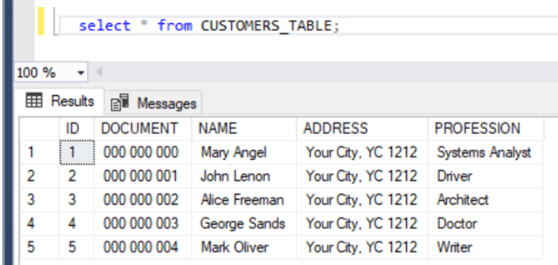
Next Steps
- Check out some other related tips:
About the author
 Diogo Souza has been passionate about clean code, data manipulation, software design and development for almost ten years.
Diogo Souza has been passionate about clean code, data manipulation, software design and development for almost ten years.This author pledges the content of this article is based on professional experience and not AI generated.
View all my tips
Article Last Updated: 2022-02-25






