By: Aaron Bertrand | Comments | Related: > SQL Server Management Studio
Problem
I see a lot of people still using older versions of Management Studio. There are definitely a few edge cases where this is necessary: managing unsupported versions of SQL Server, build SSIS packages for legacy versions, or stuck on an older operating system like Windows 7. There are probably other corner cases I’m not thinking of but, for the rest of us, I wanted to share a two reasons I think we should be moving on to the latest release, which is 18.2 at the time of writing.
Solution
The tools team over at Microsoft have made many usability and stability enhancements to Management Studio 18, and fixed many issues and bugs that will remain in 17.9.1 – which has been relegated to maintenance mode.
SSMS High DPI Support
If you have a decent screen, you’re just going to like v18 a lot better. This is a screen shot of SSMS windows – v17 layered over v18 on the same monitor (if your browser has distorted the image for any reason, you can open this version in a new tab or window):
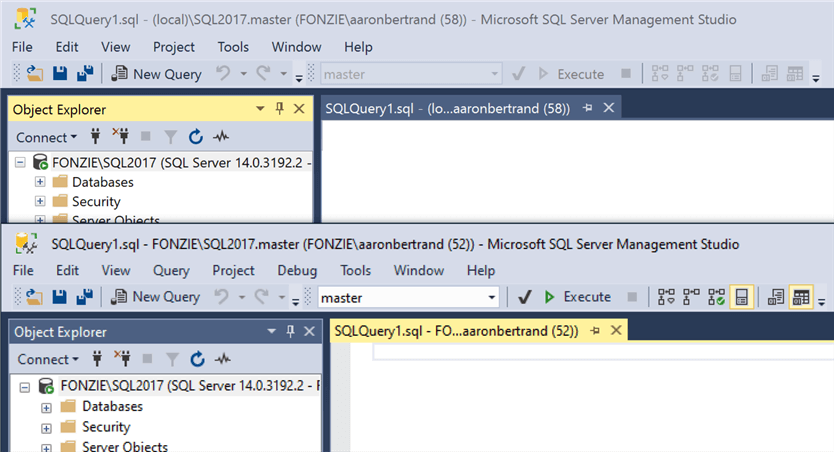
The difference is even more pronounced in dark mode (again, see it here in all its glory):
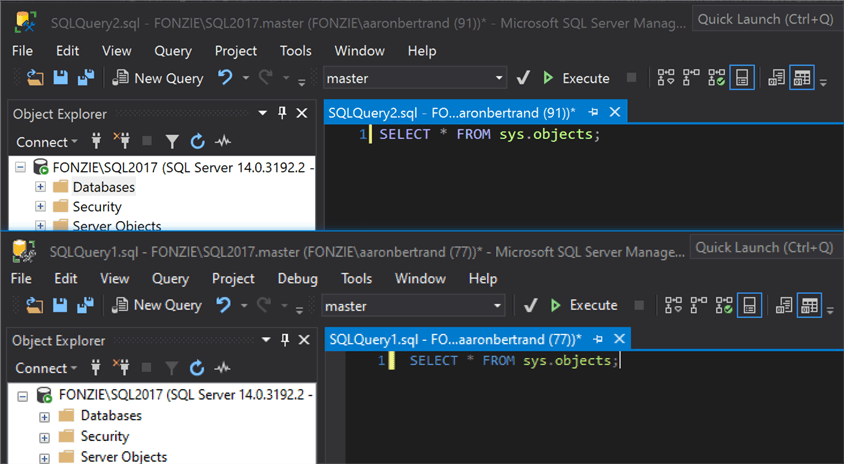
While not officially supported, you can force SSMS to offer the dark theme by modifying the ssms.pkgundef file (plenty of tutorials exist, like this one from Greg Low). One thing to note is that the location of this file is different depending on the version of Management Studio.
For v17, it is tied to the SQL Server version, and you will find it in the following location by default:
C:\Program Files (x86)\Microsoft SQL Server\140\Tools\Binn\ManagementStudio
For v18, SSMS is completely independent of any installed versions of SQL Server, and is located under its own program hierarchy:
C:\Program Files (x86)\Microsoft SQL Server Management Studio 18\Common7\IDE
Now, you could hack High DPI support into v17 using the Compatibility properties of the shortcut…
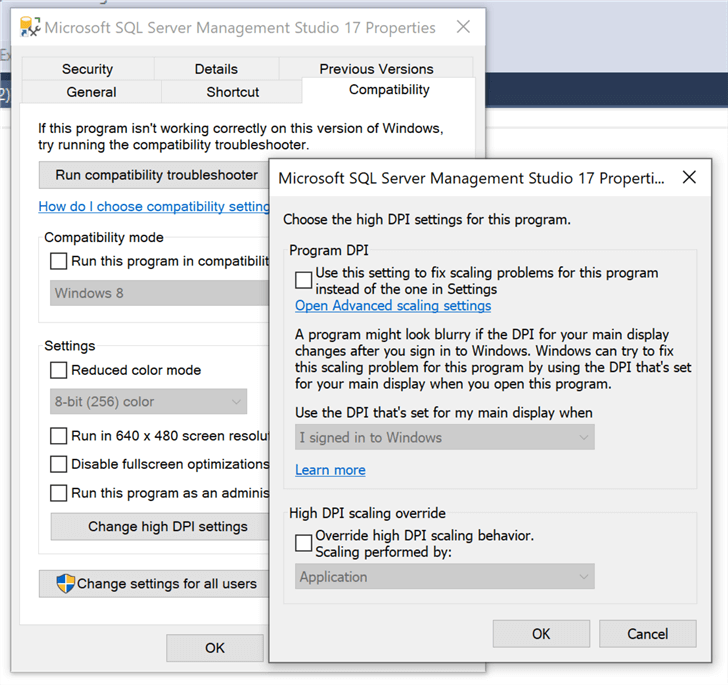
…but this would make some aspects of the UI better, and others worse. In v18 it’s just on by default, and most of the dialogs that faltered when doubling the DPI settings have been corrected.
If you don’t have a high DPI screen yet, this enhancement won’t really mean a lot to you right now, but I promise you that you will see the difference when you do.
SSMS Size of Results to Text and Results to Grid
In previous versions of Management Studio, Results to Grid results were limited to 64KB per tuple tuple, and Results to Text results were limited to 8,192 characters per tuple. I wrote about this problem in a previous tip, "Validate the contents of large dynamic SQL strings in SQL Server," where I described how difficult it is to troubleshoot strings longer than the supported output string lengths (the workaround I suggested is to convert the result to XML, but it is not that pretty).
In v18, both Results to Grid and Results to Text now support 2MB (2,097,152 characters) per tuple:
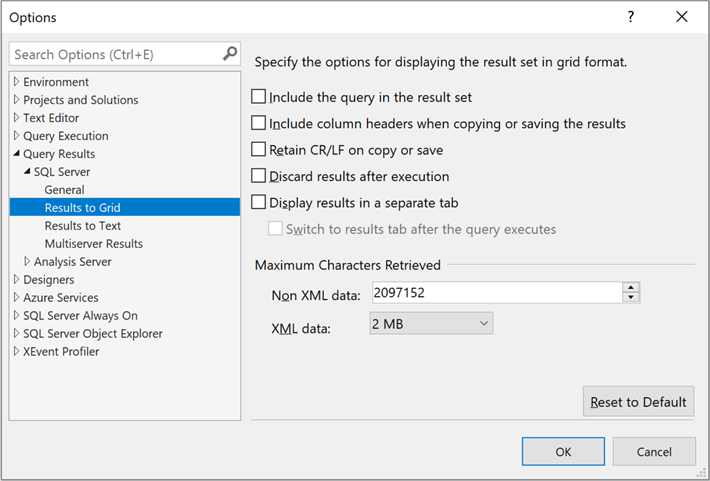
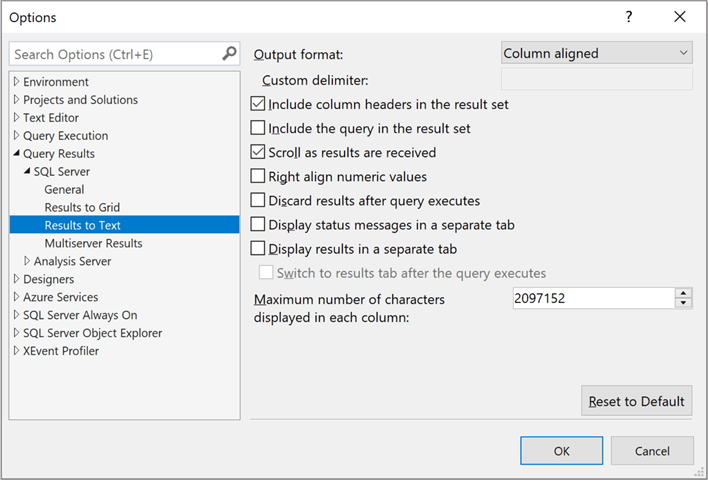
This will make it much easier to inspect larger strings without having to convert them to XML or extract them outside of SQL Server. Now, whether it’s a good idea to return that much data to SSMS in a lot of rows and a lot of columns, well, that will depend on the resources on your machine. My typical use case is selecting the definition of a single long procedure or HTML value, and 64KB has never been enough for me.
Summary
There are a TON of improvements in SSMS 18; these are just the first couple that really resonate with me because they affect so much of my work in Management Studio. There are a few things you will lose, though; the one that I have seen the most noise about is the ability to debug T-SQL code in SSMS (this was always the first thing I remove when installing SSMS, because it’s the thing I click on by accident most often). Check out all of the improvements and other changes in Release notes for SQL Server Management Studio.
Next Steps
Download the latest version of SQL Server Management Studio 18.x from the download page and start using it to manage your databases – it supports versions SQL Server 2008 through 2019, Azure SQL Database, and even Azure SQL Data Warehouse.
Read on for related tips and other resources:
- Validate the contents of large dynamic SQL strings in SQL Server
- SQL Server 2016 Management Studio Enhancements
- New Features in SQL Server Management Studio v17
- SQL Server Management Studio 17.x Important Features
- All SQL Server Management Studio Tips
- Release Notes for SQL Server Management Studio (SSMS)
- Download SQL Server Management Studio (SSMS)
About the author
 Aaron Bertrand (@AaronBertrand) is a passionate technologist with industry experience dating back to Classic ASP and SQL Server 6.5. He is editor-in-chief of the performance-related blog, SQLPerformance.com, and also blogs at sqlblog.org.
Aaron Bertrand (@AaronBertrand) is a passionate technologist with industry experience dating back to Classic ASP and SQL Server 6.5. He is editor-in-chief of the performance-related blog, SQLPerformance.com, and also blogs at sqlblog.org.This author pledges the content of this article is based on professional experience and not AI generated.
View all my tips






