By: Greg Robidoux | Comments | Related: > SQL Server Management Studio
Problem
With SQL Server Management Studio you have the ability to do just about everything you can do using T-SQL commands. One problem with using the GUI is that it is difficult to remember everything you clicked on to reproduce the behavior a second time. Another issue is that most of what you do through the GUI is done immediately which may not always be the best scenario. How can I capture what SQL Server is doing so I can reproduce the behavior or run the commands at a later time.
Solution
Another nice new addition to SQL Server Management Studio is the ability to script out most of the commands and operations that you can do through the GUI. Let's take a look at doing a database backup as an example.
Let's say we want to backup the AdventureWorks database, but we don't want to run the backup immediately we just want to generate the code. One option would be to use Books Online and look at the syntax and another is to let the GUI generate the code.
Letting the GUI produce the script
The first thing we need to do is go through the steps of creating a backup via the GUI. To do this we just right click on the database name and select Tasks > Back Up. After this we get a screen that looks like the following.
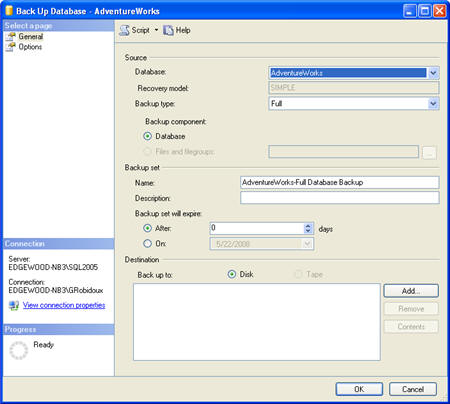
These are the parameters we have set on the General tab.
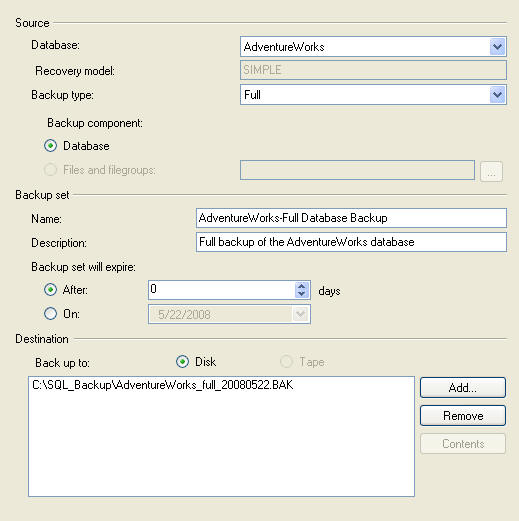
These are the parameters we have set on the Options tab.
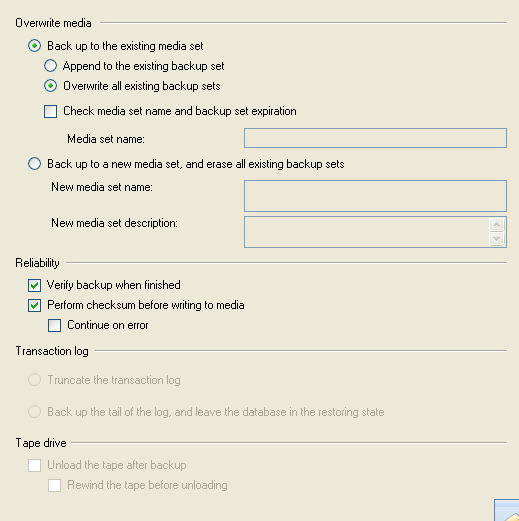
Once we have selected all of the parameters that we want for our backup, click on the "Script" option in the top middle of the window. If you click on the down arrow next "Script" you will see four options.
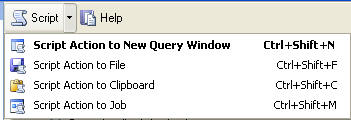
- Script Action to New Query Window - this will open a new query window and dump the T-SQL code into this new query window
- Script Action to File - this will allow you to save the T-SQL code to a file
- Script Action to Clipboard - this will copy the T-SQL to the clipboard so you can paste it into another application
- Script Action to Job - this will create a SQL Agent job with the T-SQL code and allow you to schedule the job
Here is the output we get when we select any of these options, but I used the "Script Action to New Query Window". I also reformatted the output a little to make it a little easier to read. As you can see this is a pretty easy way to generate a lot of code quickly that you can then customize to meet your needs.
BACKUP DATABASE [AdventureWorks] TO DISK = N'C:\SQL_Backup\AdventureWorks_full_20080522.BAK' WITH DESCRIPTION = N'Full backup of the AdventureWorks database', NOFORMAT, INIT, NAME = N'AdventureWorks-Full Database Backup', SKIP, NOREWIND, NOUNLOAD, STATS = 10, CHECKSUM GO DECLARE @backupSetId AS INT SELECT @backupSetId = position FROM msdb..backupset WHERE database_name=N'AdventureWorks' AND backup_set_id=(SELECT MAX(backup_set_id) FROM msdb..backupset WHERE database_name=N'AdventureWorks' ) IF @backupSetId IS NULL BEGIN RAISERROR(N'Verify failed. Backup information for database ''AdventureWorks'' not found.', 16, 1) END RESTORE VERIFYONLY FROM DISK = N'C:\SQL_Backup\AdventureWorks_full_20080522.BAK' WITH FILE = @backupSetId, NOUNLOAD, NOREWIND GO
Next Steps
- Next time you have the need to write some code to perform a certain T-SQL task that you know you can do via the GUI look at using this as alternative option instead of writing all of the code
- Another option for capturing what the GUI is doing is to use a trace. In this tip, How does Enterprise Manager get its data, we look at how you can capture what is occurring.
- This feature is also available in SQL Server Management Studio Express
About the author
 Greg Robidoux is the President and founder of Edgewood Solutions, a technology services company delivering services and solutions for Microsoft SQL Server. He is also one of the co-founders of MSSQLTips.com. Greg has been working with SQL Server since 1999, has authored numerous database-related articles, and delivered several presentations related to SQL Server. Before SQL Server, he worked on many data platforms such as DB2, Oracle, Sybase, and Informix.
Greg Robidoux is the President and founder of Edgewood Solutions, a technology services company delivering services and solutions for Microsoft SQL Server. He is also one of the co-founders of MSSQLTips.com. Greg has been working with SQL Server since 1999, has authored numerous database-related articles, and delivered several presentations related to SQL Server. Before SQL Server, he worked on many data platforms such as DB2, Oracle, Sybase, and Informix.This author pledges the content of this article is based on professional experience and not AI generated.
View all my tips






