By: Ashish Kumar Mehta | Comments (7) | Related: 1 | 2 | 3 | > Error Logs
Problem
The SQL Server error log is a great place to find information about what is happening on your database server. Each SQL Server Error log will have all the information related to failures / errors that has occurred since SQL Server was last restarted or since the last time you have recycled the error logs. By default, there are six achieved SQL Server Error Logs along with the ERRORLOG which is currently used. However, it is a Best Practice to increase the number of SQL Server Error Logs from the default value of six. In this tip, you will see the steps which you need to follow to increase the number of SQL Server Error Logs.
Solution
By default, the error log is located at "Program Files\Microsoft SQL Server\MSSQL.n\MSSQL\LOG\ERRORLOG" and ERRORLOG.n files. A new error log is created when an instance of SQL Server is restarted. Also database administrators can run the DBCC ERRORLOG command or sp_cycle_errorlog system stored procedure to cycle the error log without recycling the instance of SQL Server. The most recent error log backup will have a name ERRORLOG.1, the second most recent error log backup will have the name as ERRORLOG.2 and the current error log will have the name ERRORLOG.
It is a BEST PRACTICE to increase the SQL Server Error Log from the default value of 6, because the error logs may contain critical information about your database server. As mentioned, by default there will be 7 error log files that exist, 6 archives and the current one. When a new error log is created the oldest archive gets removed and that data is then lost forever. So if you are trying to troubleshoot a system problem and are doing several restarts of SQL Server you may end up replacing all of your archives and then loose this valuable information in the error logs.
Steps to Follow to Increase the Number of SQL Server Error Logs
1. Connect to SQL Server Instance using SQL Server Management Studio
2. In the Object Explorer, Click on "Management" and expand "SQL Server Logs"
3. Right click SQL Server Logs and click on "Configure" option from the drop down list as shown in the below snippet.
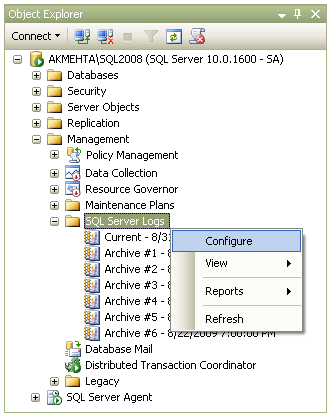
4. This will open up Configure SQL Server Error Logs window as shown in the below snippet. Here, for Maximum number of error logs option you can specify a value between 6 and 99. In this example, I have changed the value from the default value of 6 to 10.
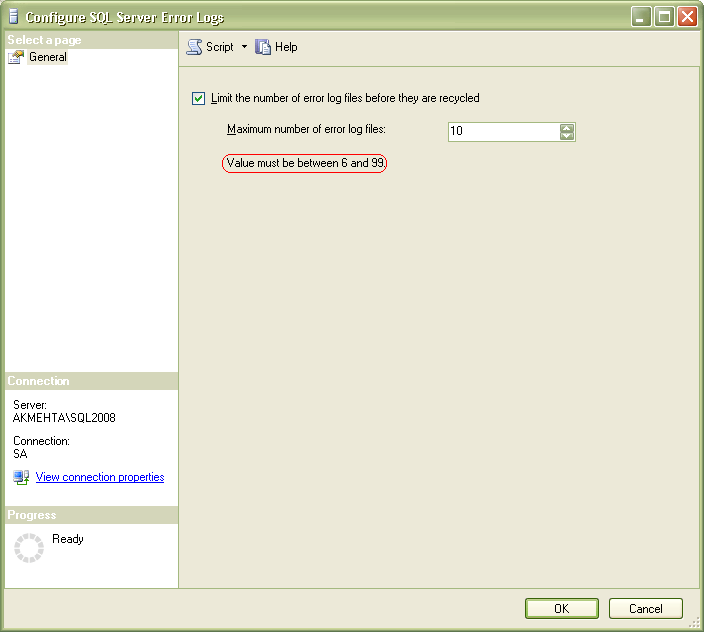
5. Once you have specified the new value for Maximum number of error log files click OK to save the changes.
As SQL Server Database Engine is not restarted frequently in a production environment, it will be a good practice for a DBA to schedule a SQL Server Agent Job which runs once in a day to execute either DBCC ERRORLOG or sp_cycle_errorlog system stored procedure to create a new SQL Server Error Log. It becomes easier to open up SQL Server Error Log file when it is small in size.
Next Steps
- To read SQL Server log files using T-SQL follow this tip.
- Here is more information about sp_cycle_errorlog
About the author
 Ashish Kumar Mehta has been contributing to the MSSQLTips.com community since 2009 with over 60 tips.
Ashish Kumar Mehta has been contributing to the MSSQLTips.com community since 2009 with over 60 tips.This author pledges the content of this article is based on professional experience and not AI generated.
View all my tips






