By: Siddharth Mehta | Comments (3) | Related: > Reporting Services Administration
Problem
In SQL Server Reporting Services 2008 R2, the architecture has changed from the SSRS 2005 version. The biggest change in my view is that all the major SSRS services are wrapped up in a single Windows service. This Windows service contains different services like Report Manager, Report Server and Scheduling. Although all of these services are wrapped in a single service, we may need to administer access to these services independently depending on the requirements. In this this we would take a look at how to address this requirement.
Solution
SSRS 2008 has been shipped with a lot of enhancements to Reporting Services and better administration is one of them. SSMS has been enhanced with some useful administrative options for SSRS. In this tip we cover how to turn Reporting Services features on or off using SSMS.
To connect to a Reporting Services instance, follow the below steps.
1) Logon to Report Server using SSMS as shown below.
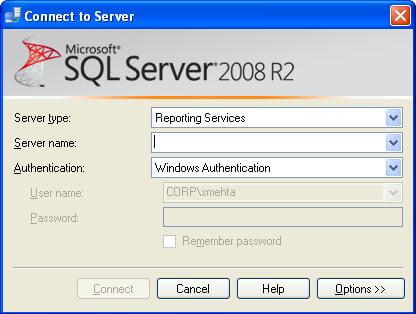
2) After logging into the server, in the Object Explorer pane you should be able to see the Report Server listed. Right-click on the report server and select "Facets" as shown in the below screenshot.
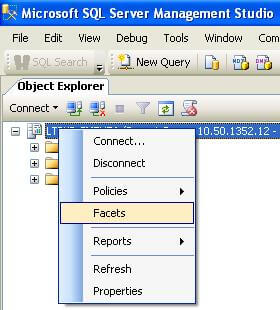
3) After you click on the Facets menu, you should see the dialog shown below. This screen has three properties that allows you to toggle various services of SSRS such as; Report Manager, the SSRS web service and Scheduling options.
- ReportManagerEnabled - Enables / Disables Report Manager
- ScheduleEventsAndReportDeliveryEnabled - Enables / Disables Scheduled Events and Delivery
- WebServiceAndHTTPAccessEnabled - Enables / Disables the Report Server Web Service
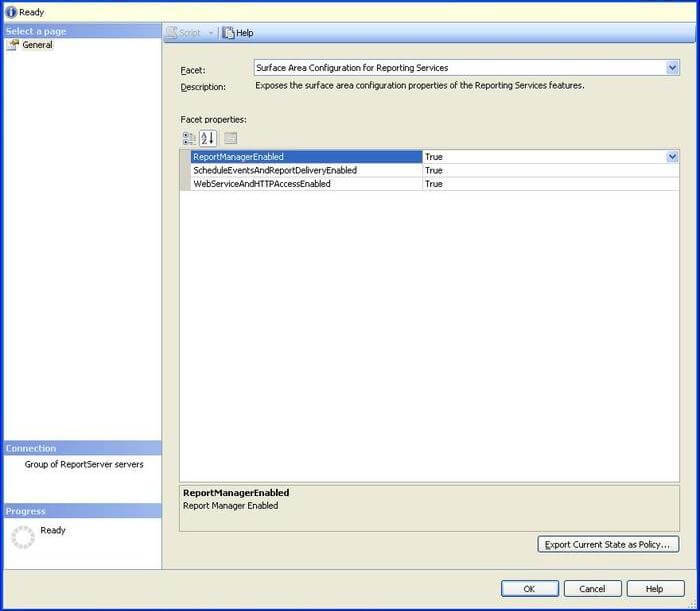
4) Also if you select an option by clicking on it, like ScheduleEventsAndReportDeliveryEnabled shown below, you can see the description to get a better idea of the effect of toggling this facet.
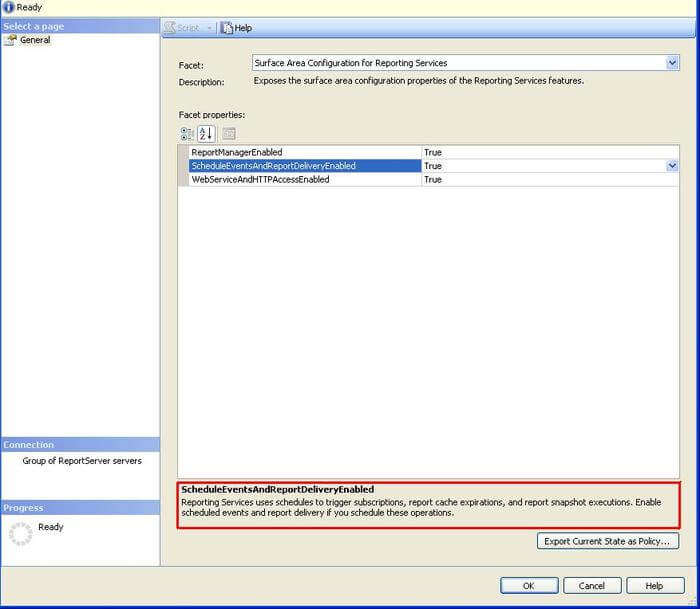
If there is a need to not have access to all these SSRS services you can use this approach to turn items on and off. Also in an emergency or maintenance window, you might need to bring down certain services which can be done very easily using this approach.
Keep in mind that the same items can be modified in the RSReportServer.config file, but administering using SSMS is an easier and safer way of doing this.
Next Steps
- Check your current settings for your Reporting Services installation.
- Toggle the value of any of the services like Report Manager for example.
- Check how quick the change is once it is made using these options in SSMS.
- For additional options refer to this Microsoft article
About the author
 Siddharth Mehta is an Associate Manager with Accenture in the Avanade Division focusing on Business Intelligence.
Siddharth Mehta is an Associate Manager with Accenture in the Avanade Division focusing on Business Intelligence.This author pledges the content of this article is based on professional experience and not AI generated.
View all my tips






