By: Ashish Kumar Mehta | Comments (3) | Related: > Analysis Services Administration
Problem
One of the Junior DBA in my company who is new to SQL Server Analysis Services approached me yesterday with a dilemma. He wanted to know how to process a cube Using SQL Server Management Studio. In this tip we will go through the steps which a database administrator needs to follow to process an Analysis Services cube using SQL Server Management Studio.
Solution
Let us go through the steps which a database administrator needs to follow to process an Analysis Services cube using SQL Server Management Studio.
1. Connect to the SQL Server Analysis Services Instance using SQL Server Management Studio.
2. In the Object Explorer Pane, expand the Analysis Services Instance, expand Databases and then expand the Analysis Services database that contains the cube which needs to be processed.
3. Right click the cube to be processed and then click the Process option from the drop down list as shown in the snippet below.
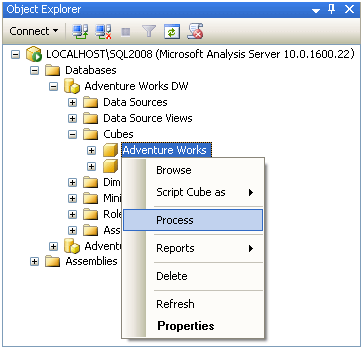
4. In the Process Cube dialog box, in the Process Options column under Object list, verify that the Process Full option is selected for the column as highlighted in the below snippet. If it is not selected, then under Process Options click the option and then select Process Full from the drop down list as shown in the below snippet.
5. To verify settings for the processing batch you need to click the Change Settings button in the Process Cube dialog box as shown in the snippet below. The settings you specify in the Change Settings dialog box will override the default settings inherited from the Analysis Services database for all the objects listed in the Process dialog box.
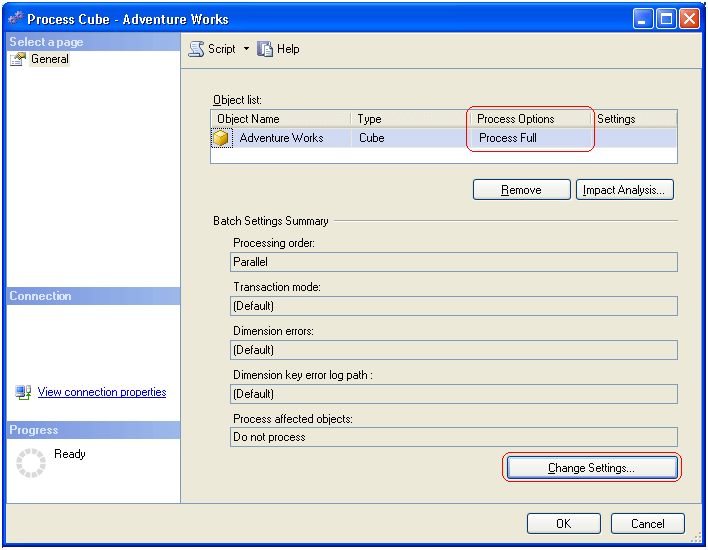
In the Processing Options tab, shown below, there are different processing options available:
- Parallel: - Use this option to process all the objects in a single transaction.
- Sequential: - Use this option to process the objects sequentially.
- Writeback Table Option: - Choose the option which can be used to manage a Writeback table. There are three options available Create, Create always and Use existing
- Affected Objects: - Processing affected objects will process all the objects that have a dependency on the selected objects.
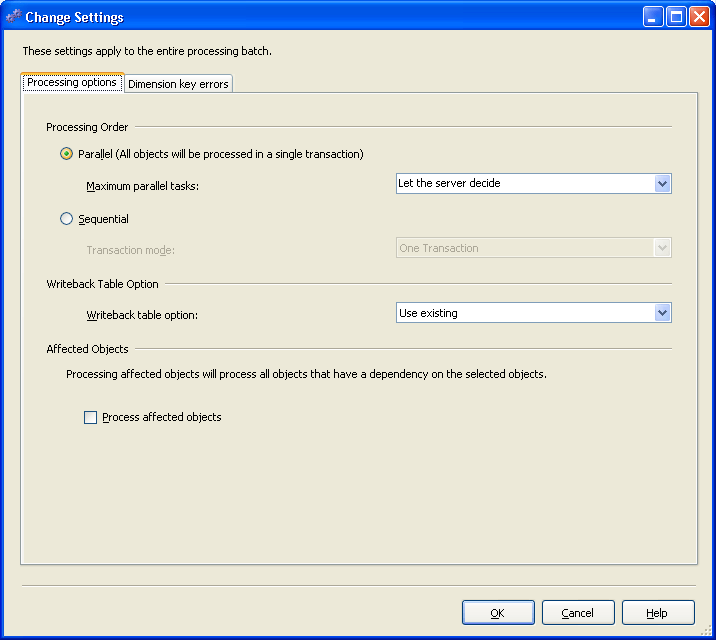
6. In the Dimension Key Errors tab under change settings you will be able to use either a default error configuration or a custom error configuration. Click OK to save the changes and to return to the Process Cube dialog box.
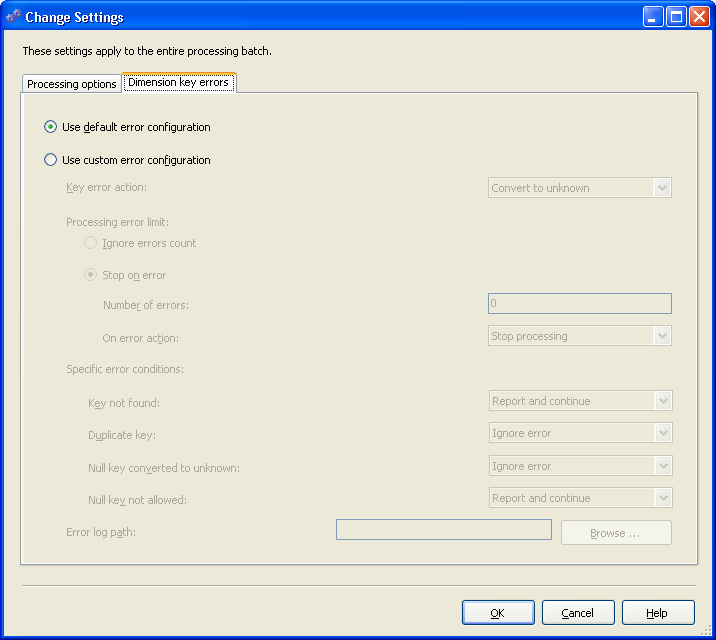
7. Finally to Process the Cube click OK in the Process Cube dialog box. Once the Cube Processing has completed successfully click the Close button in Process Progress dialog box to complete the cube processing.
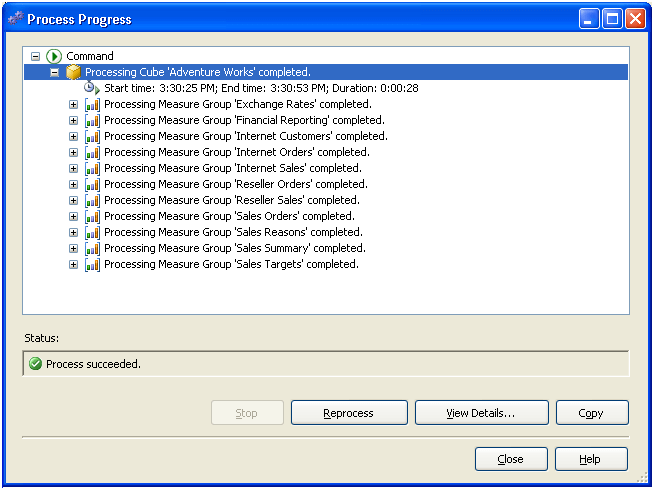
Next Steps
- Read Configure Surface Area Configuration for SQL Server 2008 Analysis Services Using Policy Based Management
- Read How to Detach and Attach a SQL Server 2008 Analysis Services Database
- Review these other Analysis Services Tips
About the author
 Ashish Kumar Mehta has been contributing to the MSSQLTips.com community since 2009 with over 60 tips.
Ashish Kumar Mehta has been contributing to the MSSQLTips.com community since 2009 with over 60 tips.This author pledges the content of this article is based on professional experience and not AI generated.
View all my tips






