By: Ashish Kumar Mehta | Comments (4) | Related: > Analysis Services Administration
Problem
One of the Junior DBAs in my company wanted to know how to process a cube using an XMLA Query. In this tip we will go through the steps a database administrator needs to follow to process an Analysis Services cube using an XMLA command.
Solution
Let us go through the steps a database administrator needs to follow to process an Analysis Services cube using XMLA.
1. Connect to a SQL Server Analysis Services Instance using SQL Server Management Studio.
2. In the Object Explorer Pane, expand the Analysis Services Instance, expand Databases, expand Analysis Services database, and then right click the Analysis Services cube which you want to process and then choose New Query -> XMLA from the drop down menu to open a new XMLA Query window.
3. In the XMLA Query window copy and paste the below XML. You need to change the DatabaseID and CubeID appropriately as per your environment and then to do a Full Processing of the cube execute the XMLA Query.
<Parallel>
<Process xmlns:xsd="http://www.w3.org/2001/XMLSchema" xmlns:xsi="http://www.w3.org/2001/XMLSchema-instance" xmlns:ddl2="http://schemas.microsoft.com/analysisservices/2003/engine/2" xmlns:ddl2_2="http://schemas.microsoft.com/analysisservices/2003/engine/2/2" xmlns:ddl100_100="http://schemas.microsoft.com/analysisservices/2008/engine/100/100">
<Object>
<DatabaseID>Adventure Works DW</DatabaseID>
<CubeID>Adventure Works DW</CubeID>
</Object>
<Type>ProcessFull</Type>
<WriteBackTableCreation>UseExisting</WriteBackTableCreation>
</Process>
</Parallel>
</Batch>
4. You can also generate the XMLA Query to process the cube by selecting Script Action to New Query Window option under the Process Cube GUI as shown in the below snippet. Refer to this tip for more information on how to get this this screen.
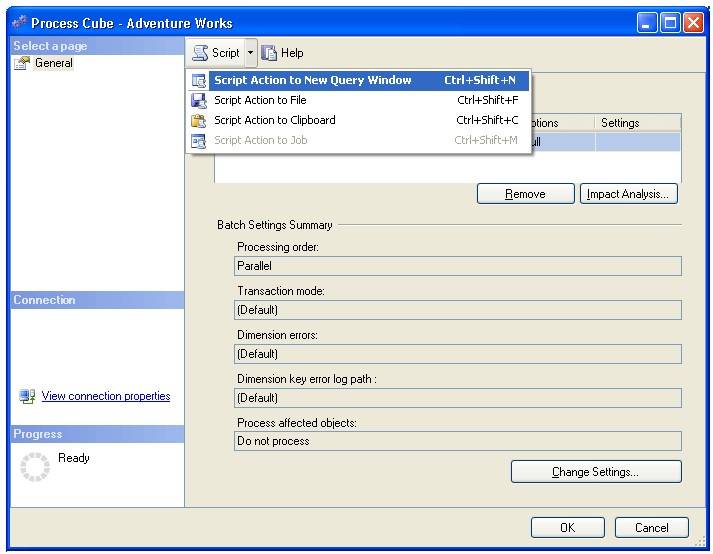
Note
When you run the XMLA query as shown in Step 3 this will process the cube with the default options. If you need to specify other options as shown in this tip,, you can select all of the options using the SSMS and then use the "Script Action to New Query Window" to see how all of these addtional options are configured in XML.
Next Steps
- Read Processing an Analysis Services Cube Using SQL Server Management Studio
- Read Configure Surface Area Configuration for SQL Server 2008 Analysis Services Using Policy Based Management
- Read How to Detach and Attach a SQL Server 2008 Analysis Services Database
- Review these other Analysis Services Tips
About the author
 Ashish Kumar Mehta has been contributing to the MSSQLTips.com community since 2009 with over 60 tips.
Ashish Kumar Mehta has been contributing to the MSSQLTips.com community since 2009 with over 60 tips.This author pledges the content of this article is based on professional experience and not AI generated.
View all my tips






