By: Rajendra Gupta | Comments | Related: > SQL Server 2016
Problem
SQL Server 2016 CTP 2 (Community Technology Preview) was recently released. It is a big leap forward with real-time operational analytics, rich visualizations on mobile devices, built-in advanced analytics, new advanced security technology, and new hybrid cloud scenarios. There are a few changes in the installation process which we will take a look at in this tip.
Solution
In this tip we will look at a few changes during the installation of SQL Server. There are basically two changes in the setup process which we will look at below.
PolyBase Query Service for External Data
On the Feature Selection page there is a new option to select PolyBase Query Service for External Data. This feature enables truly integrated querying across Hadoop data and SQL Server data using standard T-SQL statements. We will cover this more in future tips.
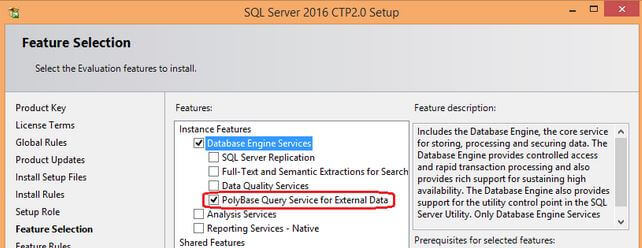
If we want to install the PolyBase query service for external data, below are the requirements:
- 64-bit SQL Server Evaluation edition
- Microsoft .NET Framework 4.0
- Minimum memory: 4GB
- Minimum hard disk space: 2GB
- Oracle Java SE RunTime Environment (JRE) version 7.51 or higher. The installer will fail if JRE is not present.
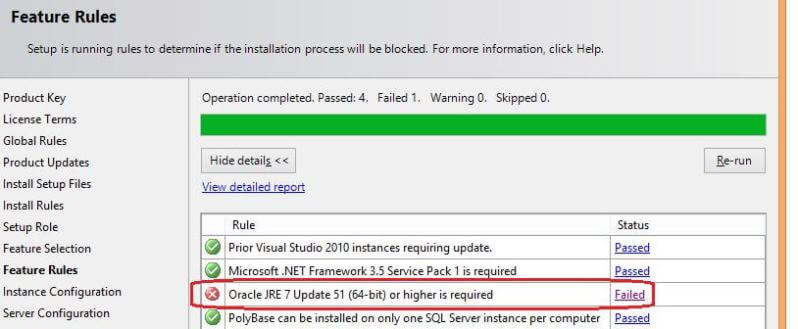
Just click on the Failed link and it will give the URL from where you can download the JRE.
Note: PolyBase installs three user databases DWConfiguration, DWDiagnostics, and DWQueue. These are necessary for PolyBase to run correctly, and are for internal use only.
Also if we right click on Tables and create a new table, we have a new Option for External Tables.
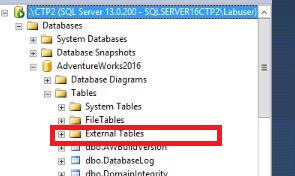
TempDB Configuration
Previous versions of SQL Server did not have the capability to create multiple TempDB files based on the number of cores during installation, it was up to the DBA to do this after the installation. In SQL Server 2016 the install includes this feature on the Database Engine Configuration page.
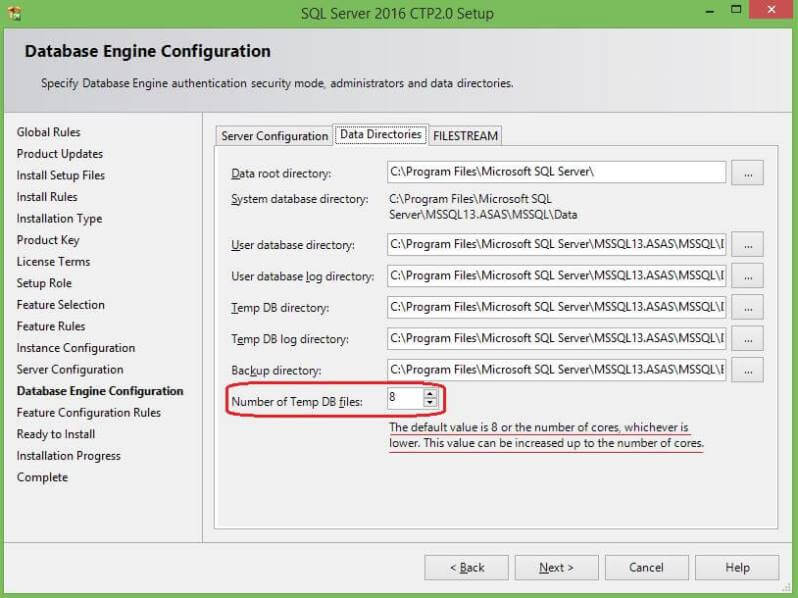
So as per best practices, TempDB data files will be 8 or the number of cores whichever is less. This server has 8 cores, so it will create 8 TempDB data files automatically during installation, thus reducing the need for the DBA to have to do post installation.
After install, we can verify this by right clicking on TempDB and looking at properties. Even though this creates multiple files during installation, the file settings (initial size and auto growth) should be adjusted from the default values as shown below.
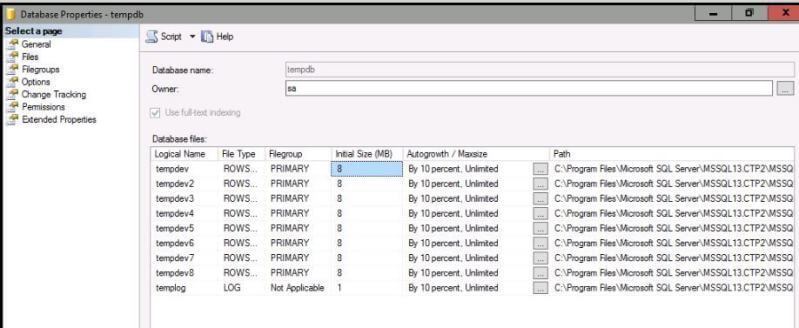
Note: You should test the TempDB configuration and adjust the TempDB data files as needed.
Next Steps
- Download and explore SQL Server 2016.
- Read more about PolyBase.
- Read more tips about SQL Server 2016
About the author
 Rajendra Gupta is a Consultant DBA with 14+ years of extensive experience in database administration including large critical OLAP, OLTP, Reporting and SharePoint databases.
Rajendra Gupta is a Consultant DBA with 14+ years of extensive experience in database administration including large critical OLAP, OLTP, Reporting and SharePoint databases.This author pledges the content of this article is based on professional experience and not AI generated.
View all my tips






