By: Rajendra Gupta | Comments (1) | Related: > SQL Server 2016
Problem
In a previous tip on SQL Server 2016 installation changes, we have seen some changes in the SQL Server 2016 installation process. In this tip we are going to see some additional changes and improvements with the SQL Server 2016 RC0 installation process.
Solution
Microsoft has recently launched SQL Server 2016 Release Candidate 1. Microsoft is getting closer to the production release and in this tip we look at some of the installation changes that were made with SQL Server 2016 RC0.
If we look at the first screen after launching the setup, we can see there is separate line for Install SQL Management Tools. We can see in the description that it will install SQL Server Management Studio, SQL Server command-line utilities, SQL Server PowerShell provider, SQL Server Profiler and the Database Tuning Advisor. In pervious versions this was part of the overall SQL Server install. We will take a look at this a little closer below.
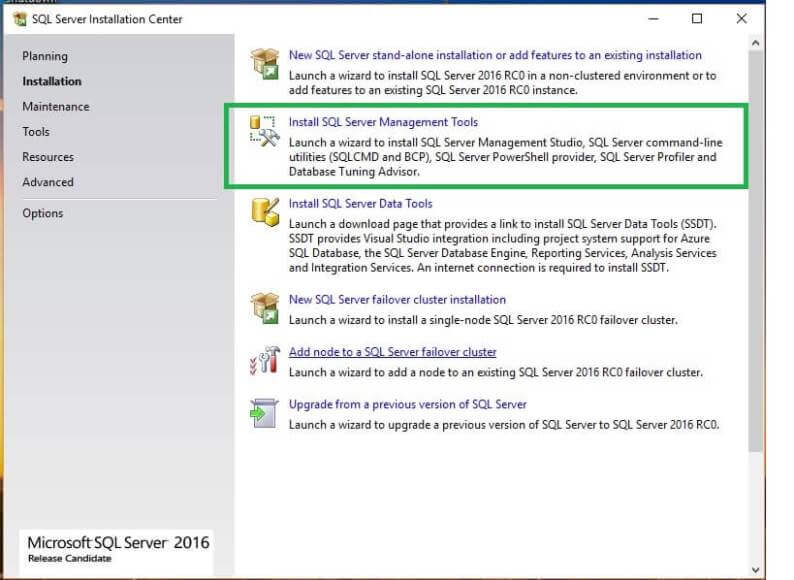
New SQL Server Installation
After starting an installation and when we get to the Feature Selection page, this is what it looks like. We can see all the available features with SQL 2016 including the PolyBase Advance analytics extensions. If we look carefully we do not see the option to select the management tools anymore.
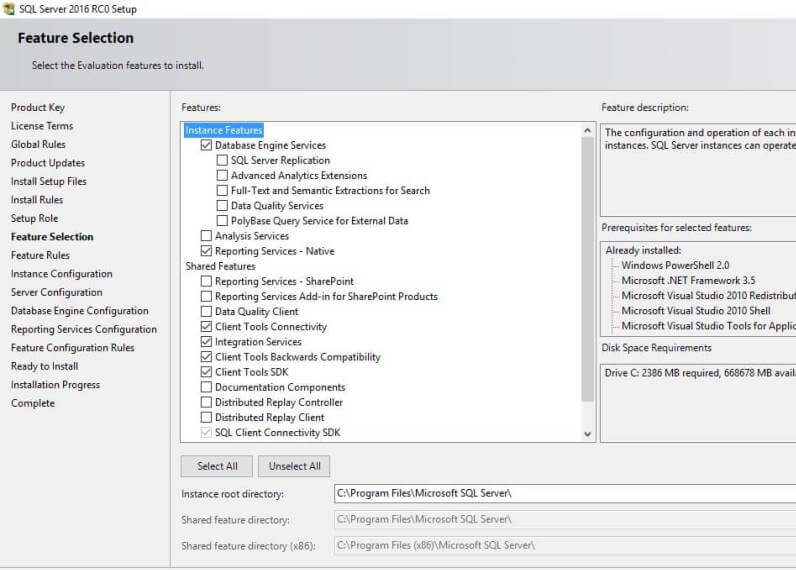
On the Server Configuration page we can see a new option for enabling Instant File Initialization along with a short description of this feature which enables instant file initialization by avoiding zeroing of data pages. This grants the necessary permissions to the account you picked during setup. Previously to enable this feature we needed to go to security settings | Local security | User rights assignments | Perform Volume Maintenance Tasks and add the SQL Server service account, so now the SQL Server setup does this for us.
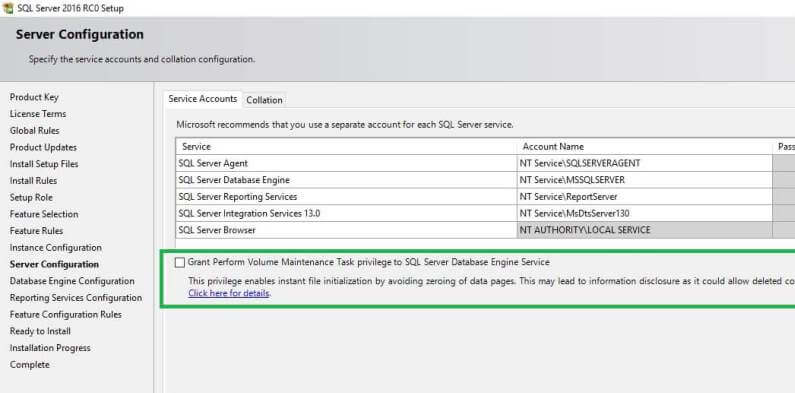
On the Database Engine Configuration page and the TempDB tab, we can set the database size and growth parameters for both database files and the log file.

However there is a restriction where we cannot make the size more than 1024 MB, if we do we will get a validation error as shown below.
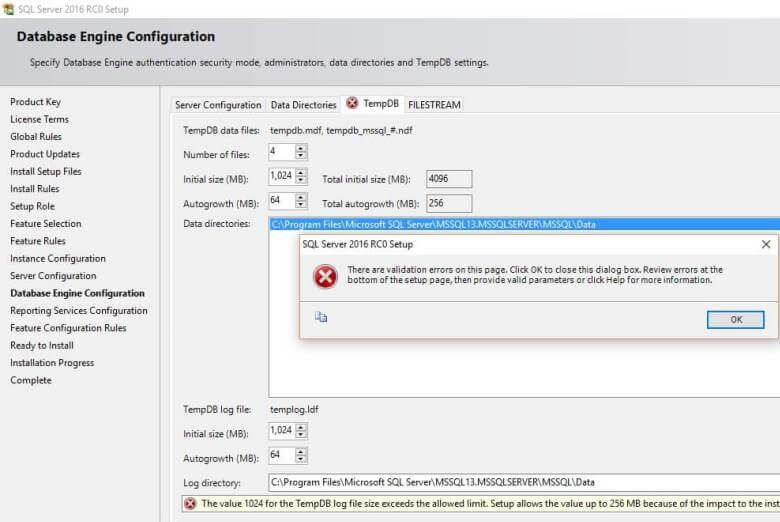
The remainder of the installation process is the same.
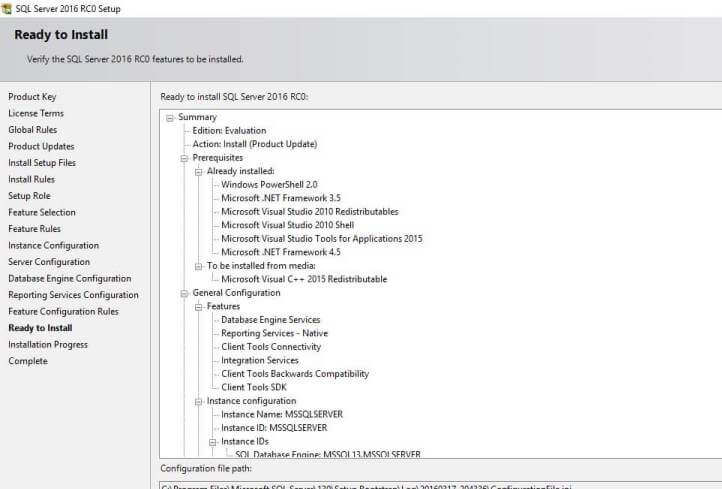
Install SQL Server Management Tools
Click on Install SQL Server Management Tools from the installation screen and the following screen will launch.
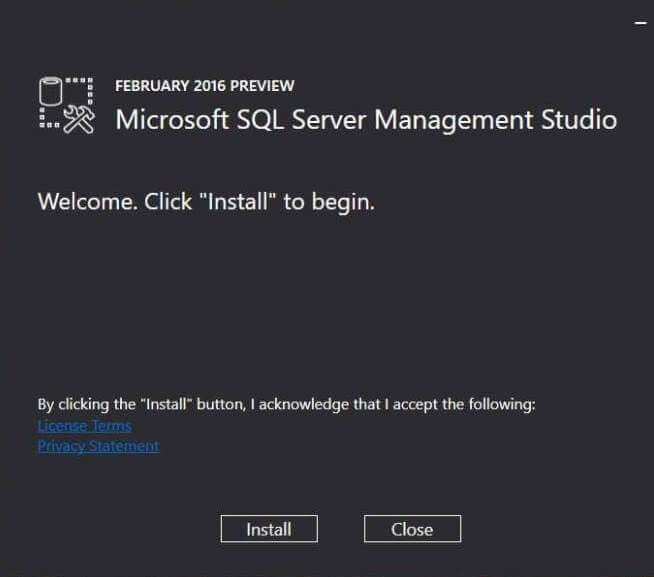
Click on Install and set up will install the management tools. This will take some time to finish as there are a lot of things being installed. Once setup is finished we are ready to explore SQL Server 2016.
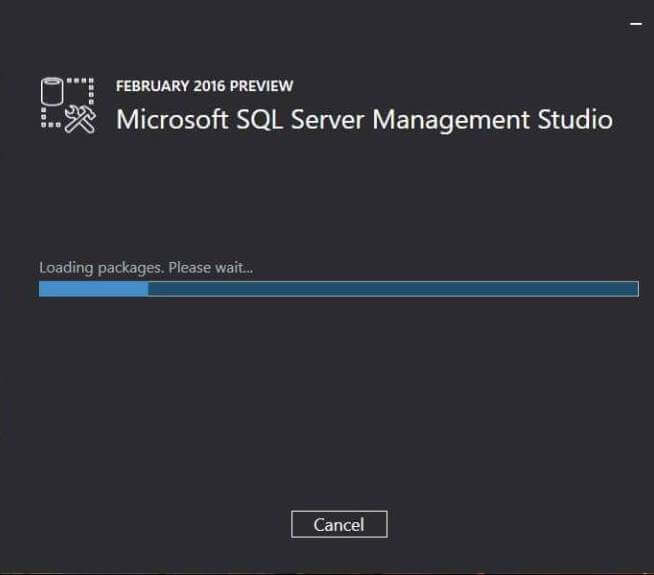
Next Steps
- Download and explore SQL Server 2016 Release Candidate 1
- Read more about Overview of 2016 RC0 Features
- Read more about Instant File Initialization
About the author
 Rajendra Gupta is a Consultant DBA with 14+ years of extensive experience in database administration including large critical OLAP, OLTP, Reporting and SharePoint databases.
Rajendra Gupta is a Consultant DBA with 14+ years of extensive experience in database administration including large critical OLAP, OLTP, Reporting and SharePoint databases.This author pledges the content of this article is based on professional experience and not AI generated.
View all my tips






