By: Daniel Farina | Comments (6) | Related: > SQL Server 2016
Problem
SQL Server Management Studio for SQL Server 2016 automatically checks for updates. But how does it work? Do the updates run without you noticing it or do you get the chance to choose whether to apply the update or not? Keep reading to learn more.
Solution
Every new version of SQL Server comes with a new version of SQL Server Management Studio that adds support for the new features. Although all releases of SQL Server have periodical updates that fix some issues during the software lifecycle in the form of Hotfixes, Cumulative Updates or Service Packs, those updates did not always cover SQL Server Management Studio.
If you think about it, there is something special with SQL Server Management Studio that made it difficult to provision the updates. SQL Server Management Studio is built on Visual Studio and has its own components like the SQL Server Native Client, ODBC drivers and has dependencies other than the SQL Server Engine. Fortunately for the SQL Server Community, Microsoft has made SQL Server Management Studio a product on its own and is providing updates directly for the product.
Anytime you start SQL Server Management Studio it automatically checks for updates, and when an update is available you will receive a notification like the one in the next image.
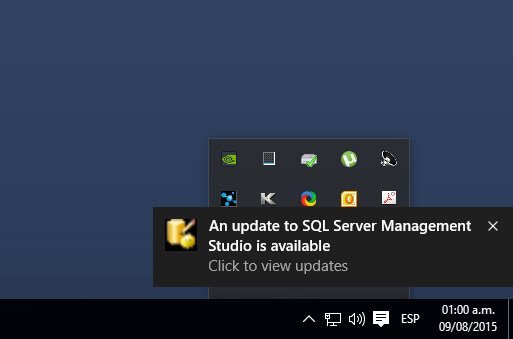
When you click the notification you will be redirected to a web page where you can download the new version of the web installer and proceed to upgrade the application. But there is something to note; updates are not applied automatically, and you have the option to download the installer and go through the update process or wait for a newer version.
If you decide to apply the update and click the notification, your default web browser will open a web page (https://msdn.microsoft.com/library/mt238290.aspx) where you can download the new version of the web installer.
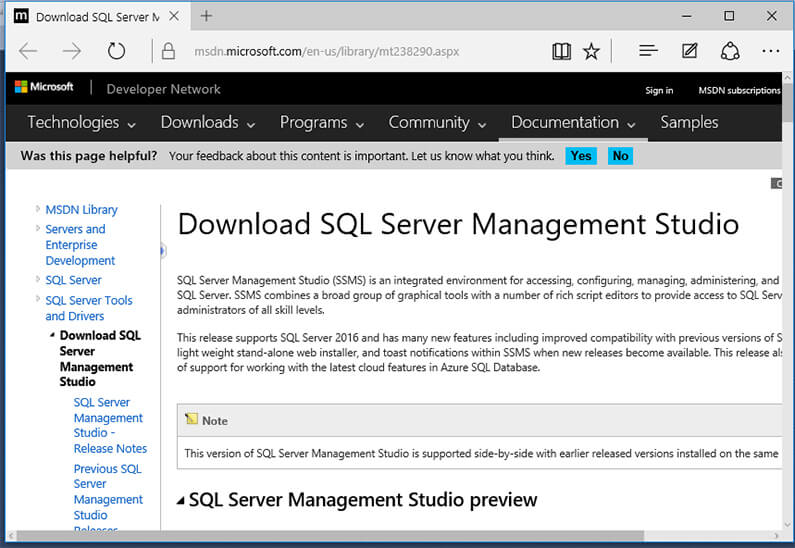
Manually Checking For Updates
Also if you are impatient, SQL Server Management Studio allows you to manually check for updates by selecting the “Check for Updates…” option from the Tools menu.
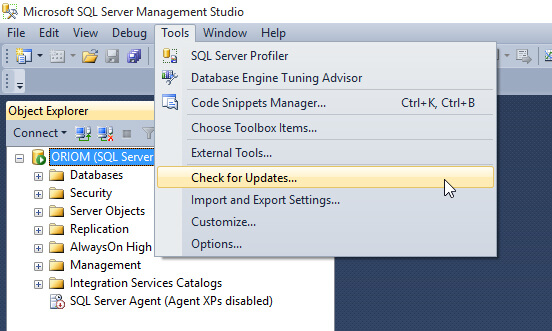
When you click on that option a window will pop up displaying the current version of SQL Server Management Studio components and the latest version available. If there is an update you will see an “Update” button that will redirect you to the SQL Server Management Studio Download Page.
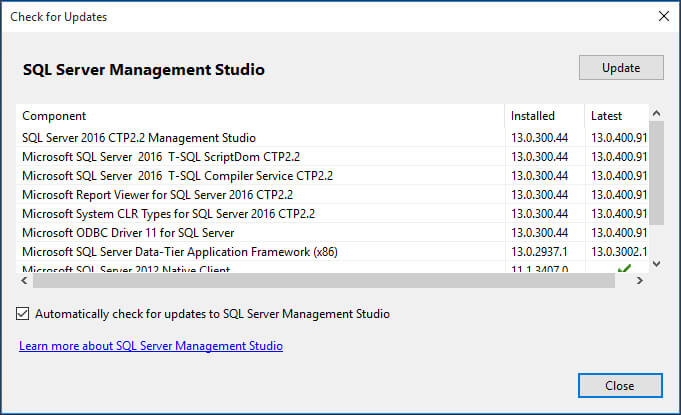
What is upgraded?
The list below shows eight components of SQL Server Management Studio that can be upgraded:
- Microsoft SQL Server 2016 T-SQL ScriptDom
- Microsoft SQL Server 2016 T-SQL Compiler Service
- Microsoft Report Viewer for SQL Server 2016
- Microsoft System CLR Types for SQL Server 2016
- Microsoft ODBC Driver 11 for SQL Server
- Microsoft SQL Server Data-Tier Application Framework (x86)
- Microsoft SQL Server 2012 Native Client
- Microsoft Visual Studio 2010 Shell (Isolated)
Next Steps
- You can download a copy of SQL Server Management Studio 2016 for free from this link: https://msdn.microsoft.com/en-us/library/mt238290.aspx.
- If you want to know the benefits of this new version of SQL Server Management Studio, you can read my previous tip: New Features in SQL Server Management Studio for SQL Server 2016.
- For more tips about SQL Server Management Studio check out SQL Server Management Studio Tips Category.
- Stay tuned to the SQL Server 2016 Tips Category for more information about this release of SQL Server.
About the author
 Daniel Farina was born in Buenos Aires, Argentina. Self-educated, since childhood he showed a passion for learning.
Daniel Farina was born in Buenos Aires, Argentina. Self-educated, since childhood he showed a passion for learning.This author pledges the content of this article is based on professional experience and not AI generated.
View all my tips






