By: Mohammed Moinudheen | Comments (4) | Related: More > Database Administration
Problem
I would like to get a detailed report of all the SQL Server components that are installed on the local server. Is there any easy way by which I could get this done?
Solution
Starting with SQL Server 2008, there is a built-in tool that can be used to get all the components that are installed on the local server. There are two ways by which the report can be generated. Check out the below options.
Option 1: SQL Server Installation Center
On the local server, click on "Start" and use the "Search" option.
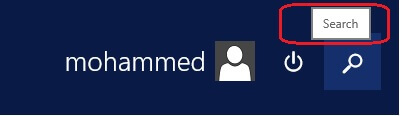
In the search box enter sql server to find installed programs related to SQL Server and then select the version of the installation center you want to run, in our case it is SQL Server 2016 CTP3.0 Installation Center (64-bit) as shown below.
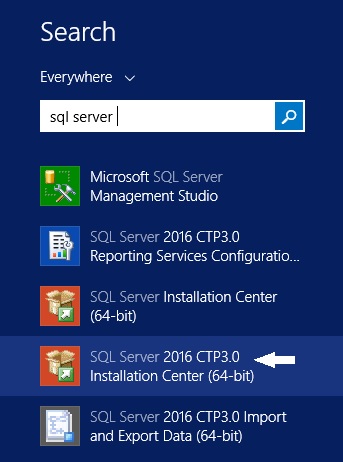
From SQL Server Installation Center, click on "Tools" on the left and click on "Installed SQL Server features discovery report" as shown below.
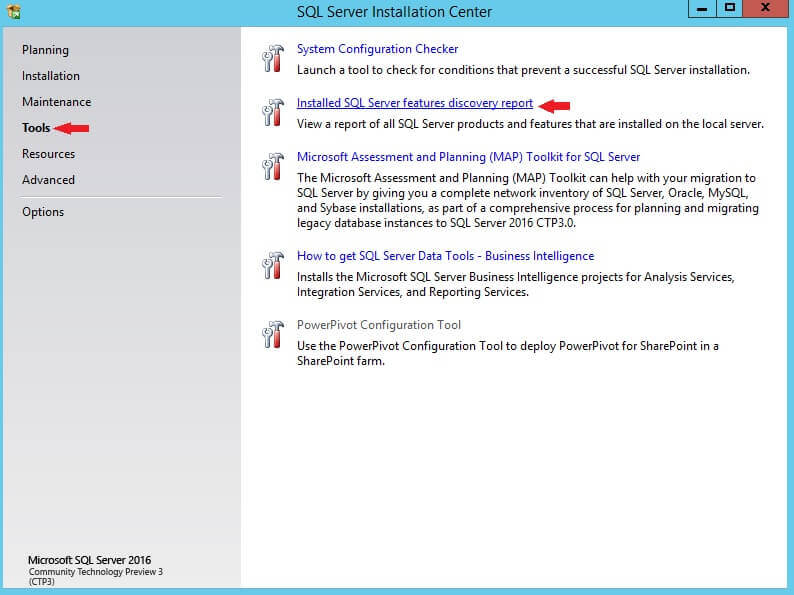
A detailed report which has information of all the SQL Server related components gets generated as shown below. As you can see, this report shows all the SQL Server components that are installed on the local server. (Note: there are additional columns, but to make the image readable I left off the last few columns from the report)
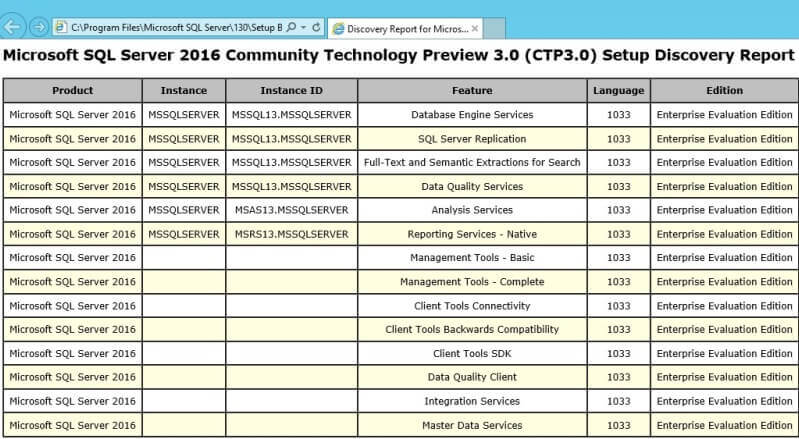
Option 2: Using command prompt
Go to the SQL installation folder from where you installed SQL Server. In my case, it is this folder: C:\SQLServer_13.0_Full.
Once you have navigated to this folder on the command prompt, enter this command : Setup.exe /Action=RunDiscovery
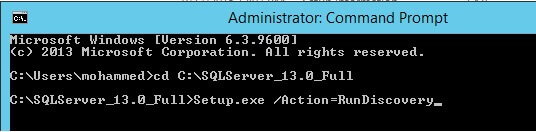
A new window will appear and once it completes you will see the final report as displayed above.

With this, you can easily collect the details of all the SQL Server components that are installed on your server.
Next Steps
- If you are looking to collect information remotely across multiple servers, refer to this tip using the MAP toolkit
- Check out this tip to see what version of SQL Server is installed
About the author
 Mohammed Moinudheen is a SQL Server DBA with over 6 years experience managing production databases for a few Fortune 500 companies.
Mohammed Moinudheen is a SQL Server DBA with over 6 years experience managing production databases for a few Fortune 500 companies.This author pledges the content of this article is based on professional experience and not AI generated.
View all my tips






