By: Jeffrey Yao | Comments (6) | Related: More > Import and Export
Problem
As a SQL Server DBA, I frequently need to use the SQL Server BCP utility to export query data to a CSV file and then pass to other users or applications. However, I find there are some deficiencies with the BCP utility as listed below:
- It is hard to put double (or single) quotes on each column value.
- It is hard to add column names as the first line in the exported file.
- If a column of char[N] (assuming N > 1) has any empty string, i.e. [col]='', BCP will generate [N] blank spaces (when the business requirement is no space).
- If a column of varchar[N] (assuming N > 1) has any empty string, i.e. [col]='', BCP will generate [1] blank space instead of a real empty string.
Problem Demonstration
The following code will generate a table with 3 rows on my local SQL Server instance, and then I will use bcp.exe to export the SQL Server table to a text file.
Use MSSQLTips -- my test database --drop table dbo.t; create table dbo.t (id int identity, b varchar(10), c char(10), note varchar(100)); go
-- populate with 3 records insert into dbo.t (b, c, note) select '', '', 'both b and c columns are empty strings, i.e. b='''' and c=''''' union all select null, null, 'both b and c columns are null, i.e. b=null and c=null' union all select 'Hello', ' World', 'both b and c columns have values, for c column, there is leading blank space'; go
Now in an Command window, we run this bcp.exe command
bcp.exe "select * from dbo.t" queryout "c:\temp\test.txt" -t "|" -S localhost -d MSSQLTips -T -c ;
If I open "c:\temp\test.txt" with NotePad, I will see the following (I highlighted the blank spaces of interest)
1| | |both b and c columns are empty strings, i.e. b='' and c='' 2|||both b and c columns are null, i.e. b=null and c=null 3|Hello| World |both b and c columns are normal with values
The first line demonstrates the issues. For column [b], it is exported to be 1 blank space though it is an empty string, while for column [c] it has 10 blank spaces, though it is an empty string.
Actually, if you look at line 3, you will see World , with leading/trailing blank spaces (the total string is 10 characters), this is because column [c] is defined as char(10), but in many cases users want the trailing spaces trimmed.
Solution
To solve the above mentioned issues, I wrote a PowerShell (PS) function to replace BCP utility's export function (with -c parameter). But make no mistake, this is not a replacement of the BCP utility, not even with any intention or attempt to do so. But it indeed saves me lots of time and effort to meet user requirements.
<#
.Synopsis
Bulk Copy Query Data to CSV file
.DESCRIPTION
Bulk Copy Data from a query against a SQL Server Database into a CSV file
.EXAMPLE
bcp-data -ServerInstance localhost -Database mssqltips -Query "select * from dbo.MyTable -FilePath c:\temp\mytable.txt -Trim Y
.INPUTS
None
You cannot pipe objects into BCP-Data
.OUTPUTS
No output
.NOTES
ver 1.0 - Jeffrey Yao 2016/Jun/01
#>
#Requires -Version 3.0
add-type -AssemblyName "System.Data";
function BCP-Data
{
[CmdletBinding()]
Param
(
# SQL Server Instance name with default to local servername
[Parameter(Mandatory=$false)] [string]$ServerInstance=$env:ComputerName,
# Database name with default to 'master'
[Parameter(Mandatory=$false)] [string] $Database='master',
# Query, the query will return a result set
[Parameter(Mandatory=$true)] [String] $Query,
# FilePath, the full path name
[Parameter(Mandatory=$true)] [String] $FilePath,
# FieldTerminator, the separator between columns, default to "|"
[Parameter(Mandatory=$false)] [String] $FieldTerminator="|",
# RowTerminator, the separator between rows, default to a new line "`r`n"
[Parameter(Mandatory=$false)] [String] $RowTerminator="`r`n",
# QuoteMark, the quoting marks around columns, default to none
[Parameter(Mandatory=$false)] [String] $QuoteMark="",
# NoHeader, a switch parameter to decide whether column header are included in the csv file, by default, there is always a header unless this switch parameter is present
[Parameter(Mandatory=$false)] [switch] $NoHeader,
# Trim, decides whether to trim the column of string data type, N = no trim, Y=trim both left and right of the string, L=left trim, R=right trim
[Parameter(Mandatory=$false)]
[ValidateSet('N', 'Y', 'L', 'R')] [String] $Trim='N'
)
#we assume use windows authentication, otherwise, you need to provide User and PassWord for connection
$conn = new-object System.Data.SQLClient.SqlConnection ("server=$ServerInstance; database=$Database; trusted_connection=true");
$sqlcmd = New-Object System.Data.SqlClient.SqlCommand($query, $conn)
$conn.Open();
$dr = $sqlcmd.ExecuteReader();
$dt = New-Object System.Data.DataTable;
$dt.Load($dr);
$sw = new-object System.IO.StreamWriter($FilePath, $false);
#we first write the header
if (-not $NoHeader)
{
[string]$head=$dt.Columns.columnname -join $FieldTerminator;
$sw.Write($head);
$sw.write($RowTerminator);
}
foreach ( $r in $dt.rows)
{
[string]$tf = $FieldTerminator;
for ([int]$i=0; $i -lt $dt.Columns.count; $i++)
{
if ($i -eq $dt.Columns.count -1 ) #last column does not need to be followed by $FieldTerminator
{ [string]$tf='';}
if ($r[$i] -ne [System.DBNull]::Value)
{
if ($r[$i].GetType().name -ne 'Boolean')
{
$col_val = $r[$i].ToString() ;
}
else
{
if($r[$i] -eq $true) { $col_val= '1' } else {$col_val='0'}
}
$col_val = $QuoteMark + $(
switch ($trim)
{
'Y' { $col_val.Trim() }
'N' { $col_val }
'R' { $col_val.TrimEnd()}
'L' { $col_val.TrimStart()}
}
) + $QuoteMark + $tf;
$sw.Write($col_val);
}
else
{ $sw.Write($QuoteMark+$QuoteMark+$tf);}
} #loop through columns
$sw.Write($RowTerminator);
}#loop through rows
#clean up
$sw.Close();
$dr.Close();
} # bcp-data
Examples
Now, I still use the previously created table and demo the use of different combinations of the function parameters
For demo purposes, I started the PS ISE and opened two windows. In the first window, I copy/pasted the BCP-Data script and ran it and in the second window copy/pasted the following script and ran it to get all the txt files and open them with notepad.exe.
#0. using bcp utility bcp.exe "select * from dbo.t" queryout "c:\temp\Test_bcp.txt" -t "|" -S localhost -d MSSQLTips -T -c
#1. same as previous bcp utility, but corrects single space for empty string issue (to b varchar(10)) bcp-data -ServerInstance localhost -Database MSSQLTips -FilePath "c:\temp\test_ps.txt" -Query "select * from dbo.t " -FieldTerminator "|" -NoHeader;
#2. adding header bcp-data -ServerInstance localhost -Database MSSQLTips -FilePath "c:\temp\test_header.txt" -Query "select * from dbo.t " -FieldTerminator "|" ;
#3. trimming ALL blank spaces bcp-data -ServerInstance localhost -Database MSSQLTips -FilePath "c:\temp\test_trim_all.txt" -Query "select * from dbo.t " -FieldTerminator "|" -Trim Y; #Y=trim ALL spaces
#4. Adding double quotes to field and also trimming all right spaces bcp-data -ServerInstance localhost -Database MSSQLTips -FilePath "c:\temp\test_quote_trim_righ.txt" -Query "select * from dbo.t " -FieldTerminator "|" -Quote '"' -Trim R; #R=Trim Right spaces
Here is the result in sequence:
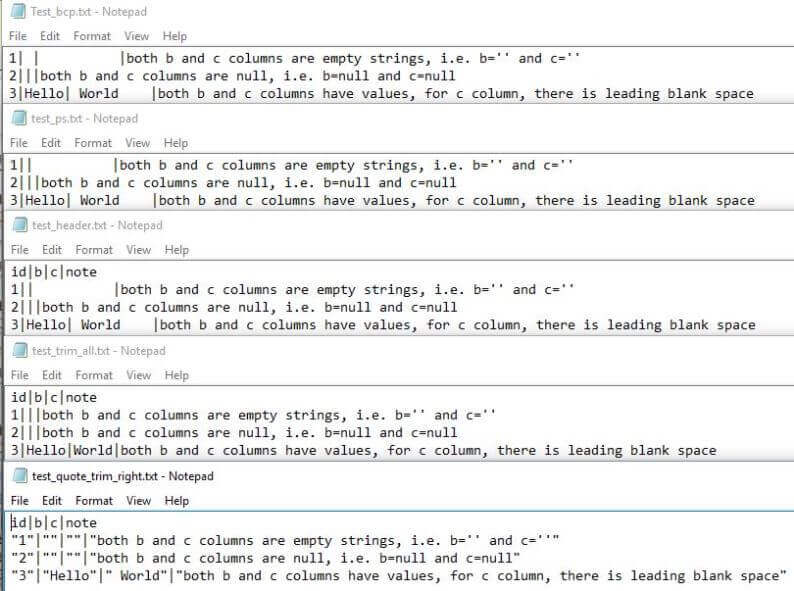
Summary
In this tip, a new PowerShell function is created to address some weakness in the original BCP.exe utility. Since this is not a compiled utility tool, the performance of this function is 30+ times slower than the BCP utility when big chunks of data need to be exported. For example, for about 20,000 rows in table [AdventureWorks2012].[Person].[Person], using the BCP utility in my environment it takes 0.6 seconds, while using bcp-data function it takes 18 seconds.
So if you are not concerned about performance, or your business requirements cannot be met due to BCP utility's "issues", the bcp-data function is a convenient alternative.
In some rare cases where you do not have bcp.exe installed, you can still use this PS function as it only relies on .Net framework 2.0+, more precisely, System.Data.dll.
Next Steps
- You can include this function in your own PS module and play with it.
- You can enhance this function by trying to implement all functions that BCP utility has (even though the performance may not match BCP)
- You may look at the following articles to learn more about data exporting and potential challenges.
About the author
 Jeffrey Yao is a senior SQL Server consultant, striving to automate DBA work as much as possible to have more time for family, life and more automation.
Jeffrey Yao is a senior SQL Server consultant, striving to automate DBA work as much as possible to have more time for family, life and more automation.This author pledges the content of this article is based on professional experience and not AI generated.
View all my tips






