By: Ken Simmons | Comments (24) | Related: 1 | 2 | 3 | 4 | More > Import and Export
Problem
Since the transition from DTS to SSIS, I have found myself looking for alternative ways to do simple tasks such as exporting data from SQL Server into text files. SSIS is a far more powerful tool than DTS, but I generally try to stay away from it for simple operations. With the combination of a few T-SQL commands this tip shows you a simple way to export data to text files.
Solution
One of the ways I have worked around this is by using bcp with xp_cmdshell. It's fast, easy and I can integrate it right into my code.
The first thing you have to do is make sure xp_cmdshell is enabled. You can do this in one of two ways.
1. You can use sp_configure and execute the following script.
EXEC master.dbo.sp_configure 'show advanced options', 1 RECONFIGURE EXEC master.dbo.sp_configure 'xp_cmdshell', 1 RECONFIGURE
2. You can use the Surface Area Configuration Tool.
Select Surface Area Configuration for Features and check the Enable xp_cmdshell checkbox.
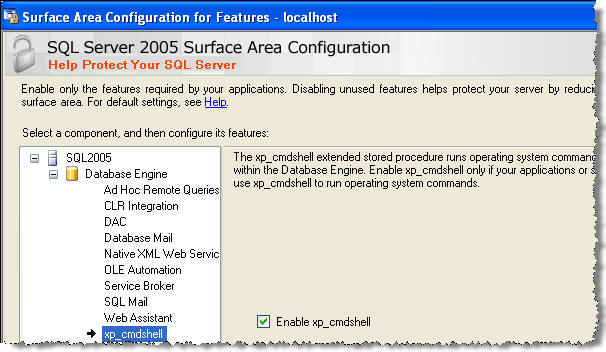
Now that you have xp_cmdshell enabled you are ready to export your files.
Here is a sample command that will export the results of the sysfiles table to a comma delimited file called bcptest.txt. Just copy and paste this into a query window and execute the query.
EXEC xp_cmdshell 'bcp "SELECT * FROM sysfiles" queryout "C:\bcptest.txt" -T -c -t,'
Note: BCP is a command line utility and xp_cmdshell is only required to use it within a SQL Batch.
This is the output for the above command when run in the "master" database.

The parameters that were used are:
- The queryout option allows you to specify a query to export. This could be as simple as the query we have are as complicated as you want. You can also create a view and select the data from a view.
- The file name where the results will be stored is placed after the queryout option.
- The -T parameter specifies that the bcp utility connects to SQL Server with a trusted connection using integrated security. You could use -P (password) and -U (user) if you want to use a SQL Server login.
- The -c specifies the character dataype will be used for each field.
- The -t parameter allows you to specify a field delimiter. The character after -t will be used to separate the data fields. If -t is removed, tab will be used as the default delimiter.
Another parameter you may need to use is -S to specify the server name. If you have a named instance, you will need to use this parameter. Here is an example connecting to server "DEVELOP" and instance "DEV1".
EXEC xp_cmdshell 'bcp "select name, type_desc, create_date from sys.objects" queryout "C:\bcptest2.txt" -T -SDEVELOP\DEV1 -c -t,'
Also be aware that the case of the parameter such as -t and-T makes a difference, so make sure you have correct case for the parameter you are using. You can find more options for BCP here: http://msdn.microsoft.com/en-us/library/ms162802.aspx
Next Steps
- You can find out more about the BCP utility and all of the available parameters on MSDN. http://msdn.microsoft.com/en-us/library/ms162802.aspx
- Review the following tip on enabling xp_cmdshell
- Here are additional tips on exporting data
About the author
 Ken Simmons is a database administrator, developer, SQL Server book author and Microsoft SQL Server MVP.
Ken Simmons is a database administrator, developer, SQL Server book author and Microsoft SQL Server MVP.This author pledges the content of this article is based on professional experience and not AI generated.
View all my tips






