By: MSSQL Tips | Comments (4) | Related: > SQL Server Management Studio Shortcuts
Problem
When using SSMS the query window is usually made up of the Editor on the top half and after you execute code, the Results are displayed on the bottom half. The problem with this is that if you need to modify the code in the Editor section the display is limited because the results pane takes up the bottom half of the window. You could resize the results section, but in this tip we look at a simple shortcut to show and hide the results pane.
Solution
Using Shortcut Keys
In older versions of SSMS, the simple solution is to use the Ctrl+R shortcut to toggle between showing and hiding the results pane.
Here is a sample query window in SSMS with just the Editor section.
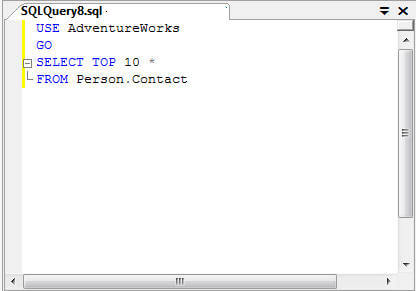
After we execute the code, half of the screen is now taken up by the Results pane.
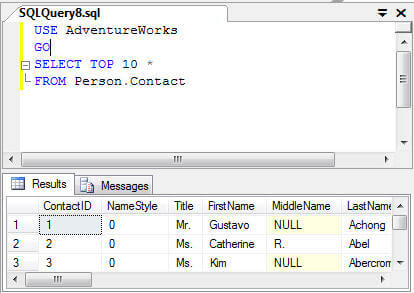
If we just use Ctrl+R we can toggle between showing and hiding the results pane and therefore you can see more of the Editor section when you are using SQL Server Management Studio.
Using SSMS Menus
In some versions of SSMS, the shortcut no longer exists, so you have to use the menus. Window > Hide Results Pane (or Show Results Pane) as shown below.
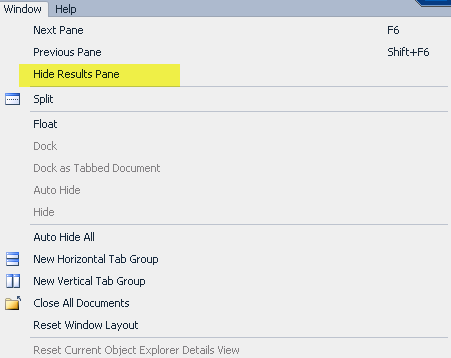
Next Steps
About the author
 MSSQLTips.com was started in 2006 to provide SQL Server content about various aspects of SQL Server and other database platforms.
MSSQLTips.com was started in 2006 to provide SQL Server content about various aspects of SQL Server and other database platforms.This author pledges the content of this article is based on professional experience and not AI generated.
View all my tips






